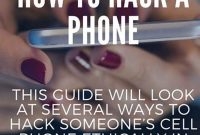If you’re an Android user, it’s essential to learn about the different security features available to you. One such security feature that can safeguard your phone is encryption. In simple terms, encryption involves converting your data into a code to make it unreadable to unauthorized parties. Encrypting your Android device can protect your sensitive data, such as passwords, credit card information, and personal contacts, from theft or tampering. In this article, we’ll explain everything you need to know about encrypting your Android device, including how to enable it and the benefits it provides.

What is Encryption?
Encryption is a vital process that converts plain text to scrambled text to protect data on your Android device. It ensures that any unauthorized person who gets hold of your device cannot access sensitive information without the encryption key/passcode. Encryption involves the use of algorithms to scramble data, making it unreadable to anyone who may intercept it. When Android devices are encrypted, all data including photos, videos, and even apps are encrypted, thereby making them inaccessible without the encryption key.
How Encryption Works
Encryption is a secure way of safeguarding data on your Android device. It works by translating information into ciphertext, an unreadable format, using an encryption algorithm that uses a key, which is a secret code that only authorized people have access to. This key is used to decrypt the ciphertext and convert it back to a readable format.
Android devices use Advanced Encryption Standard (AES) 256 to ensure that sensitive data on your device is safe and secure. AES 256 is the encryption standard used by the US government and is almost impenetrable with the current technology.
When you encrypt your Android device, it takes some time, and you won’t be able to use it during the encryption period. It is, therefore, advisable to encrypt your device when you have plenty of time, and when you will not need to use the device.
Why You Need to Encrypt Your Android Device
Encrypting your Android device is essential as it provides an extra layer of security for your data. Here are some reasons why you need to encrypt your Android device:
- Prevents unauthorized access – Encryption ensures that any unauthorized person who gets hold of your device cannot access sensitive information without the encryption key/password.
- Protects your data – Encryption protects your data from hackers and cybercriminals who may try to steal sensitive information from your device.
- Comply with regulations – Some organizations such as healthcare and finance industries require that their employees’ devices are encrypted to ensure that sensitive information is safe.
- Peace of mind – Encrypting your device guarantees that your data is safe and secure, giving you peace of mind.
Encrypting your Android device is not difficult. Go to your device settings, and look for Security. From there, you can select encrypt device and follow the prompts. It is important to note that once you have encrypted your device, you will not be able to undo the encryption process, and any data stored on the device will be permanently encrypted.
Protect your private data by encrypting your Android device today.
Why is Encrypting Your Phone Important?
Encrypting your phone is important because it makes it almost impossible for anyone who doesn’t have your password to read your data, even if they gain physical access to your phone.
What is Encryption?
Encryption is a process that converts your phone’s data into a code that can only be deciphered with a specific key or password. Once encrypted, your data is protected from unauthorized access, even if someone gains physical access to your device. Encryption provides additional security for your personal files, emails, and messages stored on your phone.
How to Encrypt Your Android Phone
Encrypting your Android phone is easy and can be done in a few simple steps:
- Go to your phone’s settings and look for the ‘Security’ option.
- Tap on ‘Security’ and scroll down until you find ‘Encrypt phone’ or ‘Encrypt tablet’.
- Tap on ‘Encrypt phone’ or ‘Encrypt tablet’ and follow the on-screen instructions.
- Make sure your phone is plugged in and fully charged before you begin the encryption process.
- Set a strong password or PIN to unlock your phone after each reboot.
What are the Benefits of Encrypting Your Phone?
Encrypting your phone offers a number of benefits, including:
- Security: Encryption provides an additional layer of security that keeps your personal data safe in case your phone is lost or stolen.
- Privacy: You can rest easy knowing that your sensitive data is not accessible to anyone who doesn’t have your password or PIN.
- Compliance: Some organizations or industries require that mobile devices be encrypted to ensure compliance with regulatory requirements.
- Peace of mind: By encrypting your phone, you can feel confident that your sensitive data is protected from prying eyes and hackers.
How to Encrypt Your Android Device?
If you own an Android device, whether it’s a smartphone or tablet, it contains plenty of your personal information. With your email addresses, social media accounts, banking apps, and photos stored on it, it’s imperative to secure your phone. One of the best methods to do so is to encrypt your device. Encryption essentially scrambles the data on your Android Phone so that only someone with the right password, or encryption key, can make sense of your data. Here’s how to encrypt your Android device:
Step 1: Backup your device
Before you begin the encryption process, make sure to back up your data. Encryption involves many security steps that can lead to a total lockout of your device if performed incorrectly. So, it’s essential to back up your data beforehand, so you don’t lose it.
Go to your device’s settings and tap on ‘Security.’ If you’re using Android version 5.1 or above, the encryption feature will most likely be located under “Security.” If you’re using a version before that, look for “Storage” instead.
Step 3: Select Encrypt Phone
Locate the ‘Encrypt Phone’ option. Note that this option may have a different name depending on your device. For example, on Samsung phones, the option is called “Encrypt Device.” Once you’ve found it, select it.
Step 4: Begin the encryption process
The encryption process will take a while. The length of time will depend on your device’s size and the amount of data a device contains. Tap on ‘Encrypt Phone’ again and enter your pin or password. If you don’t have one, you’ll need to create one. Then click on ‘Encrypt Phone’ again.
Step 5: Wait for the encryption process to finish
It could take up to an hour or more to encrypt your device fully. Therefore, you’ll need to leave your device alone while it’s working through the encryption process. Your device may restart several times during this process, which is perfectly normal. While your device is encrypting, it’s best not to use it for anything else.
Once the encryption process is complete, you should notice a notable change in the duration it takes for your device to boot up, and you’ll feel more secure knowing that your personal information on the device is protected.
What are the Risks of Encrypting Your Android Device?
Encrypting your Android device is a smart move to keep your personal information secure from prying eyes. But some users may have concerns about the potential risks associated with encryption. Here are some of the most common risks:
The Inconvenience of Entering Password Each Time
When you encrypt your Android device, you’ll have to enter the password every time you turn on your phone or tablet. For some users, this extra step may feel like an inconvenience, especially if they have to frequently power on and off their device. However, this risk is easy to mitigate by creating a strong password and memorizing it or saving it in a secure location.
The Possibility of Slower Performance
Another potential risk is that encryption may slow down your device’s performance. This is because encryption requires additional computing power to scramble and unscramble data. However, this slowdown is usually small and negligible for most users, and the added security benefits outweigh the slight decrease in performance.
The Risk of Losing Your Data if You Forget Your Password
If you forget your encryption password, there’s no way to recover your data. This means that if you don’t have a backup of your files and apps, you’ll lose everything on your device. It’s important to create a strong, memorable password and keep it in a safe place to avoid this risk. You may also want to consider using a password manager to help you securely store your passwords.
The Risk of Malware and Hackers Stealing Your Encrypted Data
While encryption can protect your data from unwanted access, it’s not foolproof. If your device is infected with malware or hacked, your encrypted data could still be vulnerable to theft. This is why it’s important to keep your device and apps up-to-date with the latest security patches and use antivirus software to protect against malware.
What Happens if You Forget Your Password?
It’s easy to forget a password, especially if you don’t use it often. If you forget your password for your encrypted Android device, you’ll have to do a factory reset, which will erase all your data and settings. Here are the steps to follow if you forget your password:
Step 1: Enter the Wrong Password Multiple Times
If you enter the wrong password multiple times, you’ll see a message that says “Try again in 30 seconds” or something similar. Keep entering the wrong password until you see an option to reset your password.
Step 2: Reset Your Password
To reset your password, you’ll need to enter your Google account credentials. You’ll be asked to enter your email address and password. If you’ve forgotten your Google account credentials, you can use Google’s account recovery tool to reset your information.
Keep in mind that resetting your Google account password may take some time. If you’re in a hurry to access your phone, you may want to try another method.
Step 3: Do a Factory Reset
If you’re unable to reset your password using your Google account information, you’ll need to do a factory reset. This will erase all your data and settings from your Android device, including your contacts, messages, photos, and apps.
It’s important to note that factory resetting your Android device should only be done as a last resort. If you have important data stored on your device, you should make sure to back it up before doing a factory reset.
Is Encrypting Your Android Device Worth It?
If you own an Android smartphone, you might have heard about “encryption.” Encryption essentially encodes your phone data into an unreadable format, making it difficult for others to access it without the correct password. But the question is, is it worth encrypting your Android device? This section answers this question and explains the benefits of encrypting your phone.
Why You Should Encrypt Your Android Device
Encrypting your Android device is worth it if you store sensitive information on it, such as bank details and personal photos. Encrypting your device ensures that your data is protected from hackers and others who may try to access it without permission. Additionally, encryption ensures that if your phone is lost or stolen, your data remains secure and inaccessible to anyone who does not have the password.
How Encryption Works
Encryption essentially scrambles your phone data into an unreadable format that can only be deciphered with the correct password or decryption key. It works by using an encryption algorithm, which is a complex mathematical formula designed to ensure that data remains secure. This makes it incredibly difficult for anyone to access your data without the correct password since they cannot decipher the encrypted data.
How to Encrypt Your Android Device
Encrypting your Android device is relatively easy. All you need to do is go to your phone settings and navigate to the security options. From here, you should see an option for encryption. Simply follow the steps provided by your phone manufacturer to set up encryption and create a strong password that is difficult for others to guess.
Any Downsides to Encryption?
While encryption provides an extra layer of security for your data, there are a few downsides to consider. Firstly, encryption can cause your phone to run slower since it needs to decrypt data every time you access it. Additionally, if you forget your password, you might lose access to your data permanently, since it is almost impossible to decrypt it again without the correct password. Finally, some older Android phones might not support encryption, so you might not have this option available on your device.
Final Thoughts
In summary, encrypting your Android device is worth it if you store sensitive information on your phone. Encryption provides an extra layer of security and ensures that your data remains protected even if your phone is lost or stolen. However, encryption does have a few downsides to consider, such as slower performance and the risk of losing data if you forget your password. Ultimately, it is up to you to balance the benefits of encryption against its downsides and decide whether it is worth encrypting your Android device.
Frequently Asked Questions
| Questions | Answers |
|---|---|
| What is phone encryption? | Phone encryption is a security measure that protects your private data by converting it into unreadable code that can only be accessed with a password or encryption key. |
| Why should I encrypt my Android phone? | You should encrypt your Android phone to prevent unauthorized access to your private data in case your phone gets lost or stolen. Encryption also helps protect your data from cyber threats. |
| What are the requirements for encrypting an Android phone? | To encrypt your Android phone, you need a password or PIN, a fully charged battery, and enough storage space for the encryption process to complete. |
| Can I still use my phone normally after encrypting it? | Yes, you can still use your phone normally after encrypting it. However, some features like fingerprint unlock will be disabled. Also, the phone may slow down a little during the encryption process. |
| What should I do if I forget my encryption password? | If you forget your encryption password, the only way to retrieve your data is by performing a factory reset, which will erase all your data from the phone. |
Thanks for Reading!
Now that you know how to encrypt your Android phone, your private data will be more secure than ever. Remember to always use a strong password and keep your phone updated with the latest security patches. Thank you for reading, and please visit again soon for more useful tips!