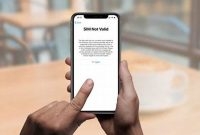If you have ever lost your phone, you know how frustrating it can be. The panic of not knowing where it is or if it has been stolen can be overwhelming. Thankfully, with the advancement of technology, there are several ways to locate your lost smartphone, including Samsung Galaxy phones. In this article, we will show you how to find your lost Galaxy phone easily.

How Can I Find My Lost Galaxy Phone?
It’s always a frustrating experience when you realize that you’ve lost your phone, especially when it’s one as expensive as the Samsung Galaxy. Fortunately, there are a few methods you can use to locate your lost Galaxy phone before you panic and think about buying a new one.
GPS Tracking
The first step in finding a lost phone is to use GPS tracking. If you had the GPS option enabled on your phone, you’ll be able to track its whereabouts pretty easily. The easiest way to do this is by logging into the Google account that is linked to the phone on a computer or another smartphone. Once you do this, you can go to Google Maps and type in “Find my phone.” This should bring up a location history for the phone, which should give you an idea of where it was last located. Depending on when you last used the phone, it’s possible that it’s still in the location that’s shown on the map.
Find My Device
Another option is to use Samsung’s own “Find My Mobile” feature. To use this feature, you need to have registered your phone with Samsung’s “Find My Mobile” service before losing the device. You can do this by going to the Settings app on your phone, then scrolling down to “Biometrics and Security,” tapping “Find My Mobile,” and following the prompts to set up your phone with Samsung’s service. Once you’ve done this, you can log in to the “Find My Mobile” website on a computer or another device and locate your phone. You can also use this website to remotely lock or unlock your phone, erase its data, or make it ring to help locate it if it’s nearby.
Samsung’s SmartThings app
If you’ve already set up Samsung’s SmartThings app on your phone, you may be able to use it to locate your lost device. This app is designed to help you control smart home devices, but it also has a phone-finding feature that you can use in a pinch. To use this feature, open the app on another device, then tap on the “Devices” tab at the bottom of the screen. From there, you should see your lost phone listed as one of the devices. Tap on the phone’s name to bring up a map showing its location.
What Should I Do If I Can’t Find My Galaxy Phone?
If you’re unable to locate your phone, there are several things you can do to protect your data and prevent unauthorized access. In this section, we’ll cover how to remotely lock or wipe your device and report it as lost or stolen.
Remotely lock your device
If you have a Samsung account and Find My Mobile enabled, you can remotely lock your device. This will prevent unauthorized access to your personal data. Here’s how:
- Go to Find My Mobile on a computer or another device.
- Log in with your Samsung account details.
- Click on “Lock my device.”
- Enter a message to display on the locked screen, if desired.
- Click “Lock.”
Remotely wipe your device
If you’re concerned about sensitive data falling into the wrong hands, you can remotely wipe your device. This will erase all personal data from your phone, so use this option with caution. Here’s how:
- Go to Find My Mobile on a computer or another device.
- Log in with your Samsung account details.
- Click on “Wipe my device.”
- Check the box to confirm you want to erase all data from your device.
- Click “Wipe.”
Report your device as lost or stolen
If you suspect your phone has been stolen, you should report it to your carrier as soon as possible. This will prevent the thief from using your device and possibly racking up expensive charges on your account. You can also report your device as lost or stolen to Samsung, which may help in recovering it. Here’s how to report it:
- Log in to your Samsung account.
- Click “Report as lost or stolen.”
- Enter a phone number and message to display for anyone who finds your phone, if desired.
- Click “Report.”
By taking these measures, you can help protect your personal data and increase the chance of recovering your lost or stolen Galaxy phone.
Can I Track My Galaxy Phone If It’s Offline?
If you’ve ever lost your phone, you know it can be a nightmare. Fortunately, Samsung has a feature called Offline finding that makes it easier to locate your phone even if it’s not connected to a network. In this section, we’ll explain how Offline finding works and how to set it up on your device.
How Does Offline Finding Work?
Offline finding tracks your phone’s last known location by using Bluetooth location information from other nearby devices. If your phone goes missing and becomes disconnected from the network, the feature sends a location update to Samsung’s servers via Bluetooth, which can help you locate it.
To use Offline finding, you need to have the feature turned on and Bluetooth enabled on your phone. It’s also important to note that this feature will not work if the location services on your device are turned off.
How to Set Up Offline Finding on Your Galaxy Phone
Setting up Offline finding is quick and easy. Just follow these steps:
- Open the Settings app on your device.
- Select Biometrics and security, then tap Find My Mobile.
- Enter your Samsung account details.
- Toggle the Offline finding switch to turn the feature on.
And that’s it! Once you’ve enabled Offline finding, you can use Samsung’s Find My Mobile website or app to locate your lost phone even if it’s not connected to the network.
How Do I Prevent Losing My Galaxy Phone in the First Place?
The feeling of losing your phone can be frustrating and costly, which is why it’s always better to prevent it from happening in the first place. By taking simple precautions, you can minimize the chances of misplacing or losing your Galaxy phone. Here are some useful tips to help you avoid losing your phone:
Use a Case with a Lanyard
Phone cases with a lanyard will protect your phone from damage while also making it easier to wear on your body. These cases are designed with a lanyard that attaches to the phone, allowing you to wear it around your neck or wrist. This option is particularly helpful if you are forgetful or if you tend to misplace your phone often.
Enable Location Services
Location services is a great feature that allows you to track your phone in real-time. With this feature enabled, you can view the location of your phone from another device if you misplace it. To use this feature, go to “Settings,” then “Biometrics and Security,” and tap on “Location.”
Set Up Lock Screen Security
One of the simplest ways to prevent your phone from getting lost or misplaced is to set up your lock screen security. By doing this, it will add a layer of security to your phone and prevent unauthorized access. To activate this feature, go to “Settings,” then “Biometrics and Security,” and tap on “Screen Lock Type.”
Be Mindful of Your Surroundings
Last but not least, always be aware of your surroundings. In some cases, you may misplace your phone simply because you’re not paying attention. Avoid placing your phone in unfamiliar or high-risk areas, such as the edges of tables or chairs where it can easily fall off. You can also make a habit of regularly checking where you have placed your phone to avoid misplacing it.
What Are Some Common Myths About Finding Lost Phones?
It can be frustrating when you lose your phone, but there are many myths out there about how to find it that can make the process even more confusing. We’re going to look at some of the most common myths and determine whether or not they’re true.
Myth #1: You Can Use a Microwave to Find Your Lost Phone
This is definitely a myth. Some people believe that microwaving your phone for a short amount of time can help you locate it because of the signals it emits. However, this is not true and is actually dangerous. Microwaving your phone can damage it or even cause a fire.
Myth #2: You Can Text Your Phone to Find It
This may have worked in the past when phones had removable batteries, but it is no longer effective. When you text your phone, it will make a sound or vibrate if it’s nearby, but that doesn’t help if it’s lost or stolen. Plus, most modern phones are now equipped with non-removable batteries.
Myth #3: You Can Use GPS to Find Your Lost Phone
This one is partially true. Most smartphones come equipped with GPS, which can be used to locate your phone if you have it enabled. However, GPS isn’t always accurate and can be affected by a number of factors, such as weather and location settings.
Myth #4: You Can Use Anti-Theft Apps to Find Your Lost Phone
This one is true. There are many anti-theft apps available that can help you locate your phone if it’s lost or stolen. These apps work by allowing you to remotely control your phone, such as by locking it or wiping its data.
Myth #5: You Can Call Your Phone to Find It
This is also partially true. If you call your phone, it will ring if it’s nearby. However, if it’s lost or stolen, calling it won’t be much help. Also, most people who find lost phones won’t answer unknown numbers, so this method isn’t foolproof.
Now that we’ve debunked some of the most common myths about finding lost phones, you can feel more confident in the methods you use to locate your missing device.
What Should I Do After I Find My Lost Galaxy Phone?
Congratulations! You’ve successfully found your lost galaxy phone. But, what’s next? Here are some steps to take after locating your phone:
Secure Your Phone
Your phone might have been in the hands of someone who shouldn’t have access to your confidential data. Therefore, the first thing is to secure your phone. Here are the steps:
- Change Your Passwords: It is possible that the finder may have access to your social media or email account via an auto-login feature. Change all your passwords.
- Set Up Two-Factor Authentication: Two-factor authentication ensures that only you have access to your accounts. You can set up two-factor authentication in the security settings of your accounts.
- Enable Find My Device: Don’t be caught off guard again! Turn on Find My Device, a feature that will assist you in locating your device if it goes missing again.
Check Your Data
Now that you’ve secured your phone, it is important to check if there is any unauthorized data usage or access to your device. To do this:
- Review Your Call Log: It’s good to know if someone was using your phone without permission. Check your call log and timeline for any activity concerning your phone that you do not recognize.
- Check Your Messages: Check the outgoing and incoming messages for any fishy activity. If you don’t recognize a message, you may want to look into it further.
Enjoy Your Phone!
You have your phone back! Don’t forget to take a deep breath and enjoy using it again. Try to complete regular backups of your device to avoid losing personal data and photos in the event of another mishap.
Frequently Asked Questions
| Questions | Answers |
|---|---|
| How can I find my lost Galaxy phone? | You can find your lost Galaxy phone easily by using Google’s Find My Device feature or Samsung’s Find My Mobile service. |
| What should I do if my lost Galaxy phone is turned off? | You can still locate your phone even if it’s turned off. Once it’s connected to the internet, you will receive its current location. |
| Can I remotely lock my lost Galaxy phone? | Yes, you can remotely lock your lost Galaxy phone using either Google’s Find My Device or Samsung’s Find My Mobile service. |
| Is it possible to retrieve data from my lost Galaxy phone? | If you have previously backed up your phone’s data, you can retrieve it even if your phone is lost. Otherwise, it may not be possible to retrieve any data. |
| What should I do if I still can’t find my lost Galaxy phone? | You should contact your service provider to report the phone as lost or stolen. They may be able to assist you in locating or deactivating the phone. |
Thanks for Reading!
Hopefully, this article has provided you with some useful tips on how to find your lost Galaxy phone easily. By using either Google’s Find My Device or Samsung’s Find My Mobile service, you can locate your phone’s current location or even remotely lock it to prevent any unwanted access. Don’t forget to back up your phone’s data regularly so that you can retrieve it even if your phone is lost. Thank you for taking the time to read this article, and be sure to visit us again later for more exciting tips and tricks!