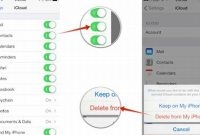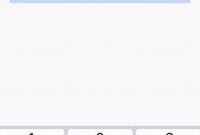Connecting your phone with Uconnect for a seamless driving experience is now a breeze! No need to worry about the complex installation process, as it only takes a few easy steps. In this article, we will guide you through the process of pairing your phone with Uconnect in just a few minutes. Whether you’re looking for hands-free driving or want to connect your phone’s multimedia features with your car, Uconnect has you covered. So, let’s get started!

Understanding Uconnect
If you’re someone who relies on their smartphone to stay on top of things, then you’ll love the Uconnect system available in newer vehicles. Uconnect is a technology platform which allows you to connect your phone or other mobile devices to your car’s system, giving you access to a range of features and capabilities while driving.
What is Uconnect?
Uconnect is an integrated system made up of a touchscreen display, satellite radio, Bluetooth capabilities, multimedia ports, and other features designed to make driving safer and more convenient. It was first introduced in 2003 by Chrysler and has become a popular feature in many modern cars.
How Does Uconnect Work?
Uconnect works by connecting your phone or other mobile device to your car’s system using Bluetooth technology. Once paired, you can use voice commands, the touchscreen display, or buttons on your steering wheel to access various features. These may include making and receiving calls, sending and receiving text messages, playing music, accessing navigation apps, and much more.
Benefits of Uconnect
One of the main benefits of Uconnect is that it allows you to stay connected while on the go. Instead of having to take your hands off the wheel to answer a call or send a text, you can do it hands-free, reducing the risk of accidents and increasing overall safety. It also means you can enjoy your music, podcasts, or audiobooks without having to fiddle with your phone’s tiny screen or deal with messy cables.
Another great benefit of Uconnect is that it can help you navigate more efficiently. Many Uconnect systems come with built-in GPS and satellite navigation, allowing you to get turn-by-turn directions and real-time traffic updates. You can also use voice commands to search for nearby restaurants, shops, or gas stations without having to pull over. This can be especially useful when you’re in an unfamiliar area or running low on fuel.
Overall, Uconnect is a powerful tool that can help you stay connected while on the road. Whether you’re looking for a safer, more convenient way to use your phone while driving, or simply want to enjoy your music and audio content without distraction, Uconnect is a system you’ll definitely want to check out.
Which Phones are Compatible with Uconnect?
If you’re considering purchasing a vehicle with Uconnect technology, you may be wondering whether your phone is compatible. Uconnect is compatible with a wide range of smartphones, but it’s always a good idea to double-check compatibility before making a purchase.
How to Check if Your Phone is Compatible with Uconnect
Before attempting to pair your phone with Uconnect, you should check to see if your phone is compatible. Here’s how:
- Visit the Uconnect website and click on the “Phone Pairing” page.
- Select your vehicle from the list and click “Continue.”
- Select your phone’s operating system (iOS or Android) and click “Continue.”
- Choose your phone’s manufacturer and model, and then click “Continue.”
- If your phone is compatible, you’ll see a message indicating that your phone is “Uconnect compatible.” If your phone is not compatible, you may need to consider a different phone or a different vehicle with compatible technology.
It’s important to note that while most smartphones are compatible with Uconnect, the level of compatibility varies depending on the make and model of the vehicle and the phone. In general, newer phones tend to have better compatibility than older models.
How to Pair Your Phone with Uconnect
If you want to enjoy hands-free communication and entertainment while driving, you can pair your phone with Uconnect, which is a feature available on many Chrysler, Dodge, Fiat, Jeep, and Ram models. Here are the step-by-step instructions to get started:
Step 1: Enable Bluetooth on Your Phone
The first thing you need to do is make sure your phone’s Bluetooth is turned on. This option is usually found in the Settings menu under Wireless & Networks or Connections. Once you’ve enabled Bluetooth, your phone will start looking for available devices to pair with.
Step 2: Initiate Pairing on Uconnect
Next, you need to put your car’s Uconnect system into pairing mode. This is typically done by pressing the Phone button on the infotainment system’s touchscreen and selecting Pair Device. Uconnect will then send a prompt to your phone to confirm the pairing process.
Step 3: Confirm Passkey and Permissions
When prompted, you should confirm the passkey that appears on both your phone and Uconnect’s screen. This is a unique code that ensures a secure connection between devices. You should also grant any requested permissions for Uconnect to access your phone’s contacts, messages, and media. This will allow you to make calls, send texts, stream music, and use other Uconnect features hands-free.
At this point, you should be connected to Uconnect via Bluetooth and ready to explore its capabilities. If you encounter any issues during the pairing process, you can consult your vehicle’s manual or contact customer support for further assistance. Happy driving!
What Features Can You Use with Uconnect and Your Paired Phone?
If you own a modern Fiat Chrysler Automobiles (FCA) vehicle, driving is about to get a whole lot easier. When you pair your phone with Uconnect, a world of features is suddenly at your fingertips.
Hands-free Calls
By pairing your phone with Uconnect, you can make and receive phone calls without ever taking your hands off the wheel. Driving is safer when your eyes are on the road and your hands are on the wheel, and Uconnect helps make that possible.
Music and Media Streaming
If you’re tired of being limited to your music library on your phone, pairing with Uconnect opens up a whole new world of possibilities. Listen to your favorite Spotify, Pandora or other streaming service without ever taking your hands off the steering wheel or your eyes off the road.
If you’re traveling to an unfamiliar destination, Uconnect provides turn-by-turn navigation directly to your Uconnect system. No more fumbling with your phone, or worse, trying to find an adequate place to mount your phone to your car dashboard!
Alexa Integration
If you love using Amazon’s Alexa, you can bring her along with you on the road by pairing her skills with your Uconnect system. You can access music, control your smart home devices, and more all by voice command.
Remote Services
With the Uconnect App, you can access remote services such as vehicle location, remote start, and locking or unlocking your car from a distance. This feature is exceptionally convenient when you need to warm up your car before leaving your house.
Troubleshooting Common Uconnect Issues
If you’re having issues with Uconnect not connecting to your phone or experiencing other glitches, there are several steps you can take to resolve these problems.
Ensure Your Phone is Compatible with Uconnect
Before attempting to pair your phone with Uconnect, ensure that your phone model is compatible with the system. Check the Uconnect website for a list of compatible phones. If your phone is not compatible, consider upgrading to a newer model that is compatible with Uconnect.
Check Bluetooth and Wi-Fi Connectivity
One of the common issues with Uconnect is that it may not connect to your phone’s Bluetooth properly. Ensure that your Bluetooth and Wi-Fi are both enabled on your phone, and try turning off and turning back on both services to resolve issues. You can also try resetting your phone’s network settings to default to fix connectivity issues.
Restart Uconnect and Your Phone
If you’re still experiencing issues with connectivity, try restarting both your Uconnect system and your phone. This can often resolve any glitches in the system causing connectivity issues.
Check Uconnect Firmware and Update if Necessary
Ensure that your Uconnect system has the latest firmware update. You can check for updates through the Uconnect website or through your dealership. If an update is available, download and install it to resolve any bugs or compatibility issues.
Reset Uconnect to Factory Settings
If none of the above solutions work, try resetting Uconnect to factory settings. This will erase all previous Bluetooth connections and other settings, allowing you to start fresh and resolve any persistent issues.
By following these troubleshooting tips, you should be able to resolve any common issues you experience while using Uconnect with your phone, and get back to enjoying all the features and functionality the system has to offer.
How to Update Your Uconnect Software
If you want to keep your Uconnect system up-to-date, you need to update it regularly. Here are some simple steps that you can follow to update your Uconnect system software.
Step 1 – Check Your Uconnect Compatibility
Before updating the Uconnect software, you need to make sure your Uconnect system is compatible with the latest software version. To check your Uconnect compatibility, go to the official Uconnect website and enter your vehicle information. You will see the available software updates if there is any.
Step 2 – Download the Uconnect Software Update
Once you have determined your Uconnect system compatibility, download the updated software file on the official Uconnect website. You can use a USB drive to transfer the downloaded file onto your Uconnect system.
Step 3 – Connect USB Drive to Uconnect System
Insert the USB drive into the Uconnect system. Ensure that the USB drive contains the updated software file before connecting it to the Uconnect system.
Step 4 – Start the Engine
Start the engine of the vehicle. Please keep in mind that the engine must be running throughout the software update process.
Step 5 – Software Update Prompt
After connecting the USB drive, Uconnect will immediately prompt you to update the system software. If it doesn’t prompt you, go to the Settings menu on your Uconnect system, choose Update, and select Start Update.
Step 6 – Wait for the Software Update to Complete
Wait for the software update process to complete. This process may take up to 30 minutes or longer depending on the size of the software update and the speed of your USB drive. During this time, do not turn off the vehicle or disconnect the USB drive.
After the software update is complete, the Uconnect system will restart. You can check if the update was successful by going to the Settings menu, selecting System Info and checking the software version of your Uconnect system.
Frequently Asked Questions
| Questions | Answers |
|---|---|
| How do I pair my phone with Uconnect? | Follow the easy steps provided in the article to pair your phone with Uconnect |
| Is Uconnect compatible with all phone models? | No, Uconnect is not compatible with all phone models. Check with your phone’s manufacturer to verify compatibility before attempting to pair your phone with Uconnect |
| Are there any additional charges for using Uconnect? | Your phone carrier’s normal rates and fees will apply when using Uconnect, so make sure to check with them for any additional charges |
| What if I can’t get my phone to connect with Uconnect? | Try restarting your phone and Uconnect system, and ensure that Bluetooth is enabled on both devices. If you’re still having trouble, contact Uconnect support for further assistance |
| Can I use Uconnect while driving? | It is recommended that you set up Uconnect before driving and avoid using it while driving to avoid distracted driving. Always prioritize your safety and the safety of those around you |
Thanks for Checking Out Our Guide
We hope you found this guide helpful and were able to successfully pair your phone with Uconnect. Should you have any further questions, concerns, or comments, please don’t hesitate to reach out. Until then, happy driving!