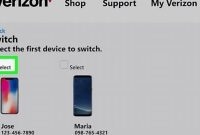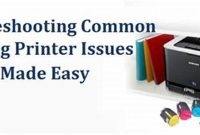Have you ever experienced sudden drops in phone service? Do you find it hard to check your phone service status? Fret no more! With the advancement of technology, checking your phone service is now made easy and fast. In this article, we’ll discuss how you can check your phone service without any hassle.

What Are the Different Ways to Check Your Phone Service?
It can be frustrating when your phone service isn’t working as it should be. You might not be able to make calls, send texts, or connect to the internet. Fortunately, there are several ways to check your phone service to identify the issue and get it resolved as quickly as possible.
Using Your Phone’s Settings
One of the easiest and fastest ways to check your phone service is by accessing your phone’s settings and looking for the signal strength or network status. Here’s how you can do it:
- For iPhone: Go to Settings > Cellular or Settings > General > About > Network, and check the signal strength or carrier name.
- For Android: Go to Settings > Network & internet > Mobile network or About phone > Status > SIM status or Network, and check the signal strength or network status.
If the signal strength is low or the network status shows as disconnected, try turning on and off Airplane mode or restart your phone to see if it helps. If the issue persists, move on to the next method.
How to Check Your Phone Service Through Your Service Provider?
Checking your phone service is crucial if you are experiencing connectivity issues, have poor signal strength, or your device is not making or receiving phone calls. When you experience these issues, it might be time to check your phone service, and the easiest way is through your service provider.
Step-by-step Guide to Check Your Phone Service through Your Service Provider
Here is a step-by-step guide on how you can check your phone service through your service provider:
- Get your account information and phone number ready before making a call to your service provider’s customer support line.
- Call your service provider’s customer support line and wait for a representative to answer your call.
- Provide your account information and phone number to the representative that answers your call.
- Express your concerns about your service and inform the representative you want to check your phone service. The representative may recommend running tests on your device and network to identify possible issues.
- Ask the representative for documentation or confirmation of test results for future reference.
Once you complete these five steps, the representative should provide you with information about the status of your phone service, including signal strength, network coverage, and quality of service. They may recommend troubleshooting methods, including resetting your device’s network settings, checking for available updates, or even replacing your device altogether.
Tip: Consider checking your phone service periodically, especially during peak hours, to ensure fast and reliable connectivity.
How to Check Your Phone Service Using Online Tools?
Having a reliable phone service is important in today’s connected world. But how do you know if your phone service is up to par? Thankfully, there are online tools that allow you to check your phone service easily and quickly.
Step 1: Check Your Internet Speed with Speedtest.net
One way to check your phone service is to test your internet speed using Speedtest.net. This website measures the speed of your internet connection, including upload and download speeds. The faster your internet speed, the better your phone service will perform.
To get started, go to the Speedtest.net website on your phone browser. Click the “GO” button to start the test, and wait for the website to measure your internet speed. After the test is done, the site will display your download and upload speeds, as well as your ping rate. A ping rate of 100ms or less is ideal.
Step 2: Check Your Network Coverage with OpenSignal
Another way to check your phone service is to test your network coverage using OpenSignal. This website lets you see the strength of your mobile data signal in your location, including the nearest cell tower and the signal quality level.
To use OpenSignal, go to the website on your phone browser. Click on the “Map” tab and zoom in to your location to see the coverage and network quality in your area. You can also use the “Networks” tab to compare the coverage and network quality of different mobile carriers in your area.
Step 3: Check Your Phone Service with Network Diagnostic Tools
In addition to Speedtest.net and OpenSignal, there are other network diagnostic tools that you can use to check your phone service. For example, the Network Diagnostic Tool from AT&T lets you test your mobile data speed, voice network, and data network. Other tools, such as Ookla and Pingdom, offer similar functionality.
To use these tools, go to the website of your chosen provider and run the tests. The site will display your results in real-time, allowing you to see how your phone service measures up.
How to Check Your Phone Signal Strength?
Checking your phone signal strength is important to ensure that you are getting the best service and avoiding dropped calls. The process of checking phone signal strength may differ depending on your phone’s model and operating system, but the following steps are the most common:
Step 1: Go to your phone’s settings
The first step to check your phone signal strength is to go to your phone’s settings. Depending on your phone’s model, the settings app might be located on your home screen, or you might need to swipe down from the top of the screen to access the settings shortcut.
Step 2: Select “About phone” or “About device”
Once you have found the settings app, look for and select “About phone” or “About device.” This option is usually located at the bottom of the settings list.
Step 3: Find the signal strength or signal quality section
After selecting “About phone” or “About device,” you should see a list of information related to your phone’s hardware and software. Look for the section that shows your phone’s signal strength or signal quality. This section might be labeled differently depending on the phone’s operating system, but it is usually labeled as “Signal strength”, “Cellular network signal”, or “Network type and strength.”
Step 4: Interpret the signal strength reading
Once you have found the signal strength section, you should see a number displayed in dBm or decibels. This number represents the strength of your phone’s signal. The higher the number, the better the signal strength. For example, if your phone displays -70 dBm, the signal strength is better than -90 dBm.
If you want to know more about what the dBm measurement means, here is a breakdown of the signal strength levels:
| Signal strength (dBm) | Signal quality |
|---|---|
| -60 to -70 | Excellent |
| -71 to -85 | Good |
| -86 to -95 | Fair |
| -96 to -120 | Poor |
Knowing your phone’s signal strength can help you identify areas with weak signals and improve your overall mobile experience. If you are experiencing a weak or no signal, try moving to a different location or contacting your service provider.
What Are the Common Phone Service Issues?
Phone service issues are frustrating and can happen at any time. Here are some of the most common phone service issues you may experience and how to troubleshoot them.
Dropped Calls
Dropped calls occur when your phone call suddenly terminates, and you’re unable to hear or communicate with the person on the other end of the line. Dropped calls can happen for many reasons, but the most common cause is a weak signal. Here are some tips to troubleshoot dropped calls:
- Ensure that you’re in an area with a strong signal.
- Restart your device and try the call again.
- Try calling from a different location in case the signal is stronger there.
Slow Data Speeds
Slow data speeds can make it difficult to browse the internet or stream videos. Here are some tips to troubleshoot slow data speeds:
- Ensure that you’re in an area with good network coverage.
- Close any apps running in the background that could be using data.
- Restart your device to clear the cache and free up memory.
Poor Signal Strength
Poor signal strength can cause dropped calls, slow data speeds, and poor call quality. Here are some tips to troubleshoot poor signal strength:
- Ensure that you’re in an area with good network coverage.
- Move to a location with a stronger signal.
- Consider purchasing a signal booster or Wi-Fi calling device.
Network Outages
Network outages occur when there’s a disruption in your carrier’s network, and you’re unable to make calls, send texts, or use data services. Here are some tips to troubleshoot network outages:
- Check your carrier’s website or social media pages to see if there’s an outage affecting your area.
- Restart your device to ensure that it’s not a software issue.
- Contact your carrier’s customer service department for further assistance.
Voicemail Issues
Voicemail issues can occur in a variety of ways, such as being unable to access your voicemail or having difficulty setting up your voicemail. Here are some tips to troubleshoot voicemail issues:
- Ensure that your voicemail is set up correctly.
- Check that your phone number is correct in your voicemail settings.
- Restart your device to ensure that it’s not a software issue.
By following these tips, you’ll be able to troubleshoot common phone service issues and get back to using your device without any difficulty.
How to Troubleshoot Phone Service Issues?
If you’re having issues with your phone service, there are several steps you can take to troubleshoot the problem. Often, these steps can help you quickly identify and fix the issue so you can get back to using your phone without any problems. Here’s a look at some of the most common steps you can take:
1. Restart Your Phone
One of the most basic things you can do is to restart your phone. This can often fix small glitches or issues that may be causing problems with your phone service. To do this, simply power off your phone and then turn it back on. This can often solve the problem and allow you to use your phone normally again.
2. Check Your Phone’s Settings
If restarting your phone doesn’t help, check your phone’s settings. Make sure that your phone’s Airplane mode is turned off and that your phone is set to the right network. If you recently changed providers, your phone may still be set to the old network, which can cause issues.
3. Check for Software Updates
If your phone’s settings look correct and you’re still having issues with your phone service, check for software updates. Often, phone providers release updates that can fix bugs or glitches that may be impacting your phone. To check for updates, go to your phone’s settings and look for the “Software Update” option.
4. Reset Your Network Settings
If you’ve tried all of the above steps and are still having issues with your phone service, try resetting your network settings. This will clear out any network settings that may be interfering with your phone’s service. To do this, go to your phone’s settings and look for the “Reset Network Settings” option.
5. Contact Your Service Provider
If none of the above steps help, it may be time to contact your service provider. They can often help troubleshoot issues with your phone’s service and may be able to identify and fix the problem. Additionally, if there is an outage or network issue in your area, your service provider can let you know and give you an estimated timeframe for when the issue will be resolved.
6. Understand and Respond to Error Messages
Another thing you can do when troubleshooting phone service issues is to understand and respond to error messages correctly. When your phone shows an error message, it usually means it requires attention from your end. There are different kinds of error messages you can receive, and each one will always come with a suggested solution or an action to take to fix the issue. Take note of the error message and, if possible, read through the suggested solution. Before you make any changes, ensure you understand the issue and the solution before taking any further actions.
Frequently Asked Questions
| Questions | Answers |
|---|---|
| How can I check my phone service? | You can check your phone service by using the dial code provided by your phone service provider or you can log in to your provider’s online account and check your service status. |
| What should I do if my phone service is not working? | If your phone service is not working, you should first contact your service provider and report the issue. They will guide you through the troubleshooting steps and will help you resolve the issue. |
| Is it important to check my phone service regularly? | Yes, it is important to check your phone service regularly to ensure that it is working properly. Regular checks can help you detect issues early and can save you from major problems in the future. |
| Can I check my phone service on my own? | Yes, you can check your phone service on your own by using the techniques mentioned in this article. |
| How often should I check my phone service? | You should check your phone service at least once a month to ensure that it is working properly. |
Thanks for Reading!
We hope that this article has helped you learn how to check your phone service quickly and easily. By following the steps mentioned in this article, you can ensure that your phone service is always up and running. If you have any further questions or suggestions, feel free to leave us a comment below. Don’t forget to come back for more informative articles like this in the future.