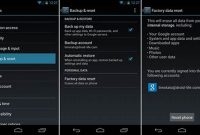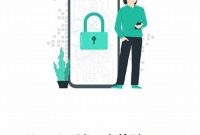Have you ever had a problem with your phone but didn’t know where to start troubleshooting? It can be frustrating to deal with technical difficulties, especially when they prevent you from using your phone. But fear not! In this article, we’ll break down some common issues that may be causing problems with your phone and provide simple solutions to fix them. Whether you’re dealing with slow performance, a dead battery, or issues with connectivity, we’ve got you covered.

How to Identify Common Phone Issues
If you’re having problems with your phone, the first step to troubleshooting is figuring out what exactly is wrong with it. Here are some common phone issues you may encounter and how to identify them:
Overheating
If your phone feels hot to the touch, it may be overheating. This can happen if you use your phone for extended periods of time, if your phone is exposed to direct sunlight, or if you have too many apps running at the same time.
- Check for any apps that are running and close them if necessary.
- Turn off your phone and let it cool down before using it again.
- Don’t use your phone in direct sunlight, and store it in a cool place when not in use.
Battery Drainage
If your phone’s battery life is shorter than usual or if it dies quickly after charging, it may be experiencing battery drainage. This can happen if you have too many apps running, if your phone is old and the battery is wearing out, or if you’re using your phone while it’s charging.
- Check for any apps that are running and close them if necessary.
- Charge your phone with the original charger and don’t use it while it’s charging.
- If your phone is old, consider replacing the battery.
Slow Performance
If your phone is running slower than usual or freezing up, it may be experiencing slow performance. This can happen if you have too many apps running, if your phone’s storage is full, or if your phone’s software needs updating.
- Check for any apps that are running and close them if necessary.
- Delete any unnecessary files and clear your phone’s cache.
- Update your phone’s software to the latest version.
DIY Troubleshooting Steps
Is your phone acting up? Here are some easy DIY steps to help troubleshoot common phone issues and get your phone back to working order in no time!
Step 1: Restart Your Phone
One of the easiest steps to try when your phone is acting up is to simply restart it. This can help clear out any temporary glitches or bugs that may be causing issues. To restart your phone, hold down the power button until the “Power off” option appears. Tap “Power off” and wait for your phone to completely shut down. Once it’s off, hold down the power button again until your phone turns back on.
Step 2: Check Your Settings
If restarting your phone didn’t work, it’s time to check your settings. Make sure your phone is set up correctly by checking your network settings, Wi-Fi settings, and other important settings like date and time. It’s easy to accidentally change these settings, so double-check to make sure everything is correct.
- Check your network settings: Make sure your phone is set up to connect to the correct network and that your network signal is strong.
- Check your Wi-Fi settings: If you’re having trouble connecting to Wi-Fi, make sure your phone is set up to connect to the correct network and that you’re entering the correct password.
- Check your date and time settings: If the time or date on your phone is incorrect, it can cause issues with apps and other features. Make sure your phone is set to the correct time and date.
Step 3: Clear Your Cache
If your phone is still acting up after checking your settings, it may be time to clear your cache. Your phone’s cache stores temporary files to help apps and functions run faster, but sometimes these files can become corrupted and cause issues.
To clear your cache, go to your phone’s settings and find the “Storage” or “Apps” option. Select the app you’re having issues with and tap “Clear cache.” This will remove any temporary files stored in the app’s cache.
Step 4: Update Your Software
If none of the above steps worked, your phone may need a software update. Sometimes, outdated software can cause issues with apps or other features. To update your phone’s software, go to your phone’s settings and find the “System Update” or “Software Update” option. Follow the prompts to update your phone’s software.
By following these DIY troubleshooting steps, you can save time and money by fixing common phone issues yourself. If your phone still isn’t working correctly after trying these steps, it may be time to contact a professional for further assistance.
When to Seek Professional Help
It’s frustrating when your phone isn’t functioning as it should be. Some issues can be resolved simply like clearing the cache or restarting the phone, but other problems may require professional help from a phone technician. Check out these signs for when it’s necessary to seek professional assistance:
Physical Damage
If you have dropped or damaged your phone in any way, it’s best to bring it in for repairs. Home remedies like DIY screen replacements can cause more damage and void your phone’s warranty. If you notice any cracks, dents, or water damage, take your phone to a technician for assessment and repair.
Software Malfunction
Your phone might be acting up due to a software problem. If you have tried all troubleshooting solutions like clearing cache, resetting the phone, and removing the battery, but the issue persists, you may have a virus or malware. It’s crucial to have a trained professional assess the problem and remove any malicious software.
Hardware Replacement
If your phone’s battery isn’t holding a charge, the microphone isn’t working, or the speakers are failing, it might be time for a hardware replacement. A professional phone technician can quickly diagnose the issue and replace any damaged components.
How to Backup Your Phone Data
Backing up your phone data is one of the essential steps to prepare for troubleshooting or repairs. By regularly backing up your phone data, you can prevent data loss and recover your valuable information in case of any issue with your phone. Here are the steps to backup your phone data:
Step 1: Connect to Wi-Fi
To backup your phone data, you need to connect your phone to Wi-Fi as this process requires an internet connection. Make sure your Wi-Fi connection is stable to avoid any interruption during the backup process.
Step 2: Use Your Phone’s Built-in Backup Feature
Most smartphone operating systems have built-in backup features that can help you backup your phone data. For example, on an Android phone, you can use the Google Backup feature to backup your data automatically. On the other hand, iPhones have iCloud as a built-in backup feature. Follow the steps below to backup your phone data using these features:
- Android: Go to your phone’s Settings > System > Backup > Back up now (make sure that the toggle is on).
- iPhone: Go to your phone’s Settings > iCloud > iCloud Backup > Back Up Now.
Step 3: Use Third-party Backup Apps
Aside from the built-in backup features, you can also use third-party backup apps to backup your phone data. Some third-party backup apps offer more features and flexibility than the built-in ones. Here are some of the best backup apps you can use:
- Google Drive: This app is free and comes with 15GB of free storage, allowing you to backup your photos, videos, contacts, calendar events, and more.
- iCloud: iCloud also offers a paid subscription for additional storage, allowing you to backup your phone data easily.
- Carbonite: Carbonite is another excellent option as it can backup your data to the cloud and allow you to access it from anywhere.
By regularly backing up your phone data, you can avoid any inconvenience caused by data loss.
Preventative Measures to Avoid Phone Issues
Phones have become indispensable in our daily lives. It is no longer a luxury, but a necessity. Whether it’s for communication, entertainment, or work, we rely on smartphones to get things done. However, like any other gadget, phones can develop problems that can be frustrating or costly. Here, we explore some preventive measures that you can take to avoid common phone issues in the future and keep your device running smoothly.
1. Keep Your Phone Up-To-Date
One of the simplest ways to avoid phone issues is to ensure that your device has the latest software updates. These updates usually contain bug fixes, security patches, and new features that can improve performance and eliminate glitches. To update your phone, go to ‘Settings’ and click on ‘System update.’ If there’s an update available, follow the prompts to download and install it.
2. Use a Protective Case and Screen Guard
Another preventative measure that you can take to avoid phone issues is to protect your device from physical damage. Drops, scratches, and dings can cause irreparable damage to your phone, affect its performance, and reduce its lifespan. Consider using a protective phone case and screen guard to safeguard your phone from accidents.
3. Avoid Overcharging Your Phone
Overcharging your phone can damage your device’s battery, reduce its capacity, and even pose a safety risk. When you charge your phone, ensure that you unplug it as soon as it reaches 100%. It’s also advisable to use the charger that came with your phone or a certified replacement.
4. Manage Your Phone’s Storage Space
Running out of storage space can not only slow down your phone but also cause apps to crash or malfunction. To avoid this, regularly clean up your phone’s storage by deleting unnecessary photos, videos, apps, and files. Consider using cloud storage or an external SD card to store large files.
5. Keep Your Phone Away from Water and Heat
Exposing your phone to water or heat can cause severe damage to your device, and repairs can be expensive. As such, it’s essential to keep your phone away from water, damp environments, or excessive heat sources such as direct sunlight, hot cars, or ovens. If your device accidentally gets wet, power it off, and take it to a certified repair center.
By following these preventive measures, you can avoid common phone issues that can disrupt your life and cost you money. Remember, prevention is better than cure.
Phone Troubleshooting Made Simple
Is your phone giving you trouble? Worry not, troubleshooting your phone is not as complex as it seems. Here are some tips to help you fix common phone issues.
1. Device won’t turn on
If your phone won’t turn on, first ensure that it’s not due to a dead battery. Charge your phone for at least 15 minutes before attempting to turn it on again. If this doesn’t work, try holding down the power button and the volume down button at the same time for 10 seconds. If the phone still won’t turn on, contact your device manufacturer or a repair center.
2. Phone freezes or becomes unresponsive
If your phone freezes or becomes unresponsive, try holding down the power button for 10 seconds to force a restart. If this doesn’t work, try removing the battery from the phone (if it is removable) and reinserting it after a few seconds. If your phone still doesn’t respond, it may be a software issue. Consult your device manufacturer or a repair center for further assistance.
3. Poor battery life
If your phone’s battery seems to drain quickly, try disabling features such as Bluetooth, GPS, and Wi-Fi when not in use. Reduce the brightness of your phone’s screen, and turn off vibrations for notifications. Also, ensure that your phone’s operating system and apps are up to date, as software updates often include improved battery performance. If these tips don’t help, consider purchasing a new battery.
4. Poor call quality or dropped calls
Poor call quality or dropped calls can be caused by network signal issues. Ensure that you are in an area with strong network coverage. If this doesn’t help, try turning on airplane mode and then turning it off after a few seconds. Resetting your network settings can also help fix network issues. If the problem persists, contact your network carrier or device manufacturer for assistance.
5. Slow performance
If your phone is running slowly, try clearing the cache of individual apps or uninstalling unused apps. Restarting your device can also improve performance. Consider transferring your media files to an external storage device to free up storage space on your phone. Lastly, ensure that your phone’s software is up to date, as software updates may include improved performance.
6. App crashes or won’t open
If an app on your phone crashes or won’t open, first try force stopping the app by going to your phone’s settings and finding the app under “Apps” or “Application Manager.” Clear the app’s cache or data, and restart your phone before attempting to use the app again. If the app still isn’t working properly, ensure that it is up to date with the latest version available in the app store. If all else fails, uninstall and reinstall the app.
Frequently Asked Questions
| Questions | Answers |
|---|---|
| Can I fix my phone by myself? | It depends on the issue. Some problems may be simple enough for you to fix on your own, while others may require professional help. |
| Why is my phone not charging? | This could be due to a damaged charging port, faulty charger, or a drained battery. Try using a different charger or changing the charging port first to identify the problem. |
| How do I fix a cracked screen? | The only way to repair a cracked screen is to replace it. You can either take your phone to a professional repair shop or purchase a screen replacement kit and do it yourself. |
| What should I do if my phone gets wet? | Immediately turn off your phone and remove its battery (if possible) and SIM card. Keep the phone in a dry place with good ventilation, and do not try to turn it back on until it is completely dry. |
| Why is my phone running slow? | This could be due to a lack of available storage space, too many apps running at the same time, or outdated software. Try clearing out your phone’s storage, closing unnecessary apps, and updating your software to see if this helps. |
Thanks for Reading and Visit Us Again Later!
We hope this article has been helpful in troubleshooting your phone issues. Remember, some problems may require professional help, so don’t be afraid to seek out a repair shop or contact your phone’s manufacturer for support. We appreciate your time reading this article, and we look forward to having you visit us again in the future for more great content!