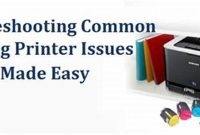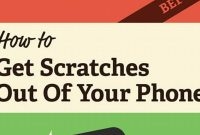If you are planning to buy a phone, it is important to ensure that you are investing in the right device. Whether you are buying a brand-new phone or a used one, there are certain checks that you should perform to ensure its overall condition and performance. In this guide, we will walk you through the process of checking a phone and discuss everything from physical damage to software issues. By the end of this article, you will know exactly what to look for and how to test a phone before making a purchase.

What is Phone Checking?
Phone checking is the process of examining a phone to make sure that it is in good working condition and not damaged. It involves inspecting the phone for physical damage, software issues, battery life, and other important features.
How it Works
The process of phone checking varies depending on the type of phone and the level of expertise of the person conducting the check. However, there are some basic steps that you can follow to ensure that your phone is in good condition.
- Examine the physical condition: Check for cracks, chips, or scratches on the screen and body of the phone. Inspect the buttons and ports to ensure that they are in good working order.
- Check the software: Check that your phone’s software is up to date and that there are no software issues. This will help to ensure that your phone runs smoothly and does not freeze or crash frequently.
- Check the battery: Check the battery life of your phone to ensure that it is not draining too quickly and that it charges fully. If your phone’s battery life is not as expected, it may be time to replace the battery.
- Test the features: Test features such as the camera, speakers, microphone, and sensors to ensure that they are working correctly.
By performing a phone check, you can ensure that your phone is in good condition and can identify any potential issues before they become bigger problems.
Why is Phone Checking Important?
Today’s world is filled with increasing cybercrime and unauthorized access. While smartphones are technological marvels that have revolutionized communication, they have also become a prime target for hackers and cybercriminals. Phone checking is necessary to protect your data from unauthorized access, malware, and possible hacking attempts.
The Significance of Phone Checking
Phone checking helps you identify any malicious apps that may have been downloaded to your smartphone, which can steal your personal data, photos, and even track your daily activities. It can also help you find any weaknesses in your phone’s security, including outdated software that makes it easy for hackers to break into your device. In addition, phone checking can help you detect any suspicious activity on your phone, such as sudden changes in your battery life, unexpected pop-up ads, and reduced device performance.
Moreover, a phone check can help you identify any hardware or software defects in your phone, which can affect its overall performance and lifespan. Regular checkups enable you to ensure that all the software and hardware components are working correctly and not slowing you down or causing any inconvenience.
Without a phone check, there is a high risk of losing critical data, including messages, call records, photos, and documents. Phone checking should be a part of everybody’s regular maintenance routine, allowing phone users to rest easy and enjoy their device without the fear of data breaches.
What Should You Look for When Checking a Phone?
When you’re checking a phone, there are a lot of things that you need to pay attention to. Here’s a comprehensive list of things to check when examining a phone for damage or potential issues.
Screen
The first thing you should check is the screen. Make sure there are no cracks, scratches, or dead pixels. Dead pixels can be spotted by checking the screen with a solid color background. If you see any spots that don’t match the background color, you’re looking at a dead pixel. Additionally, check the screen for any discoloration or uneven lighting. You don’t want to purchase a phone with a faulty screen as it can be costly to replace.
Buttons
Next, check all the physical buttons such as the power button, volume controls, and the home button (for iPhones). Make sure the buttons are working correctly and that they’re not sticking. For iPhones, make sure the home button is clicking appropriately, and for Android phones, make sure that the back, home, and recent apps buttons are responding correctly.
Camera
Check the quality of the camera with both the front and rear-facing camera lenses. Check that the camera settings are in good order, and there are no lagging or black spots in the feed. Check to see if the flash works correctly and that photos and videos come out looking clear.
Battery
Make sure that the battery life is good. A phone with a poor battery life can be frustrating and limit the phone’s use. Start by avoiding phones with low battery percentage as it can be a sign that the battery needs replacement. Check the battery health, and the usage statistics to assess its performance. Know that battery performance can deteriorate over time, so phones with a new battery or battery health above 80% are preferable.
Memory and Storage
Check for the phone’s storage and memory. You want to make sure that the device is not outdated, especially storage-wise. Check the current memory usage, and ensure that there is sufficient memory space available. With older phones, the storage size may be a limiting factor, so check the amount of storage they have, and compare it to their present performance ability.
Screen Protectors and Cases
Lastly, check if the phone has any screen protectors or protective cases. While not a requirement, having these can save you money in the long run. A screen protector prevents scratches and cracks on the screen while a phone case reduces the phone’s impact from a fall or a hit. If the phone has these protections in place, check that they are in good condition and have not been damaged beyond use.
How to Check the Battery Life of a Phone
Battery life is one of the most important aspects of a smartphone. A poorly performing battery can lead to an inefficient device and a frustrating user experience. Here’s a detailed guide on how to examine a phone’s battery life and determine if it needs replacement.
Step 1: Check the Battery Usage Stats
To view your phone’s battery usage stats, go to Settings > Battery. This screen will show you which apps are consuming the most battery and how much battery has been used in the last 24 hours or 7 days. If you notice a specific app consuming an unusual amount of battery, it’s time to dig deeper and find out why.
Step 2: Calibrate Your Battery
Calibrating your phone’s battery can help improve its performance. To do this, first, fully charge your phone battery and then let it drain completely until it shuts down on its own. Next, charge the phone to 100% without interruption. Once the battery reaches full charge, unplug it and use the phone normally until it drains to 0% again. Repeat this process a few times to recalibrate the battery.
Step 3: Check Your Charger and Cable
Using a low-quality charger or cable can impact the performance of your phone’s battery. Make sure you’re using the original charger and cable that came with the phone or an appropriate replacement. Check the cable for any fraying or damage. If you notice any problems, replace the charger or cable.
Step 4: Test Your Battery With a Diagnostic Tool
If you’re still experiencing battery issues after following the previous steps, you may need to test your phone’s battery with a diagnostic tool. Many smartphone manufacturers offer built-in diagnostic tools that can tell you about battery health. For example, on an iPhone, go to Settings > Battery > Battery Health. If your phone doesn’t have a diagnostic tool, consider downloading a third-party app that can test battery health.
How to Check for Signs of Water Damage on a Phone
Water damage is one of the most common and problematic issues that can happen to a phone. It can cause several problems from malfunctioning buttons to a complete shutdown. The most important thing is to detect water damage as early as possible to prevent more serious issues from occurring. Here is a step-by-step guide on how to detect water damage on a phone and how to fix it if detected.
Step 1: Check for Physical Damage
The first step is to check for physical damage. Look for cracks on the phone’s screen or any other part where water might enter. Check for any dents or scratches that could have damaged the phone’s protective cover. If there is visible physical damage, the phone may be vulnerable to water damage.
Step 2: Check for Water Indicators
Most phones come with water damage indicators that change color when exposed to water. The color change is an indication that water has entered the phone. Check the phone’s manual to know where the indicators are located. For instance, some phones have indicator stickers on the battery, while others have them in the charging port. If the indicator has changed color, it indicates that the phone has suffered water damage, and the warranty may no longer cover it.
Step 3: Test the Screen
If there is no visible physical damage and the indicators have not changed color, test the phone’s screen. Turn the phone on and check if any lines or dots are appearing on the screen. A water-damaged phone often has these signs, which indicates that the water has affected the screen and display.
Step 4: Check the Charging Port and Headphone Jack
Check the charging port and the headphone jack for any debris or corrosion. A water-damaged phone often corrodes in these areas, and debris or corrosion can prevent the phone from charging or connecting to other devices. Clean the charging port and headphone jack with a soft brush or cloth and some rubbing alcohol.
Step 5: Use a Phone Check App
You can also use phone check apps to detect water damage. These apps test the phone’s hardware and software for any problems caused by water damage. There are several phone check apps available on the market, such as Phone Doctor Plus and Device Care. These apps can provide you with an overall picture of the phone’s condition and alert you to any areas of concern.
How to Check the Authenticity of a Phone
Before making a purchase, it’s important to ensure that the phone you’re buying is a genuine product. Here are some ways to verify the authenticity of a phone.
Check the Packaging
The packaging of a genuine phone will have a high-quality finish without any spelling mistakes or design flaws. If the packaging looks shoddy, there is a high chance that the phone is a fake.
Inspect the Phone Body
Authentic phones have a lightweight and sturdy design with no visible defects or scratches. Fake phones may have a slightly different body design, logo placement, or color, which may be noticeable on close inspection.
Check the Phone Software and Settings
Authentic phones come with pre-installed manufacturer apps and run on the latest software. If the software looks outdated or the phone settings menu is different, it is likely that the phone is fake.
Verify the IMEI Number
The International Mobile Equipment Identity (IMEI) is a unique number assigned to every phone by the manufacturer. You can check the IMEI number on the phone or its packaging, and use it to verify the authenticity of the phone on the manufacturer’s website or through online IMEI checker services. This will also help prevent the purchase of a stolen phone.
Buy from a Trusted Seller
The most reliable way to ensure that you’re buying a genuine phone is to purchase from a trusted seller. Check the seller’s reputation and previous reviews before making a purchase, and avoid buying from unverified or unknown sources.
Check for Warranty
Authentic phones come with a manufacturer’s warranty. Check if the phone comes with a warranty card or if the seller provides a warranty. If the phone doesn’t come with a warranty, it is likely that the phone is a fake.
Frequently Asked Questions
| Questions | Answers |
|---|---|
| Can I check a phone’s warranty status? | Yes, you can check a phone’s warranty status by entering the IMEI or Serial number on the manufacturer’s website. |
| How can I check if a phone is blacklisted? | You can check if a phone is blacklisted by entering the IMEI on the carrier’s website, or through a third-party IMEI checking service. |
| What should I look for when checking a used phone? | When checking a used phone, you should look out for physical damage, signs of water damage, battery health, and software issues. |
| Is it safe to buy a used phone? | Buying a used phone can be safe as long as you do your due diligence and follow the tips mentioned in this guide to check the phone thoroughly before buying. |
| Can I negotiate the price of a used phone? | Yes, you can negotiate the price of a used phone based on the condition of the phone and market value. |
Thank You and Visit Again
We hope that this complete guide on how to check a phone has been informative and useful to you. By following the tips mentioned in this article, you can ensure that you make an informed purchase of a used phone or check the warranty status of your existing phone. If you have any further queries, please feel free to leave them in the comments section below. We welcome your feedback and hope that you will visit again!