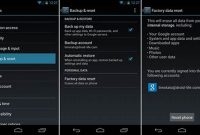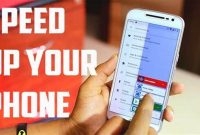If you ever encountered your phone acting weirdly or is not properly functioning as it should, then it could be a sign of a potential bug. These bugs can have various causes such as software glitches, viruses, or hardware malfunctioning. The good news is that debugging a mobile phone does not always require a technical background or expertise. With a few simple steps, you can perform a basic debug on your phone without leaving the comfort of your home.

What is Debugging?
Debugging is the process of identifying and resolving issues or errors in software, hardware, or a device. In other words, it is a method of finding and fixing problems that prevent a system from functioning correctly. Debugging can be done at various stages of development, from the design and coding phase to testing and deployment.
Why is Debugging Necessary?
Debugging is an essential process that is necessary for any device, including phones. Debugging is the method of identifying and resolving issues in a device or application that prevent it from operating correctly. You may need to use debugging when your phone is experiencing issues such as slow performance, freezing, shutdowns, or crashes. In such cases, debugging can help you identify the cause of the problem and ensure that your phone is working correctly.
How to Debug a Phone
Here are some easy steps you can follow to debug your phone.
- Restart your phone: One of the easiest ways to fix many phone problems is to restart your device. Restarting your phone clears cache, stops background processes, and can fix minor issues such as freezing and slow performance.
- Clear storage space: Insufficient storage on your phone can cause performance issues and even breakdowns. Therefore, ensure that you have at least 1GB of free storage space. You can delete unnecessary files or move essential files to external storage devices such as SD cards or cloud storage services such as Google Drive or Dropbox.
- Update your phone’s software: Manufacturers regularly release software updates to enhance the performance and functionality of phones. Check if there are any software updates available and install them if you find them.
- Uninstall unused apps: Uninstall any app that you no longer need or use regularly. Unused applications can consume valuable resources, slow down your phone, and even cause system errors. To uninstall apps, go to your phone’s settings, click on the “Apps & Notifications” option, click on the app you want to uninstall, and select “Uninstall.”
- Reset your phone: If the above steps do not work, you can try resetting your phone. Note that resetting your device will erase all data and settings on your phone. Therefore, back up all your data before resetting your device. To reset your phone, go to your phone’s settings, click on the “System” option, select “Reset Options,” and then “Erase All Data.”
How to Prepare for Debugging?
Debugging your phone can be a daunting task, especially if you are new to it. However, there are some important steps you can take to prepare yourself before you begin debugging your phone. These steps will not only help simplify the process, but they will also ensure that your phone is safe throughout the debugging process.
Step 1: Backup Your Data
The first step in preparing for phone debugging is to backup your data. This is important because the debugging process involves resetting your phone to its original state, which will erase all your data. It is essential to take this step to ensure that you do not lose any important information during the debugging process.
- If you have an iPhone, you can backup your data using iCloud or iTunes.
- If you have an Android phone, you can backup your data using Google Drive or a third-party app, such as Helium or Titanium Backup.
Step 2: Ensure Your Phone is Charged
The second step in preparing for phone debugging is to ensure that your phone is fully charged. This is important because the debugging process can take a while, and you do not want your phone to run out of battery in the middle of the process. A dead phone can cause even more problems and errors.
Step 3: Close Any Active Apps or Programs on Your Phone
The third step in preparing for phone debugging is to close any active apps or programs on your phone. This is important because these apps and programs can interfere with the debugging process and cause errors. It is best to close all apps and programs before you begin the debugging process.
By following these three simple steps, you can easily prepare for debugging your phone. Remember to backup your data, ensure your phone is charged, and close any active apps or programs on your phone. These steps will simplify the debugging process, making it easier for you to resolve any issues with your phone.
What Are the Common Phone Debugging Issues?
Phones have become essential tools for daily activities, which is why encountering debugging issues can be frustrating. Numerous factors could cause these problems, including software glitches, hardware damage, and settings misconfiguration. Common phone debugging issues include:
1. Unresponsive Touchscreen
An unresponsive touchscreen can be a common issue, making it difficult to navigate on your phone. This problem could result from a software glitch, insufficient memory, or hardware damage. A quick fix is to restart your device or consider an app that could help you fix the issue.
2. Blank or Black Screen
One of the most common phone issues is a blank or black screen. This problem could happen suddenly, or over time, it could result from an extensive battery drain, hardware damage, or faulty software. Fixing this may require a visit to the repair shop, but you can try to reboot your phone in the meantime.
3. Frozen Display
A frozen screen can halt your phone’s operation, making it difficult to navigate efficiently. This bug could result from an app malfunction or insufficient memory space. To fix this, try closing all apps, clearing your phone’s cache, or restarting your device.
4. Overheating
Overheating can be a common issue resulting from extensive usage or a software malfunction. Overheating can damage your phone’s battery and significantly affect performance, causing lagging and freezing. One way to fix this is to reduce usage, removing protective cases, or deleting apps consuming too much power. Keeping your phone away from direct sunlight or hot environments can also help.
Tip: If you notice that your phone overheats frequently, consider visiting the repair shop to check for hardware malfunctions.
How to Debug a Phone?
Debugging your phone is essential when it seems like its performance is slowing down, or you encounter issues such as freezing or crashing. Follow the easy steps below to debug your phone:
Step 1 – Restart Your Phone
The first step you should take in debugging a phone is to restart the device. Restarting your phone can help fix a lot of issues, including freezing or crashing. To do this, hold down the power button until it gives you the option to restart. If the phone is not responding to the power button, you can try removing and replacing the battery, then restart.
Step 2 – Uninstall any problematic apps
Uninstall any app that is causing problems or misbehaving. These apps often consume resources, causing your phone to lag. Find out the problematic app by checking your phone’s “App Usage” under the “Memory” or “Storage” settings. Once you know the app’s name, head to app settings, select “Uninstall,” and follow the instructions on the screen.
Step 3 – Check for Software Updates
Software updates generally include bug fixes and system improvements. Check if any updates are available for your phone and install them as soon as possible. To check for updates, visit your phone’s “Software Update” page, typically located in the “About Phone” section of the settings.
Step 4 – Clear Your Cache
Another step to troubleshooting a problematic phone is clearing the cache. The cache is a temporary storage area on your phone that stores information temporarily to allow for faster loading times when you revisit the same page. However, the downside of this is that it can cause your phone to slow down. Clear the cache by going to your phone’s “Storage” settings, selecting “Cache Data,” and then tap on “Clear Cache.”
Step 5 – Factory Reset Your Phone
If none of the above methods work, a factory reset could help resolve the issue. A factory reset will wipe your phone’s memory and restore it to its original settings and software. This step should be taken as a last resort, as it will erase all the data on your phone, including apps, messages, and personal files. Ensure you have backed up your data before performing a factory reset. To factory reset your phone, go to the “Backup & Reset” settings and select “Factory Reset” at the bottom of the page.
Note: If your phone has technical issues, for instance, a hardware issue, performing a factory reset will not solve the matter completely, and it is advised to seek professional help.
What Are the Best Phone Debugging Tools?
When your phone starts acting up and you don’t know why, debugging tools can help you find the problem. Here are some of the best smartphone debugging tools:
1. Android SDK
The Android Software Development Kit (SDK) provides you with the API libraries and tools that enable you to develop, test, and debug software for Android. Android Studio is the main development environment for Android SDK.
2. ADB
The Android Debug Bridge (ADB) is a command-line tool that allows you to communicate with a device, emulator instance or connect to Android devices over Wi-Fi for development and debugging purposes.
3. Platform-tools
Android Debug Bridge tools (adb, mke2fs, sqlite3, etc.) and Platform-tools (aapt, aidl, dexdump, dx, etc.) can be installed using the SDK manager within Android Studio. Platform-Tools contains adb, fast boot, systrace, etc. which can be used to communicate with a connected device from a terminal/command-line interface (CLI) as well as to debug applications.
4. Eclipse
Eclipse is a popular IDE for Android app development and provides a plugin for Android development, called the Android Development Tools (ADT) plugin. ADT provides support for building applications for the Android platform, including tools for building, testing, and debugging your application.
5. Xcode
Xcode is an integrated development environment (IDE) for macOS that helps to create native apps for macOS, iOS, watchOS, and tvOS. It includes graphical interface editors, debuggers, and a powerful code editor that supports many languages, including Swift and Objective-C.
6. Debug Bridge (DBB) tools for iOS
Debug Bridge (DBB) tools for iOS is Apple’s debugging tool that allows you to debug iOS applications and test them on an iOS device. It is part of Xcode and can be accessed from the Debug Navigator by selecting a running app on a connected device or simulator.
Debugging a phone may seem daunting, but with the right tools and knowledge, it can be done easily. It is always better to use a combination of these debugging tools to ensure that you find the root cause of the problem. In the next sections, we will look at how to use some of these debugging tools.
Frequently Asked Questions
| Questions | Answers |
|---|---|
| How can I know if my phone needs debugging? | If your phone is behaving erratically or experiencing frequent app crashes, it might need debugging. |
| Is it difficult to debug a phone? | No, it is relatively easy to debug a phone as long as you follow the steps cautiously. |
| Can I debug a phone without any technical knowledge? | Yes, anyone can debug a phone by following the simple steps listed in this article. |
| Will debugging my phone erase all the data? | No, debugging your phone should not erase any data. However, it is still recommended to create a backup of your important files before starting the process. |
| How often should I debug my phone? | There is no specific timeline for debugging your phone. Instead, you should do it whenever you notice any unusual behavior or experience frequent issues with your device. |
Thanks for reading!
We hope this article has been helpful in guiding you through the process of debugging your phone. Remember to always backup your data and follow the steps carefully. If you have any questions or comments, feel free to leave them below. And don’t forget to come back for more useful tips and guides!