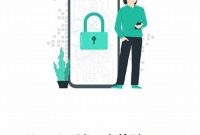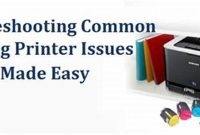Resetting your phone can be both a blessing and a curse. While it’s a great way to fix issues like a slow device or a frozen screen, it also means that all of your data will be wiped clean. Not to worry though, we’ve got a simple guide to help you reset your phone without any hassle. Whether you’re an Android or iOS user, our step-by-step instructions will make the process a breeze.

Why Should You Reset Your Phone?
If you’re experiencing issues with your phone, such as freezing or slowing down, it might be time to consider resetting it. A reset can also help if you’re experiencing problems with your phone’s software or other glitches. Sometimes, a reset can even resolve issues related to the phone’s battery and charging.
Fixing Software Issues
As you use your phone over time, the software can become cluttered with old and outdated information. This can lead to glitches and malfunctions that can be hard to diagnose and fix. Performing a reset can clean out all of this unnecessary data and give your phone a fresh start. This is especially important if you install and uninstall a lot of apps frequently, as this can leave behind traces of old software that can slow down your phone.
Improving Performance
If you notice that your phone is running slower than usual, a reset can help to improve its overall performance. This is because a reset clears out any cached data or other temporary files that may be bogging down your phone’s processing power. Additionally, a reset can clear out any apps that are running in the background and hogging up system resources. Overall, a reset can be a great way to give your phone a performance boost and make it feel like new again.
Types of Phone Resets
If you’re experiencing issues with your phone such as freezing or slow performance, a reset may be necessary. But before doing so, it’s important to understand the two types of resets available: soft reset and hard reset.
Soft Reset
A soft reset is a quick and simple way to fix minor issues. This type of reset clears the device’s cache without deleting any personal data or apps. Here are the steps to perform a soft reset:
- Press and hold the power button until the screen turns off
- Release the power button and wait for a few seconds
- Press and hold the power button again until the phone logo appears
- Release the power button and wait for the phone to restart
After the phone restarts, check if the issue has been resolved. If not, a hard reset may be necessary.
Hard Reset
A hard reset, also known as a factory reset, deletes all personal data and apps from the device and restores it to its original settings. This type of reset should only be used as a last resort when all other options have failed. Here are the steps to perform a hard reset:
- Backup all necessary data to a cloud or external storage
- Open the Settings app
- Select System
- Select Reset options
- Select Erase all data (factory reset)
- Enter your device’s PIN or password if prompted
- Select Erase all data
- Select Reset phone
- Select Erase everything
- Wait for the device to reset and restart
After the device restarts, set it up as you normally would and restore any necessary data from your backup.
Soft Reset vs Hard Reset: What’s the Difference?
If you’re experiencing technical issues with your phone, often the first bit of advice you might hear is to “reset your phone.” But, what does that mean exactly? There are two types of reset methods: soft reset and hard reset. In this section, we’ll explore the differences between both methods, as well as which reset method is most fitting to solve certain issues you might face.
Soft Reset
A soft reset is a quick and easy way to reboot your phone. It doesn’t delete any data, but it clears up your phone’s RAM, which tends to create problems when it begins to become clogged up. A soft reset is also known as a “restart.” A phone restart will quit all open apps and programs, shut the phone down, and then power it back on. The process typically takes just a few seconds to complete. The main reasons for performing a soft reset are:
- To free up memory that has been used by apps that you’re not currently using
- To correct minor software errors and glitches
- To fix any issues that are causing your phone to freeze or crash
Hard Reset
A hard reset, also known as a “factory reset,” is the ultimate solution when a soft reset doesn’t fix the problem. A factory reset takes your phone back to its original dos as if you just took it out of the box and turned it on for the first time. It does delete all data from the phone’s internal storage, which is why you should always back up your photos, music, and other personal data before doing a hard reset (Note: Each phone has a different process to back up data. Check with the phone manufacturer for instructions.) The main reasons for performing a hard reset are the following:
- To erase all personal data after a security breach, such as if you lost your phone or it was stolen
- To remove any software issues that are beyond fixing through a soft reset
- To fix any hardware failures that are causing issues such as the phone refusing to power on or malfunctioning buttons.
Which One Should You Use?
The one you should use depends on what you need to achieve. If you’re having minor issues with your phone, a soft reset is often all you need to solve the problem. However, if you’ve tried all other solutions and nothing seems to remedy the situation, a hard reset might be the best way to go. Before doing a hard reset, make sure to back up all important personal data, as a factory reset will delete everything. You should also know your phone’s password or PIN, and the phone should be fully charged or plugged in, as a factory reset can last longer than 10 minutes.
Preparing Your Phone Before Resetting
Resetting your phone can be a lifesaver if you are facing software issues or want to sell your phone. However, resetting your phone without taking the necessary precautions can lead to data loss and other unwanted consequences. Here are some steps you should follow before resetting your phone to make sure your data remains safe and your phone reset goes smoothly.
Back up Your Data
Backing up your phone data is essential to prevent data loss when resetting a phone. You can back up your data using a cloud-based service or by connecting your phone to your computer to transfer files manually. Whichever method you choose, make sure to save all data, including photos, videos, contacts, and messages, to a secure location.
Disable Find My iPhone or Similar Features
If you are using an iPhone, make sure to disable the ‘Find My iPhone’ feature before resetting your phone. By doing this, you will avoid any unwanted complications that might arise during the resetting procedure. The process is pretty straightforward; go to ‘Settings,’ select ‘iCloud,’ and turn off the ‘Find My iPhone’ feature.
Clear Your Phone Memory
Resetting your phone will erase all data and apps from your device’s memory. Therefore, it is essential to clear your phone memory before resetting your device. You can start by uninstalling unused apps that might be taking up precious storage space. Remember to double-check all apps you have on your phone and save any essential data before uninstalling.
- Transfer files to an external storage device or cloud-based service
- Delete unnecessary files and apps from your phone
- Double-check all apps you have on your phone and save any essential data before uninstalling
How to Reset Your Phone
Resetting your phone can sometimes be necessary to troubleshoot issues or start fresh with a clean slate. Here’s a step-by-step guide on how to reset your phone, regardless of whether you have an iOS or Android device.
Before You Begin
Before resetting your phone, make sure to back up any important data, as resetting your phone will erase everything on it. Also, ensure that your phone is sufficiently charged or connected to a power source to avoid any interruption during the reset process.
Resetting an iOS Device
To reset your iPhone or iPad, follow these simple steps:
- Go to “Settings” and tap on “General”.
- Scroll down and select “Reset”.
- Choose the type of reset you want to perform. You can either reset all settings, erase all content and settings, or reset network settings.
- If prompted, enter your passcode or Apple ID password. Then tap “Erase [Device]” to confirm.
Resetting an Android Device
To reset your Android phone or tablet, the steps may vary slightly depending on the device, but usually follow a similar process:
- Go to “Settings” and select “System”.
- Tap on “Advanced” and then “Reset options”.
- Select “Erase all data (factory reset)” and then “Reset phone” or “Reset tablet”.
- If prompted, enter your PIN, pattern, or password. Then tap “Erase everything” to confirm.
It’s important to note that resetting your phone should only be done as a last resort when troubleshooting issues. If you’re still experiencing issues after resetting your phone, consider seeking technical support.
Post-Reset Steps
If you’ve recently gone through the process of resetting your phone, it’s important to know what steps to take next to ensure a smooth and successful experience. Here are some key post-reset steps to follow:
Reinstalling Apps
After resetting your phone, you’ll need to reinstall all the apps you had previously downloaded. This can be a time-consuming process, but it’s important to take your time and ensure that all necessary apps are reinstalled. To make the process easier, consider reinstalling apps in order of priority or importance.
- First, start with the must-have apps that you use the most frequently.
- Next, prioritize apps that are needed for work, school, or other important tasks.
- Finally, reinstall any other apps based on personal preference.
Restoring Backed-up Data
If you backed up your phone’s data before resetting it, you’ll need to restore that data once the reset is complete. This can be done through your phone’s built-in backup and restore system, or through a third-party backup service.
When restoring backed-up data, be sure to:
- Check that all necessary data has been successfully restored.
- Ensure that all restored data is up to date and accurate.
- Delete any old or unnecessary backup files to free up storage space.
Setting Up Security Features
Once you’ve reinstalled your apps and restored your data, it’s important to set up any necessary security features to protect your phone and personal information. Some key security features to consider include:
- Setting a strong and unique device passcode or password.
- Enabling two-factor authentication on any sensitive accounts or apps.
- Installing anti-virus or anti-malware software for added protection.
Note: It’s important to take security seriously when resetting your phone, as any personal information or data left unprotected could be at risk.
Frequently Asked Questions
| Questions | Answers |
|---|---|
| How often should I reset my phone? | It is recommended that you reset your phone once every few months to keep it running smoothly and maximise its performance. |
| Is resetting my phone safe? | Yes, resetting your phone is safe and usually solves any issues you may be experiencing. However, make sure to backup your important data first before resetting. |
| Will resetting my phone delete all my data? | Yes, resetting your phone will erase all data on it. That’s why it’s essential to backup your important data before performing a reset. |
| Can resetting my phone fix software issues? | Yes, resetting your phone can fix most software issues, such as freezing, crashing and slow performance. However, if the problem persists, seeking professional assistance is recommended. |
| How long does it take to reset a phone? | The time it takes to reset a phone depends on the device and the amount of data on it. It usually takes between 10 and 20 minutes to complete the reset process. |
Thank You for Reading
We hope that this guide has helped you to reset your phone easily. If you have any further questions, feel free to contact us or visit our website again for more insightful articles!