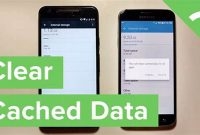If you’re someone whose phone often starts to slow down or freeze, you don’t have to buy a new one to get faster performance. Simple tweaks can optimize your phone’s performance and ensure that it works like new. Here are some of the easy tips to increase your phone speed.

What Causes Your Phone to Slow Down?
If your phone has become slow, there are a number of reasons that could be causing this issue. Below are some of the most common causes of a slow phone:
Lack of Storage Space
Having insufficient storage space is a common problem that can slow down your phone. When your phone’s storage space is full, it can slow down your phone’s performance and may even cause various apps to crash. To prevent this issue, try to free up some storage space on your phone by deleting old files and uninstalling unused apps.
Too Many Background Processes
If you have too many background processes running on your phone, it can slow down its performance. These processes can take up valuable memory and CPU resources, which can cause your phone to become sluggish. To solve this problem, try closing down any unused apps and disabling any unnecessary background processes on your phone.
Outdated Software
If your phone’s software is outdated, it may be running slow. Software updates can improve your phone’s performance by optimizing its functions and fixing any bugs, glitches, or security vulnerabilities within the system. Be sure to check for updates for your phone’s operating system regularly and install them as soon as they are available.
How Can You Check Your Phone’s Speed?
Are you wondering why your phone is not running as fast as it used to? Checking your phone’s speed is the first step to finding a solution to the problem. There are several methods you can use to test your phone’s speed.
1. Built-in Tools
Most smartphones have built-in tools that can help you test your phone’s speed. For example, on iOS devices, you can use the built-in “Geekbench” tool. On Android devices, you can use tools such as “Antutu Benchmark” or “Geekbench”. These tools will provide you with detailed information about your phone’s performance and speed.
2. Benchmarking Apps
You can use benchmarking apps to test your phone’s speed. Benchmarking apps measure the performance of your phone’s hardware and software. Popular benchmarking apps include “Geekbench”, “Antutu Benchmark” and “3DMark”.
When using these apps, make sure to close all other apps running in the background to get an accurate result. Also, it’s important to note that benchmarking apps drain your battery, so make sure your phone is fully charged before running these tests.
Benchmarking apps provide you with detailed data about your phone’s performance. The results will show you how your phone’s performance compares to other devices.
3. Manually Test Performance
You can also manually test your phone’s performance to check its speed. For example, you can test how quickly apps launch or how fast web pages load. You can also check how fast your phone’s camera takes pictures and saves them.
To manually test your phone’s performance, you can open multiple apps at once and see how your phone handles them. You can also test your phone’s performance by streaming a video or playing a graphic-intensive game.
By testing your phone’s performance manually, you can identify which apps or tasks are causing your phone to slow down. This can help you take steps to improve your phone’s speed.
Now that you know how to check your phone’s speed, you can take steps to improve its performance. Regardless of which method you use, make sure to close all other apps running in the background and ensure your phone is fully charged.
What Apps and Data Can You Delete to Increase Speed?
If your phone is running slow, it may be due to a heavy workload caused by too many apps and data that you no longer need. Here are some tips on which apps and data you can delete to increase your phone’s speed.
1. Unused Apps
The first thing you should do is delete any apps that you no longer use. These apps take up space and can slow down your phone’s performance. To delete them, go to your phone’s settings, then to the apps section. From there, select the app you want to delete and click “uninstall.”
2. Old Messages and Photos
Another thing you can do is delete old messages and photos. These files take up a lot of space on your phone. To delete messages, go to your text messaging app and delete any conversations you no longer need. For photos, you can backup your photos on the cloud or transfer them to your computer to free up space on your phone.
3. Unused Files and Downloads
In addition to apps, messages, and photos, there may be other files and downloads that you can delete to increase your phone’s speed. These could include PDFs, music files or other documents that you no longer need. On Android phones, go to the “My Files” app, and on iPhones, go to the “Files” app to delete any unwanted files and downloads.
By following these tips, you can easily increase your phone’s speed. Just be sure to carefully review which apps and files you delete to avoid losing important information. Always backup your data before deleting anything to prevent any data loss from occurring.
What System Settings Can You Optimize for Speed?
If you feel like your phone is running slow, there are a few system settings that you can adjust to speed it up. Here are some of the settings that you can optimize to improve your phone’s performance:
1. Disable Animations
When you navigate through your phone’s interface, you may notice that there are animations that occur. These animations can look cool, but they may also slow down your phone. To disable animations on Android, go to Settings > Developer options > Window animation scale/Transition animation scale/Animator duration scale and turn off all of these settings. If you have an iPhone, go to Settings > General > Accessibility > Reduce Motion and turn on Reduce Motion.
2. Limit Background Processes
Some apps may be running in the background without you even knowing it. These apps can slow down your phone, as they use up resources. To limit background processes on Android, go to Settings > Developer options > Background process limit and select a lower number. For iPhone users, go to Settings > General > Background App Refresh and turn off the feature for apps that you don’t use frequently.
3. Optimize Battery Usage
When your battery is running low, your phone may go into power saving mode. While this can help to extend your battery life, it can also slow down your phone. You can optimize battery usage on Android by going to Settings > Battery > Battery optimization and selecting the apps that you want to optimize. For iPhone users, go to Settings > Battery > Battery Health and enable Optimized Battery Charging.
4. Clear Your Phone’s Cache
Your phone’s cache can accumulate over time, taking up valuable storage space. Clearing your cache can help to free up space and improve your phone’s performance. To clear your cache on Android, go to Settings > Storage > Cached data and select Clear cached data. If you have an iPhone, you don’t need to clear the cache as iOS does it automatically.
To ensure that your phone stays speedy, try to clear your cache once a month or whenever you notice that your phone is running slower than usual.
What Cleaner and Optimizer Apps Can You Use?
If you are experiencing a slow phone, one of the easiest and most effective solutions is to use a cleaner and optimizer app. With so many apps available in the market, it can be overwhelming to choose which one can best fit your needs. Here are some recommendations for cleaner and optimizer apps that you can use:
1. CCleaner
CCleaner is a free app that can help improve your phone’s performance by cleaning junk files and freeing up storage space. It can also clear up your cache, call logs, and browser history. CCleaner can analyze your phone’s performance and provide recommendations to boost its speed.
2. Norton Clean
Norton Clean is another optimization app that can help clean up your phone’s junk files, optimize your storage space, and remove unnecessary apps. It can also manage installed apps and provide notifications to help keep your phone efficient and performing well.
3. AVG Cleaner
AVG Cleaner is a popular app that can help clean and optimize your phone’s performance. It can eliminate junk files, optimize your storage space, and improve your phone’s battery life. It also has a feature that can identify and clean up unused apps that are taking up space in your phone.
4. Clean Master
Clean Master is a free app that can help clean your phone’s junk files, optimize your phone’s storage space, and improve the performance of your phone. It can also remove unnecessary files, boost your phone’s speed, and protect your phone from viruses and malware.
5. DU Speed Booster
DU Speed Booster is an app that can boost your phone’s speed and improve its performance. It can clean your phone’s cache and junk files, optimize your phone’s memory, and manage your apps. It also has a feature that can prevent apps from running in the background, which can help save battery life.
With the use of these recommended apps, you can easily clean and optimize your phone’s performance effortlessly. Not only can it save you time and effort, but it can also save your phone’s battery life and help prolong its usage. So why wait? Try out these apps and experience the difference in your phone’s performance!
How Often Should You Perform Maintenance on Your Phone?
Regular maintenance is essential to keep your phone running smoothly. Ideally, you should perform basic maintenance procedures frequently to prevent your phone from slowing down over time. Here are some tips to help you develop a routine to maintain your phone:
Clean Your Device Regularly
One of the easiest things you can do to keep your phone running smoothly is to clean it regularly. Dirt, dust, and other grime can accumulate on your phone, making it harder to use. Use a soft cloth to wipe your phone’s surface and a small, soft-bristled brush to remove dust from small crevices and ports. Also, remember to clean the screen to avoid smudges and scratches.
Uninstall Unused Apps
Apps take up space on your phone’s storage, and the more apps you have installed, the slower your phone will become. Uninstalling unused apps helps free up storage space, making your phone run faster. Look through all of the apps installed on your phone and decide which ones you don’t need anymore. Be ruthless and uninstall any apps that you haven’t used in months.
Disable Unused Features
Disabled features can also consume unnecessary resources on your phone, which eventually slows it down. Go to your phone’s settings and disable any features that you don’t use frequently. For instance, turn off Bluetooth or Wi-Fi when you’re not using them, and close any open apps or tasks you don’t need.
Use A Quality Anti-Virus App
Viruses can also affect phone performance, and the only way to safeguard against them is to use a quality anti-virus app. These apps help protect your phone against viruses, malware, and other security threats, ensuring that your phone performs optimally.
Update Your Operating System Regularly
Updating your phone’s operating system is essential to keep it running smoothly. Manufacturers release updates to fix any bugs and improve your phone’s security, stability, and performance. Check your phone’s settings and see if there are updates available for your device and make sure you install them regularly.
Perform A Factory Reset
If your phone is incredibly slow or you’re experiencing a lot of issues, you might need to perform a factory reset. Doing so will erase all your phone’s data and revert it to its original factory settings. Afterward, reinstall only the essential apps to your device and configure necessary settings. Doing this will give your phone a fresh start and improve its performance significantly.
Frequently Asked Questions
| Questions | Answers |
|---|---|
| Can I improve my phone speed without deleting apps and files? | Yes, you can use some of the tips mentioned in the article, such as clearing cache and disabling animations, to improve your phone speed without deleting apps and files. |
| Are all third-party apps slowing down my phone? | Not all third-party apps are slowing down your phone. However, some apps may consume more resources than others, which can slow down your phone. It is best to regularly check and uninstall apps that you no longer use or need. |
| How often should I clear my phone’s cache? | It is recommended to clear your phone’s cache once every few weeks or whenever you notice your phone is running slower than usual. |
| Will disabling animations affect my phone’s performance negatively? | Disabling animations will not negatively affect your phone’s performance. Instead, it may help speed up your phone’s performance by reducing the load on your device’s resources. |
| Can I use all the tips mentioned in the article on any phone? | Yes, most of the tips mentioned in the article can be used on any smartphone, regardless of its make and model. |
Thanks for Reading!
We hope these easy tips help you improve your phone’s speed. Remember, a little tweak here and there can go a long way in improving your phone’s performance. If you found this article helpful, please share it with your friends and family. Don’t forget to check back later for more useful tips.