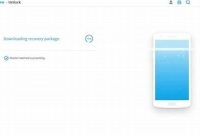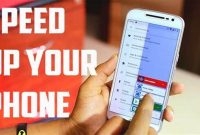Optimizing your phone can go a long way in ensuring that it runs smoothly and effectively. It’s often the small things that make all the difference, and a few simple adjustments might make your phone last longer and run faster. This article outlines some simple steps that you can take to optimize your phone for a better experience.

Why Do You Need to Optimize Your Phone
Your phone is one of the most important gadgets you own. It helps you access information, communicates with family, friends and clients, and entertains you with music and videos. Unfortunately, over time, your phone’s performance can deteriorate, battery life can dwindle, and user experience can suffer. Optimizing your phone can help you counter these issues and revitalise your phone’s performance.
Improved Performance
Optimizing your phone can enhance its speed and efficiency. The more apps and data you store on your phone, the more it slows down. Clearing caches, deleting temporary files and uninstalling unused apps can help speed up your phone.
- Clear app caches
- Delete temporary files
- Uninstall unused apps
If you’ve used an app multiple times before, it creates a cache, which can slow down your device. Clearing app caches can save on memory and improve your phone speed.
Temp files take up valuable storage space on your phone. Eliminating these files can free up space and prevent your device from lagging.
Unused apps occupy storage space, slow down your device, and eat away at the battery life. Uninstalling them can make a significant difference in your phone’s performance.
Reduced Battery Usage
Battery usage is one of the most significant concerns for smartphone users. No one wants to have a dying battery in the middle of the day. Optimizing your phone can help reduce battery usage and extend its life.
- Adjust brightness
- Disable vibrate
- Use power-saving mode
The brighter your phone is, the more battery it consumes. Reducing your phone screen’s brightness to a comfortable level can have a significant impact on battery life.
Vibration takes up battery power. If you don’t mind turning off vibrations, it’s best to disable them and save some battery life.
When you’re running low on battery, using power-saving mode can save you from running out of juice. Power saving mode reduces your phone’s performance to save energy.
Enhanced User Experience
Optimizing your phone can make your user experience much more enjoyable.
- Organize your home screen
- Update operating system
- Install a launcher app
Your home screen is your gateway to your device. By organizing your apps on your home screen, you can spend less time searching for the app you need and more time enjoying your device.
Operating system updates can affect your phone’s performance and security. They contain fixes for known issues, improve functionality and enhance features.
Launcher apps can customize your phone’s interface and help you navigate through your phone with ease. You can personalize your phone by choosing a launcher that best fits your style.
How to Free Up Storage on Your Phone
Running out of storage on your phone can be frustrating, especially when you need to install a new app, take a new photo, or save a new contact. The good news is that there are various ways to free up storage on your phone without deleting everything. In this article, we will show you how to free up storage on your phone using simple and effective steps such as deleting unused apps, clearing cache, and transferring files to the cloud.
Deleting Unused Apps
Apps take up a significant portion of your phone’s storage, and it’s not uncommon to find apps that you rarely use. Deleting unused apps is a great way to free up storage on your phone. To do this, simply go to your app drawer, press and hold the app you want to delete, and select “Uninstall.” You can also go to your phone’s settings, select “Apps,” and choose the apps you want to uninstall. After deleting the apps you no longer use, you will notice a significant increase in your phone’s available storage.
Clearing Cache
Cache is temporary data stored by apps to help them load faster. Over time, cache files can accumulate and take up a significant amount of storage on your phone. Clearing cache is a simple way to free up storage on your phone. To do this, go to your phone’s settings, select “Storage,” and choose “Cached Data.” A pop-up message will appear asking if you want to clear cached data. Select “OK,” and your phone will clear all the temporary files stored by apps. You can also clear cache for individual apps by going to “Apps,” selecting the app, and choosing “Clear Cache.”
Transferring Files to the Cloud
Photos, videos, and music files take up a lot of storage on your phone. One way to free up storage is by transferring these files to the cloud. There are several cloud storage services available such as Google Drive, Dropbox, iCloud, and OneDrive that offer free storage space for your files. To transfer files to the cloud, simply download the cloud storage app on your phone, sign up for an account, and upload your files. You can then delete the original files from your phone, and access them anytime from the cloud storage app.
By following these simple steps, you can free up storage on your phone and enjoy using it without worrying about running out of storage space. Remember to regularly delete unused apps, clear cache, and transfer files to the cloud to keep your phone running smoothly.
How to Improve Battery Life on Your Phone
Mobile phones are an essential part of our lives, and we rely on them to perform a range of tasks from browsing the internet to sending emails. However, battery life can be a significant issue for many phone users. The good news is that by making a few simple tweaks, you can improve your phone’s battery life, so you don’t have to worry about running out of juice while you’re out and about.
Adjust Screen Brightness
One of the most effective ways to save battery life is to reduce your phone’s screen brightness. The brighter your screen, the more power it uses. To adjust your screen brightness, go to Settings and look for the Display option. From here, you can adjust the brightness, and you can also choose to turn off the auto-brightness feature if you prefer to have more control over your screen brightness. By reducing your screen brightness, you can save a significant amount of battery life.
Disable Unnecessary Features
Another effective way to save battery life is to turn off unnecessary features. Many phones come with features such as GPS, Bluetooth, and Wi-Fi, which can drain your battery if left enabled. If you’re not actively using these features, it’s best to disable them. You can usually find these options under the Settings menu. It’s also a good idea to turn off push notifications and background app refresh, as these features can use your battery even when you’re not using your phone.
Manage Apps Efficiently
Your apps can also use a significant amount of battery life. It’s important to manage your apps efficiently to get the most out of your phone’s battery. Here are a few tips to help you manage your apps more efficiently:
- Uninstall apps that you don’t use
- Turn off notifications for apps that you don’t need notifications for
- Use the battery saver feature on your phone, which limits background app activity
- Make sure you’re using the most recent version of your apps, as updates often improve efficiency
By managing your apps more efficiently, you can reduce the amount of battery life they use, leaving you with more power to get through the day.
How to Speed Up Your Phone
If you have noticed that your phone is running slower than usual, it is time to optimize it. Luckily, there are a number of simple steps you can take to speed up your phone and improve its overall performance. Below are some tips and tricks that can help you get your phone up and running smoothly again.
Clear Cache
One of the reasons why your phone might be running slower is because of the cache that has accumulated on your device. Clearing your cache can help to free up space and improve your phone’s performance. You can clear your cache by going to your phone’s settings and selecting the apps that you want to clear the cache for. Once you have selected an app, simply tap on the “Clear cache” button.
Disable Animations
Animations can be fun and entertaining, but they can also slow down your phone’s performance. To disable animations on your phone, go to the settings menu and look for the developer options. Once you have found the developer options, scroll down until you see the “window animation scale,” “transition animation scale,” and “animator duration scale” settings. Next, turn off these settings to disable animations on your phone.
Uninstall Unnecessary Apps
If you have too many apps installed on your phone, it can also slow down its performance. To speed up your phone, take a look at the apps you have installed and uninstall those that you no longer need or use. This can help free up storage space and improve your phone’s performance.
Reduce Widgets and Live Wallpapers
Widgets and live wallpapers can also take up a lot of resources on your phone and use up your battery life. So, if you want to optimize your phone’s performance, consider reducing the number of widgets and live wallpapers on your device. You can do this by going to your home screen and removing the ones that you no longer use or need.
How to Secure Your Phone
Your mobile phone is a personal device that carries sensitive data, including your passwords, personal information, and financial transactions. It’s essential to protect your phone because it can be vulnerable to cyber-attacks or theft. In this section, we will teach you some easy ways to secure your phone.
Enable Screen Lock
The first step to securing your phone is to lock your screen with a strong password, pin, or pattern. This feature will prevent unauthorized access to your device because only you can unlock it. Make sure that your password is not easy to guess and that you change it occasionally. If you have a newer phone, you can use facial recognition or fingerprint unlock for added security.
Use a VPN
A Virtual Private Network (VPN) is a tool that secures your connection to the internet. It encrypts your online traffic and hides your IP address, making it difficult for hackers to intercept your data. By using a VPN, you can protect your phone from malware and phishing scams. Make sure to choose a reliable VPN service with a no-logging policy and robust encryption.
Keep Your Software Updated
Software updates are essential to keep your phone secure. Manufacturers release updates to fix software vulnerabilities and bugs that can be exploited by attackers. By keeping your phone up to date, you can ensure that your device is protected from the latest threats. Make sure to check for updates regularly and install them as soon as possible.
Avoid Downloading Apps from Unknown Sources
One of the most common ways for hackers to gain access to your phone is by downloading malicious apps. You should always download apps from trusted sources like Google Play Store or Apple App Store. These stores have rigorous security measures that ensure that the apps are safe to download and use. Avoid downloading apps from unknown sources or third-party app stores, as they may contain malware or viruses.
Configure App Permissions
-
Review the app permissions- You should review the app permissions and only grant access to the functions that are necessary for the app to function. Some apps request access to your contacts, location, or photos, even though they don’t need them. Be cautious while granting app permissions and think twice before allowing any apps to access your sensitive data.
-
Revoke App Permissions- If you have granted excessive app permissions, you can always revoke them in your phone’s settings. All Android and iOS devices support app permission management, which enables you to view and manage app permissions easily.
What to Do When Your Phone is Slow
Is your phone running slower than usual? You’re not alone. This is a common issue that many smartphone users face at some point. Fortunately, there are several steps you can take to optimize your phone’s performance and get it running smoothly again. Here are some simple steps to follow:
Clear Cache
Your phone’s cache is a collection of temporary files that help apps and websites load faster. However, if it gets too full, it can slow down your phone’s performance. To clear the cache, go to Settings > Storage > Cached data and tap on the “Clear cached data” option. This will delete all temporary files on your phone and free up space for other apps.
Free Up Storage
Another reason why your phone might be slow is that it doesn’t have enough storage space. To free up space, you can start by deleting any apps that you no longer use. You can also delete old photos and videos or move them to the cloud or an external storage device. Additionally, you can uninstall updates for pre-installed apps that you don’t use often. To do this, go to Settings > Apps > “App name” > Disable/Uninstall updates.
Uninstall Unused Apps
We all have apps on our phones that we no longer use. These apps can take up valuable storage space and slow down your phone’s performance. To uninstall unused apps, go to Settings > Apps and select the app you want to uninstall. Then, tap on the “Uninstall” button.
Disable Animations and Transitions
Your phone’s animations and transitions can make it look more appealing, but they can also slow down its performance. To speed things up, try disabling animations and transitions. To do this, go to Settings > Developer options and toggle off the “Window animation scale,” “Transition animation scale,” and “Animator duration scale” options.
Update Your OS and Apps
Updating your phone’s operating system and apps can help improve its performance. Updates often contain bug fixes and performance enhancements that can speed up your phone. To check for updates, go to Settings > System > System updates. You can also update your apps in the Google Play Store.
Reset Your Phone to Factory Settings
If all else fails, you can try resetting your phone to factory settings. This will erase all data on your phone, so it’s important to back up your important files before doing this. To reset your phone, go to Settings > System > Advanced > Reset options > Erase all data (factory reset).
Frequently Asked Questions
| Questions | Answers |
|---|---|
| How can I optimize my phone’s battery life? | There are several ways you can optimize your phone’s battery life, including turning off Wi-Fi and Bluetooth when you’re not using them, reducing screen brightness, and using power saver mode. Check your phone’s settings for more options specific to your device. |
| What are some tips for freeing up storage space on my phone? | You can free up storage space on your phone by deleting unused apps and files, clearing your cache, and backing up your photos and videos to the cloud. You can also consider using a storage optimization app. |
| How often should I update my phone’s software? | It’s a good idea to update your phone’s software regularly to ensure that you have the latest security features and bug fixes. Check for updates at least once a month and make sure to backup your data before updating. |
| What is the best way to clean my phone? | To clean your phone, use a microfiber cloth or a phone-specific cleaning product. Avoid using water or harsh chemicals, and be sure to turn off your phone and remove the battery if possible before cleaning. |
| How can I improve my phone’s performance? | To improve your phone’s performance, you can clear unnecessary apps running in the background, turn off automatic updates, and remove widgets and live wallpapers that are not essential. You can also consider using a performance optimization app. |
Thanks for Reading – Come Back Soon!
We hope you found these tips helpful for optimizing your phone’s performance. Remember to regularly update your software, free up storage space, and clean your phone. By following these simple steps, you can ensure that your phone runs smoothly and efficiently. Thanks for reading and be sure to visit again for more helpful tips and articles!