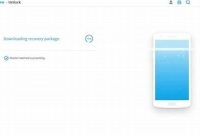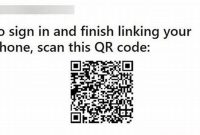Smartphones are essential devices that have become a ubiquitous part of modern life. From keeping up with the news to socializing with friends, and even handling work responsibilities, these pocket-sized gadgets can do it all. However, with so many features and options available, it can be overwhelming to master all aspects of your phone. The good news is that you don’t have to be a tech genius to use your device like a pro. In this guide, we’ll share some tips and tricks that will help you make the most out of your phone.

Basic Features of Your Phone
Nowadays, mobile phones have become an essential part of everyday life. They keep us connected to our friends and family, and assist us in managing our daily routines. Your smartphone comes equipped with a variety of basic features that you should be familiar with in order to maximize its potential. Here are some of the key features of your phone:
Making and Answering Calls
You can make and receive calls easily with your phone. To call someone, simply dial the number using the keypad or select a contact from your phonebook. Press the call icon, and your phone will begin to ring. When someone calls you, your phone will also ring, and you can answer the call by swiping the answer icon on your screen. If you don’t want to answer, you can swipe the decline icon or simply press the power button to silence the incoming call.
Accessing Your Camera
Your phone’s camera will allow you to capture pictures and videos on the go. You can easily access your camera by tapping on the camera app icon on your home screen. When the camera opens, you can take a photo by pressing the capture button on your screen. You can also switch between the front and rear cameras by pressing the camera flip icon.
Setting Alarms
You can set alarms on your phone to remind you of important events or appointments. To set an alarm, tap on the clock app icon on your home screen or access it through the settings. When the clock app opens, select the alarm tab. Press the “+” icon, and you’ll be able to set the time and frequency of your alarm. You can also customize the alarm sound by selecting a tone from the list provided.
Accessing the Internet
Your phone can connect to the internet, allowing you to browse websites and stay up-to-date on your favorite topics. To access the internet, tap on your phone’s web browser icon. Once you’re connected, you can search for anything you’d like to read, watch, or listen to. You can also bookmark your favorite websites for easy access later.
Sending Text Messages
You can send text messages to your contacts using your phone’s messaging app. To start a new text message, simply tap on the app icon and select the “New Message” option. Next, choose the contact you want to send a message to, type your message, and hit send.
By familiarizing yourself with these basic features, you’ll be able to use your phone like a pro!
Customizing Your Phone
Personalize your phone by changing wallpapers, ringtones, notification sounds, widgets and more to fit your style and preferences.
Wallpapers
Your phone’s wallpaper is the first thing that you see when you unlock it, so it’s important to choose one that you love. You can set any image as your wallpaper, whether it’s a photo that you have taken or downloaded from the internet, or a preloaded option on your phone.
- If you’re using an Android phone, long-press on the home screen to bring up the wallpaper options. From there, you can choose from preloaded wallpapers, or select an image from your phone’s storage.
- For iPhone users, go to Settings > Wallpaper, and choose a new wallpaper from the options provided. You can also select an image from your phone’s storage or use a Live Photo.
Ringtones and Notification Sounds
Tired of hearing the same old ringtone on your phone? Change it up to something that you actually enjoy hearing. The same goes for notification sounds, whether it’s an incoming message, email or calendar alert.
- If you’re an Android user, go to Settings > Sounds & Vibration > Phone ringtone to change your ringtone. To change your notification sound, go to Settings > Apps & notifications, and choose the app that you want to change the notification sound for. From there, you can select a new sound.
- For iPhone users, go to Settings > Sounds & Haptics to change your ringtone. To change your notification sound, go to Settings > Notifications, and choose the app that you want to change the notification sound for. From there, you can select a new sound.
Widgets
Widgets are a great way to customize your phone’s home screen. They can provide at-a-glance information, such as the weather, your calendar or your fitness goals. You can add and remove widgets as you please, depending on what information you want to see.
- For Android users, long-press on the home screen and select Widgets. From there, you can choose from a variety of widgets to add to your home screen.
- For iPhone users, swipe right on your home screen to access the Today View. From there, you can add or remove widgets as you please.
Themes
If you want to take it a step further, you can also customize your phone’s entire theme. Some Android phones come with preloaded themes that you can choose from, or you can download a third-party launcher to change your phone’s entire look and feel.
Note: Changing your phone’s theme may affect its performance or battery life, so be mindful of that.
Maximizing Your Phone Battery Life
Your phone battery is one of the most important features that keep your device functional and accessible throughout the day. You don’t want to be left stranded without a phone when you need it most. Here are some tips to maximize your phone battery life:
Adjust the Brightness and Screen Timeout
Your phone screen is one of the biggest sources of battery drain. To save on battery life, it is recommended that you adjust your screen brightness to the lowest comfortable level. You can do this by going to the Display settings on your device and moving the slider to the left.
You can also reduce the screen timeout duration to preserve battery life. Screen timeout is the amount of time your phone stays idle before the screen goes off. Go to Display settings, click on screen timeout and select the shortest time possible that won’t interrupt your phone usage.
Disable Location Services
Location services are apps and features that use your phone’s GPS to track your location. These services drain your battery by constantly updating your location in the background. The best option is to disable GPS or location services when you’re not using them. You can do this by going to Settings, click on Privacy, then Location Services, and toggle off the switch slider.
Limit Background App Refresh
Background app refresh happens when your phone is connected to Wi-Fi or cellular data, and apps are being updated or refreshed in the background. This significantly drains your battery, especially when you’re not using those apps. To disable background app refresh, go to Settings, click on General, then Background App Refresh, and toggle off the switch slider for apps that don’t need frequent refresh.
Unlocking Hidden Features of Your Phone
Your phone is not just for making calls and sending messages, there is so much more you can do with it. By digging deeper into the potentials of your phone, you can explore hidden features that can make your phone function better than ever. Here are some hidden features that you may not know about:
Developer Options
One of the most exciting hidden features in your phone is the Developer options. This feature is hidden to prevent inexperienced users from altering the settings accidentally. To enable it, simply go to the “About Phone” section of your settings and tap on the “Build Number” multiple times until a message pops up saying that you have successfully activated the Developer options.
- Once you have enabled Developer options, you can perform actions such as setting a higher limit on the number of background apps running or activating USB debugging mode.
USB Debugging Mode
USB debugging mode allows you to connect your phone to your computer and communicate with it. This feature is useful for app developers, but it can also be used to transfer files from your phone to your computer or vice versa. To enable USB debugging mode, follow these steps:
- Go to Developer options in the settings.
- Toggle on the USB Debugging option.
- Connect your phone to your computer using a USB cable.
- You will then see a notification asking if you want to allow USB debugging from this computer. Tap “Allow.”
System UI Tuner
The System UI Tuner is another hidden feature that allows you to customize the appearance of your phone’s interface. It is particularly useful for removing unwanted shortcut icons in the notification bar. To enable it, follow these steps:
- Swipe down from the top of the screen to access the Quick Settings menu.
- Long-press on the gear icon until it starts spinning and then release it.
- You will then see a message saying that the System UI Tuner has been added to your settings.
You can now access System UI Tuner in your settings. From there, you can customize the Quick Settings menu and the icons that appear in the notification bar.
Security and Privacy of Your Phone
As phones become an increasingly integral part of our daily lives, it’s important to keep them safe and secure from potential security threats and breaches. Follow these simple security measures to protect your phone against malware, viruses, and other security threats.
Set Strong Passwords and Two-Factor Authentication
One of the most important steps you can take to protect the security and privacy of your phone is setting up a strong password. This password should be unique, contain both uppercase and lowercase letters, symbols, and numbers. Avoid using easily guessable phrases such as birthdays, pet name, and simple words. Two-factor authentication (2FA) provides an additional layer of security. This authentication method requires you to prove your identity beyond typing in a password, making it more difficult for hackers to gain access to your phone. Two-factor authentication is available on most smartphones.
Keep Your Operating System Up-To-Date
Your phone’s operating system (OS) serves as its foundation. It’s important that you keep the OS up-to-date as these updates frequently provide improved security. Also, this can fix any vulnerabilities in the previous version and also bring in new features. If your phone doesn’t have the latest OS your phone may be exposed multiple vulnerabilities that can compromise with your phone security.
Only Download and Install Apps from Authorised and Trusted Sources
As mobile devices grow increasingly popular, the number of app stores and markets also continues to expand. However, it’s important to only download and install apps from trusted and authorised sources. Unauthorized sources may be contaminated with viruses and install hidden malware that can compromise with your phone security. Exercise caution and discretion before downloading apps from unknown sources to keep your phone safe!
Use a VPN
A Virtual Private Network (VPN) allows you to establish a secure connection to a remote server and encrypt your online communication. It adds a level of privacy to your digital life. With a VPN, you can ensure that your online activity is protected from potential hackers, data leaks, and other security threats.
Avoid using Unsecured Wi-Fi Networks
Connecting to unsecured Wi-Fi networks can put you at risk of being hacked, one way of safeguarding your online activities is avoiding logging into your online banking accounts on unsecured wifi network and refrain from sharing any information that requires login credentials.
Getting Help with Your Phone
If you’ve ever been stuck trying to figure out a new feature or fix an issue on your phone, you know what a headache it can be. Thankfully, there are many resources available to help you when you need it.
User Manuals
Your phone likely came with a user manual, either in print or digital form. This is a great resource for learning about all the features and functions of your phone, including troubleshooting common issues. Keep it on hand for easy reference or bookmark the digital version if available.
Customer Service Hotlines
If you’re really stuck and can’t find a solution on your own, reach out to your phone’s customer service hotline. They’ll be able to point you in the right direction or even walk you through a solution step by step. Most phone manufacturers have toll-free customer service hotlines, which you can find on their website or in the user manual.
Online Forums
There are many online forums dedicated to specific phone brands or models. These forums are great resources for finding answers to common questions and issues from other users who have experienced the same problems. You can also ask your own questions and get help from knowledgeable users.
YouTube Tutorials
If you’re a visual learner, YouTube tutorials can be a great help. Many tech experts create detailed tutorials covering everything from basic features to advanced settings for specific phone models. You can also find tutorials on how to fix common issues, like a cracked screen or a frozen phone.
Local Repair Shops
If you’ve tried everything and still can’t fix the issue on your own, it may be time to take your phone to a local repair shop. Look for a reputable shop that specializes in your phone brand or model and has good customer reviews.
Frequently Asked Questions
| Questions | Answers |
|---|---|
| How can I take better photos with my phone? | You can improve your phone photography by cleaning the lens, using natural light, and experimenting with different angles and compositions. |
| What are some useful apps for productivity? | There are many great apps to help you stay organized and productive, such as Trello, Evernote, and Google Keep. |
| How do I save battery life on my phone? | You can save battery life by turning off unnecessary features such as Bluetooth and Wi-Fi, lowering the brightness of your screen, and keeping your apps up to date. |
| What is the best way to protect my phone from damage? | Using a protective case and screen protector can help prevent damage from drops and scratches. Avoiding exposing your phone to water and extreme temperatures can also help prolong its life. |
| How can I improve my phone’s performance? | You can improve your phone’s performance by deleting unnecessary apps and files, clearing your cache regularly, and updating your operating system. |
Thanks for Reading!
We hope these tips on how to use your phone like a pro have been helpful. Remember to take care of your phone by protecting it from damage and keeping it up to date. These simple actions can help prolong the life of your device and save you money in the long run. If you have any questions or feedback, please feel free to leave a comment below. And don’t forget to check back later for more helpful articles!