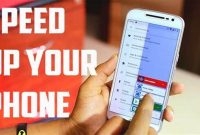Is your phone cluttered with too many apps, files, and photos? Are you constantly getting those annoying “storage full” notifications? Well, fear not! We’ve compiled some simple tips to help you clear out your phone and free up some space. From deleting unused apps to optimizing your photo storage, these tips will have your phone running smoother than ever.

What is Phone Storage?
Phone storage refers to the internal memory of your phone where different types of information are stored, such as apps, documents, media files, and more. It is different from the external memory or SD card that you can insert in some phones to expand the storage capacity. The amount of phone storage available to you depends on the device you are using, but it’s common to see phones with 64GB, 128GB, or even 256GB of storage space.
How Does Phone Storage Work?
Phone storage works by utilizing flash memory, which is a type of non-volatile memory that can retain data even when the power supply is cut off. This allows your phone to store information when it’s turned off or the battery is dead. Flash memory is faster than a traditional spinning hard disk drive, which is why phones can access data quickly.
Your phone’s operating system and apps also take up space on your phone, leaving less memory available for you to store your own files. To make sure your device runs smoothly, you need to manage your phone storage regularly and ensure you have enough free space available.
Why is Managing Phone Storage Important?
Managing phone storage is essential because when your phone storage is full, it can cause your phone to slow down, perform poorly, or even crash. It can also prevent you from installing new apps, taking photos or videos, or downloading updates. Additionally, if you have important files or photos on your phone that you want to keep, it’s important to back them up and clear space to make sure they don’t get lost or deleted.
- Tip 1: Use cloud storage services like Google Drive or iCloud to store your files and free up space on your phone.
- Tip 2: Delete old text messages, voicemails and call logs to free up space
- Tip 3: Uninstall unused apps and delete duplicate files or photos to clear space on your phone.
Why is Phone Storage Important?
Your phone’s storage is where all of your apps, photos, music, and other files are stored. When your phone’s storage is full, it can significantly affect the performance of your phone and cause it to slow down or even crash more often. In this section, we’ll discuss why phone storage is important and how it can affect your phone’s overall performance.
Phone Performance
When your phone’s storage is full, it can cause your phone to slow down. This is because your phone needs a certain amount of storage space to perform optimally. If it doesn’t have enough storage space, then it will have a harder time running apps and performing other tasks.
Additionally, having low storage on your phone can cause it to crash more often. This is because when your phone is running low on space, it has to work harder to load apps and files, which can cause it to freeze or even shut down.
Battery Life
Another aspect of your phone’s performance that is affected by its storage is battery life. If you have a lot of apps running in the background or a lot of files saved on your phone, then it’s likely that your battery life will be shorter than if you had more available storage space.
This is because your phone has to work harder to run apps and processes when it is low on storage space. This can drain your battery faster and cause it to die more quickly than if you had more free space on your phone.
How Do I Manage and Clear My Phone Storage?
If you’re experiencing difficulties with storage on your phone, there are several ways to free up space and optimize storage performance. Below are some simple tips to help you manage and clear your phone storage effectively.
1. Delete Unnecessary Files
One of the simplest ways to clear phone storage is to get rid of unnecessary files. This can include photos, videos, documents, and music that you no longer need. Here are the steps to follow:
- Open your phone’s file manager app (such as Google Drive or iCloud)
- Select the files you want to delete
- Tap the Delete button, and confirm you want to remove them permanently.
However, it’s important to proceed with caution when deleting files. You don’t want to delete important files or personal data that you need later. Before deleting files, create a backup copy and store it on an external hard drive or cloud storage service to avoid any data loss.
2. Use Cloud Storage
Another way to free up space on your phone is to use cloud storage services. Cloud storage allows you to upload your files to a remote server and access them anytime from anywhere. This is a great option for those who have limited phone storage. Here’s how to use cloud storage:
- Sign up for a cloud storage service such as Google Drive, OneDrive, or Dropbox
- Install the app on your phone and sign in using your account details
- Upload all your important files to the cloud service
- You can access these files from any device, and you don’t have to worry about running out of phone storage space.
3. Clear Cache Data
Clearing cache data can free up a significant amount of space on your phone. When you use apps or browse the internet, data is stored on your phone in the form of cookies and cache. Clearing this data can optimize your phone’s performance and improve storage.
Here’s how to clear cache data:
- Go to Settings on your phone
- Select Storage
- Tap on Cached Data and select Clear Cache
- This will clear all the cached data and free up storage space on your phone.
Overall, these are some simple tips to help you manage and clear your phone storage. By using these tips, you can optimize your phone’s performance, save storage space, and ensure that you have enough space to store new files and apps.
What is Cache Data?
When using apps or browsing the internet on your phone, temporary data is stored in its memory. This temporary data is known as cache data. Cache data can include images, files, and other information that can be called upon quickly the next time you use that app or website. This means that cache data can help reduce load times when using apps or browsing the internet, making it a useful feature to have. However, cache data can also take up significant space in your phone’s storage and affect its performance. Therefore, it’s essential to clear your phone’s cache data regularly.
Why You Should Clear Your Phone’s Cache Data
Clearing your phone’s cache data can provide several benefits, including:
- Increased storage space – By clearing your phone’s cache data, you can free up space on your phone’s storage, which can be used for other apps or files.
- Improved app performance – Cache data can build up over time and cause apps to slow down or even crash. Clearing your phone’s cache data can improve app performance and reduce the chance of crashes.
- Better battery life – Cache data can also consume battery power as the apps continuously access cached data. Clearing your phone’s cache data can help extend your phone’s battery life.
How to Clear Your Phone’s Cache Data
Clearing your phone’s cache data is a simple process. Here are the steps:
- Open your phone’s Settings app.
- Scroll down to Storage or Storage & Memory (depending on your phone’s manufacturer).
- Tap on Cache data or Cached data (depending on your phone’s manufacturer).
- Your phone will ask if you want to clear the cache data from all apps. Tap OK.
When to Clear Your Phone’s Cache Data
It’s a good idea to clear your phone’s cache data regularly to keep your phone running smoothly. A good rule of thumb is to clear your phone’s cache data once every few weeks or once a month, depending on how frequently you use your phone. Additionally, you should consider clearing your phone’s cache data if you have noticed a significant decrease in performance or storage space.
Clearing your phone’s cache data can be a quick and easy way to improve your phone’s performance. By following the simple steps outlined above, you can free up storage space, improve app performance and battery life, and keep your phone running smoothly.
Clearing Cache Data on Your Phone
If your phone feels sluggish or apps are crashing unexpectedly, it might be time to clear the cache data. The cache is temporary storage that helps speed up your phone by keeping frequently used data close at hand. But over time, the cache can become cluttered with outdated information that slows your phone down. Here’s how to clear cache data on different operating systems.
Android Phones
On Android, the steps to clear cache data vary slightly depending on your phone’s manufacturer and version of Android. But generally, you can follow these steps:
- Open your phone’s settings app.
- Select “Storage.”
- Tap “Clean now” under “Cached data” to clear the cache for all apps at once.
- To clear the cache for individual apps, select “Internal shared storage” or “Other apps,” find the app you want to clear the cache for, and tap “Clear cache.”
iPhones
On iPhones, clearing cache data is not as straightforward as on Android, and you can’t clear cache data for individual apps. However, you can clear the cache for your Safari browser this way:
- Open your phone’s settings app.
- Select “Safari.”
- Tap “Clear History and Website Data” to delete the cache and browsing history for Safari.
Third-Party Apps
Some third-party apps have their own cache that you can clear within the app. For example, the Facebook app stores cached data that can grow to over hundreds of megabytes. To clear the Facebook app cache:
- Open the Facebook app.
- Tap the three horizontal lines in the top right corner.
- Scroll down and select “Settings & Privacy.”
- Select “Storage and Data.”
- Tap “Clear Storage” to clear the cache and other data for the app.
Clearing Temporary Files and System Cache
Clearing cache data is not the same as clearing temporary files or system cache, which are also important for keeping your phone running smoothly. Temp files are created automatically by apps and the phone’s operating system and include things like downloaded images, video files, and app installation files. Clearing these files can free up valuable storage space and speed up your phone. Here’s how to do it on Android phones:
- Open your phone’s settings app.
- Select “Storage.”
- Tap “Free up space” to delete temp files.
- Select “Temporary files” and any other types of data that you want to delete.
Note: Clearing temp files will log you out of all accounts that you have signed in to on your phone and reset some app settings to default.
What Precautions Should I Take Before Clearing My Phone?
Before clearing your phone, it is important to take some precautions to avoid losing important data. Here are some tips to follow:
Back up important files and documents
The first thing you should do is back up all your important files and documents to avoid any data loss. You can use cloud-based services like Google Drive or Dropbox to save your files. You can also use a computer to transfer your files from your phone to external storage like a USB drive or an external hard drive.
Save your contacts and messages
Your contacts and messages are also important data that you should save before clearing your phone. You can use your phone’s backup and restore function to save your contacts and messages.
Save your app data
If you have any important data stored in your apps, make sure to back them up. You can use your app’s backup and restore function to save your data.
Remove your SIM and memory card
Before clearing your phone, make sure to remove your SIM card and memory card. This will ensure that you don’t erase any important data stored in them.
Log out of all accounts
Make sure to log out of all your accounts like Google, Facebook, Twitter, and others. This will prevent anyone else from accessing your accounts after you clear your phone.
Factory reset your phone
After backing up all your important data and documents and removing your SIM card and memory card, it is now time to factory reset your phone. This will erase all the data and settings on your phone and restore it to its default settings.
To do this, go to your phone’s settings, select ‘System’, click ‘Reset options’, and then select ‘Erase all data (factory reset)’.
Frequently Asked Questions
| Questions | Answers |
|---|---|
| How often should I clear my phone? | It is recommended to clear your phone every month to keep it free of unnecessary files and data. |
| Can I clear my phone manually? | Yes, you can. Follow simple tips mentioned in the article to clear your phone manually. |
| Do clearing phone increase its performance? | Yes, clearing phone frees up storage space that can boost its performance. |
| Will I lose data when I clear my phone? | No, you won’t lose data if you follow the tips mentioned in the article carefully. Always remember to backup important files before clearing your phone. |
| Can I use third-party apps to clear my phone? | Yes, you can use trusted third-party apps to clear your phone. Make sure to check reviews and ratings of the app before downloading it. |
Thanks for Reading!
We hope these simple tips have helped you clear your phone easily. Remember, clearing your phone can help it run smoothly and efficiently. If you have any questions or suggestions, feel free to leave them in the comments below. Don’t forget to visit our website again later for more useful articles and tips!