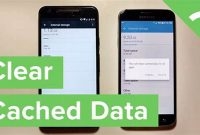Are you tired of seeing storage full notifications on your phone every now and then? It can be frustrating to decide which photos, apps, and documents to delete to increase your phone’s storage capacity. Fear not, as we have got you covered. In this article, we will provide you with some handy tips and tricks to help you clear up your phone storage mess in no time. So, let’s get started!

Why Do You Need to Clear Your Phone Storage?
Are you constantly getting that annoying message informing you that your phone storage is almost full? Are you finding it difficult to take new photos or videos, download new apps, or receive new messages or emails? If so, it’s time to clear your phone storage. But why is it so important to do so?
Negative effects of having too many files on your phone
Aside from simply not being able to use your phone properly, having too many files on your mobile device can also lead to a number of other issues:
- Slower performance: The more files you have taking up space on your phone, the slower it will perform. This can be especially frustrating when you are trying to complete important tasks on the go.
- Battery drain: When your phone is constantly struggling to function because of a lack of storage space, it can cause your battery to drain much more quickly.
- Increased risk of crashes and freezes: Having too many files on your phone can cause it to crash or freeze up unpredictably, which can lead to data loss and other issues.
How to Determine What to Delete
Running out of storage space on your phone can be frustrating, especially when you have a lot of apps, photos, and videos you want to keep. However, it’s essential to periodically delete your unnecessary files so that your phone can function optimally. But how do you determine what to delete?
Step 1: Analyze Your Storage
First, go to your phone’s Settings and find the Storage section. Here, you’ll see a breakdown of how much storage space each category of data is taking up. This will give you a good idea of where the majority of your space is being used.
Step 2: Identify Duplicate or Similar Files
Next, look for any duplicate or similar files, especially photos and videos. It’s common to have multiple copies of the same file, which can take up a significant amount of space. There are many apps available that can help you find and delete these duplicate files automatically, such as Duplicate Photos Fixer and Remo Duplicate Photos Remover.
Step 3: Delete Unnecessary Apps
Go through your phone’s list of apps and delete any that you don’t use regularly. Many apps take up a lot of space, especially if you have large games or apps that require a lot of data storage. Remember to check if there are any deactivated apps that you no longer use and uninstall them as well.
Step 4: Remove Old Downloads and Files
Check your Downloads folder and delete any old files that you no longer need, such as PDFs or documents. Also, delete any old podcasts or music files that you’re no longer listening to.
Step 5: Be Careful When Deleting Files
When deleting files, be mindful of what you’re deleting. Don’t delete anything that you don’t recognize or anything that you didn’t download yourself. Always double-check before deleting anything to make sure that you’re not accidentally deleting something important or necessary.
Which Apps to Keep and Remove?
If you’re running out of space on your phone, it’s time to take a closer look at the apps you have installed. Not all apps are created equal, some are necessary while others are just taking up precious space on your device. Here are some tips on how to decide which apps to keep and which ones to remove.
1. Check Storage Space of Each App
The first step in deciding which apps to keep and remove is to check how much storage space each app is taking up on your device. To do this, go to your phone’s settings and click on the “Storage” or “Storage Usage” option. Here, you will find a list of all the apps on your device and how much storage each one is taking up.
Take a closer look at the apps that are taking up the most space. If it’s an app that you use regularly or can’t live without, then it’s worth keeping. However, if it’s an app that you rarely use or completely forgot about, then it’s time to say goodbye.
2. Remove Unnecessary Apps
Deleting apps that you never use is an easy way to free up space on your device. Games, shopping apps, and social media apps are notorious for taking up a lot of space. If you haven’t used them in a few weeks or months, it’s time to get rid of them.
You can also delete apps that have a web-based version instead. For example, instead of having the Facebook or Twitter app installed, you can access them through your web browser.
3. Consider App Alternatives
If you find that a particular app is taking up a lot of space but you use it regularly, it’s worth considering an alternative. Some apps are designed to be more lightweight and take up less space than their counterparts.
For example, Google Maps takes up a lot of space on your device. But, if you switch to a lightweight maps app like Waze, you can save a lot of space. If you’re unsure if there’s an alternative app that would work as well for you, do some research, and find a list of apps that are more efficient when it comes to storage space.
How to Backup Your Files
If you’re constantly getting messages about your phone storage being full, it’s time to clean up! But before you start deleting anything, you’ll want to make sure that your important files and data are backed up. Here’s how to do it:
Transfer Files to Your Computer
One way to back up your files is by transferring them to your computer. Connect your phone to your computer using a USB cable and locate the files you want to save. Simply drag and drop them onto your computer to make a copy. Make sure to create a backup folder on your computer so that you can easily find the files later!
Use Cloud Services
If you’re not a fan of connecting your phone to your computer, you can also use cloud services such as iCloud, Google Drive, or Dropbox to back up your files. These services offer free storage space which you can use to store your files. Simply upload the files you want to save to the cloud and you’ll be able to access them from any device.
- Make sure to enable automatic backups so that your files are always backed up.
Save Your Messages and Contacts
If your phone contains important messages and contacts, it’s essential to back them up as well. Here’s how:
- iOS Devices: On iOS devices, you can back up your messages and contacts through iCloud. Simply go to Settings > iCloud > Backup and make sure that iCloud Backup is turned on. Your device will automatically back up your messages and contacts on a daily basis.
- Android Devices: Android users can back up their messages and contacts using Google Drive. Go to Settings > Google > Backup and select the items you want to back up.
What to Do With Your Large Files?
Your phone’s storage space can fill up fast, especially if you take many photos, videos, or download large files. With modern technology, you don’t have to sacrifice the content you already have for the new ones. Here are some tips on what to do with your large files:
1. Use Cloud Storage
Cloud storage services are excellent alternatives to save your files. Google Drive, iCloud, Dropbox, and Amazon Drive, among others, can store your files securely, and it’s easy to access them on any device with an internet connection. All you need to do is upload your files, and you can access them from anywhere, freeing up space on your phone.
2. Transfer Files to Your Computer
If you have a personal computer, it’s always a good idea to transfer your files to it regularly. You can connect your phone to your computer with a cable and drag the files over to your computer. Additionally, it’s recommended to store all your files on an external hard drive to free up space on your computer.
3. Use a Memory Card
If your phone supports a memory card, it’s a cost-effective way to expand your phone’s storage. It’s also easy to install, and you can transfer your files to the memory card to free up space on your phone. You can then access the files in your phone’s file explorer or transfer them back to your computer when needed.
4. Delete Unnecessary Large Files
If you have large files that you no longer need, it’s recommended to delete them. You can check your storage settings to see which apps, files, and media are using the most space on your phone. Odds are, you have some unnecessary large files that you can delete.
5. Compress Your Files
Finally, you can compress your files to make them smaller. For example, you could convert a large video to a smaller format or compress a high-resolution photo to a lower quality image. Reducing file size can help to free up space on your phone without having to delete any of your favorite files.
With these tips, you can manage your large files and keep your phone’s storage space free so you can take more photos, download more music or apps, and do more with your mobile device.
How to Prevent Storage Mess in the Future?
If you’re reading this article, chances are you’ve already experienced the frustration of running out of storage space on your phone. The good news is, there are steps you can take to prevent this from happening in the future. Here are some tips:
1. Use Cloud Storage
Save space on your phone by using cloud storage. Services like Google Drive, iCloud, and Dropbox allow you to store your files, photos, and videos online. This means you can access them from any device with internet access, and it frees up space on your phone. Plus, many cloud storage services offer free limited storage, so take advantage of it to save space on your phone.
2. Delete Unnecessary Apps
Do you have apps on your phone that you haven’t used in months? It may be time to delete them. Removing unnecessary apps can free up a significant amount of storage space and help keep your phone running smoothly. Plus, many apps have larger sizes because of updates, so it can be helpful to evaluate if you need the app before updating it.
3. Clean Up Your Gallery
Do you have hundreds or thousands of photos and videos saved on your phone? It can be overwhelming to sift through them all but taking the time to organize them can free up space. Consider using an organizing app such as Google Photos to help, you can search for faces, places, and the content of the image. Moreover, delete photos that aren’t important or save them to cloud service like Google Photos, iCloud, or Dropbox.
4. Use a Memory Card
If your phone supports it, consider using a memory card. It can add additional storage space to your phone and give extra space for downloads and files. Ensure to format memory card for best performance, please check that your memory card speed should be compatible with your phone.
5. Regularly Delete Unneeded Files
Regularly review your phone’s files and delete those you do not need to conserve storage space. Essentially, take out any extra files (e.g., messaging app photos, downloads, music, duplicate files, etc.) since they take up space. You can use cleaners like CCleaner or Simple Mobile Tools for clearing out your storage space.
6. Use Lightweight Apps
When you download apps, choose those that are “lightweight” or less capacity-consuming. They’re usually under ten megabytes and are scaled back with fewer images, lower resolution, and less coding. Apps like Facebook, Instagram, and Snapchat take up a lot of space because of their functionality, so opting for web versions instead can give you a bit more space.
Frequently Asked Questions
| Questions | Answers |
|---|---|
| How do I clear up my phone storage? | You can clear up your phone storage by deleting unnecessary apps or files, transferring them to an external storage device, or using cloud storage services. |
| What is the best way to manage my phone storage? | The best way to manage your phone storage is to regularly check for unused apps or files and delete them, transfer large files to an external storage device, or use cloud storage services to keep your important data safe. |
| Can I increase my phone storage capacity? | Yes, you can increase your phone storage capacity by using an external storage device or upgrading to a phone with more internal storage capacity. |
| Why is my phone storage constantly running out? | Your phone storage may constantly run out if you have a lot of unused apps and files, have a lot of large multimedia files or if you haven’t cleared out your cache regularly. |
| Is it safe to use cloud storage services? | Yes, cloud storage services are safe to use as long as you choose a reputable company with good security measures in place to protect your data. |
Thank You for Reading!
We hope this article has helped you clear up your phone storage mess! By getting rid of unused files and managing your data more strategically, you can make sure that your phone’s storage capacity stays optimized and that you don’t run into any storage-related issues in the future.
Be sure to visit us again soon for more articles on how to make your tech life more streamlined, efficient, and stress-free!