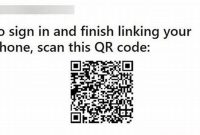If you have ever wondered about the health status of your phone, then you may need to know some basic tips to check if everything is running smoothly. Whether it’s checking your battery life, updating your operating system, or simply cleaning your storage, these easy methods can help you get the most out of your device. In this article, we will look at some effective ways to check your phone and keep it running smoothly.

What are the Easy Methods to Check Your Phone?
Are you having issues with your phone’s performance and not sure where to start? Checking your phone’s hardware and software is a quick and easy way to troubleshoot problems and ensure that everything is running smoothly. Here are some easy methods you can try:
Hardware Performance Check
One of the most important aspects of your phone is its hardware. Here are some ways to check if your hardware is working correctly:
- Screen Test: Check your screen for any dead pixels or other defects by running a screen test. You can find screen test apps on the app store for iPhone or Android.
- Battery Test: Check your battery’s health by downloading a battery testing app. These apps will give you information on your battery’s capacity, temperature, and remaining life.
- Camera Test: Ensure your camera is working optimally by taking photos and videos and checking for any issues or blurry spots. Additionally, you can try downloading a camera test app from the app store.
- Sensors Test: Test your phone’s sensors to ensure they are working correctly. You can do this by downloading a sensor testing app on the app store.
Software Performance Check
In addition to hardware, your phone’s software plays a crucial role in its overall performance. Here are some easy ways to check your phone’s software:
- Software Update: Ensure your phone’s software is up to date by checking for any available updates. Go to the settings app, navigate to system updates, and check for any available updates.
- Performance Test: Test your phone’s performance by using a performance testing app. These apps will give you insight into your phone’s CPU and GPU performance as well as your storage and RAM usage.
- Storage Test: Ensure your phone’s storage is working correctly by running a storage test. You can use a storage testing app to check for any issues or problems with your phone’s storage.
- Security Test: Perform a security test to ensure your phone is protected from potential threats and malware. Download a security testing app from the app store to check for any vulnerabilities or security issues.
Why Should You Check Your Phone?
Checking your phone regularly is important in order to maintain its lifespan and identify issues before they become major problems. Here are some reasons why you should make it a habit to check your phone:
You Can Extend Your Phone’s Lifespan
By regularly checking your phone, you can help extend its lifespan. This means that your phone will last longer before needing to be replaced, which can save you money in the long run. Some simple ways to extend your phone’s lifespan include keeping it clean, updating software regularly, and avoiding excessive heat or moisture.
You Can Identify Issues Before They Become Major Problems
Another reason why you should check your phone regularly is to identify any issues before they become major problems. This can help you avoid costly repairs or replacements down the line. Some common issues to look out for include battery life, storage space, and connection problems.
- Low Battery Life: If your phone’s battery life is significantly lower than usual, it may be time to replace the battery or adjust your settings to conserve energy.
- Low Storage Space: Running out of storage space can cause your phone to slow down or even crash. Regularly deleting unnecessary files, photos, and apps can help free up space and keep your phone running smoothly.
- Connection Problems: If your phone is having trouble connecting to WiFi or cellular networks, it may be a sign of a larger issue with your device or network. Checking your phone regularly can help you identify and troubleshoot these issues before they become a major inconvenience.
How to Test Your Hardware Performance?
Checking your phone’s hardware performance is essential to ensure that your device is working optimally. Here is a step-by-step guide on how to test your phone’s hardware performance:
Battery Test
To check your phone’s battery performance, follow these steps:
- Charge your phone fully and then use it until the battery is low.
- Download a battery testing app like AccuBattery or Ampere.
- Open the app and check the battery health and current capacity of your phone. You can also see which apps are consuming the most power.
Display Test
Your phone’s display is one of the most critical components of your device. To test your display performance, follow these steps:
- Download a testing app like Display Tester or Dead Pixel Detect and Fix.
- Open the app and check for dead or stuck pixels on your phone’s display.
- You can also check for color accuracy and brightness level consistency across the display.
Performance Test
Your phone’s performance is crucial to its overall usability. To test your phone’s performance, follow these steps:
- Download a performance testing app like AnTuTu Benchmark or Geekbench.
- Run the app and check for your phone’s processing power, RAM performance, and storage speed.
- You can also compare your phone’s performance with other devices using the same app.
How to Test Your Software Performance?
Testing the software performance of your phone is essential to ensure that your device runs smoothly and efficiently. Here are some comprehensive steps to help you test your phone software performance:
Step 1: Check Operating System Efficiency
The first step in testing your phone’s software performance is to check the efficiency of its operating system. Test whether your phone’s operating system is up to date or not. If not, update it to the latest version. An outdated operating system may cause your phone to slow down, and it might face issues while running the apps.
Step 2: Check App Performance
The next step is to test the performance of your phone’s installed apps. Test if all the apps are opening and functioning properly. Check for any glitches or lag in opening the app or switching from one app to another. If an app is not functioning properly, try deleting and reinstalling the app. Also, check for any updates in the app store.
Step 3: Check Network Speed
Network speed plays a vital role in your phone’s software performance. Test your network speed by opening any browser and searching for a webpage to check how fast it loads. If it loads quickly, it means your network is working fine. However, if the page takes a longer time to load, then it might be due to a slow network connection.
Step 4: Check System Settings
The final step is to check the settings of your phone system. Test if all the settings on your phone are working properly. The settings include brightness, volume, ringtone, and vibration. You can also test your GPS, Bluetooth, and other wireless connectivity options. If there is a problem with any of the settings, try resetting them or restarting your phone.
By following these simple steps, you can easily test the software performance of your phone and ensure that it is working at its best.
What Are the Best Apps to Test Your Phone?
Are you experiencing problems with your phone and want to test its hardware and software performance? Fortunately, there are various apps available to help you detect and optimize problems on your device. Here are some of the best apps to test your phone:
1. CPU-Z
CPU-Z is an efficient app that allows you to monitor your device’s CPU, GPU, and battery temperature. It provides information about the hardware and software components of your phone. With CPU-Z, you can also perform a stress test to check if your device is operating to its full capacity.
2. AnTuTu Benchmark
If you want to know how your phone ranks compared to other devices, the AnTuTu Benchmark app is something to consider. This app tests your phone’s CPU, GPU, RAM, and storage to give an overall performance score. It also analyzes the battery life and provides tips on how to optimize it.
3. Geekbench 5
The Geekbench 5 app is similar to AnTuTu Benchmark, but it focuses more on the phone’s CPU and overall system performance. It provides a detailed score for single-core and multi-core processing, allowing you to identify any bottlenecks in performance.
4. 3DMark
If you are a mobile gamer, the 3DMark app is a great tool to test your phone’s graphics performance. This app measures the frame rate, texture quality, and visual effects of your device. It also gives you a score to compare with other devices in the market.
5. Phone Check and Test
The Phone Check and Test app is an all-in-one utility app that performs various tests on your device. It checks for damages in hardware components like the microphone, speaker, camera, and sensors. It also tests the battery, display, storage, and connectivity features.
The app has impressive scanning speeds and gives detailed results that can help diagnose problems with your phone.
Overall, these apps provide an easy and effective way to test your phone’s functionality. By running these tests and analyzing the results, you can identify any underlying issues and find solutions to improve the overall performance of your device.
When Should You Take Your Phone to a Professional?
Smartphones are essential in our daily lives. From communication to entertainment, we rely on them to function properly. We often troubleshoot phone problems ourselves, but there are instances where it’s best to take it to a professional. Here are the situations where it’s better to seek expert help:
1. Physical Damage
The most common reason to take your phone to a professional is physical damage. If you accidentally drop or expose it to liquid, take it to a repair shop right away.
Scratches and cracks may not seem significant, but they can eventually lead to more serious problems if left unaddressed.
2. Won’t Turn On or Charge
When your phone won’t turn on or charge, it could indicate a problem with the battery or charging port. A professional can evaluate and diagnose the root of the issue.
It’s best to take your phone to a professional to avoid causing further damage by attempting DIY fixes at home.
3. Software Issues
Software problems can be frustrating to deal with, especially if you’re not tech-savvy. If you encounter issues like software crashes, slow performance, or random reboots, don’t try to fix it yourself.
A professional can troubleshoot the problem and perform necessary software updates or replacements.
4. Malware or Virus
Malware and viruses are a serious threat to your privacy and security. If you suspect your phone has been infected, don’t ignore the warning signs.
Take it to a professional immediately to remove any harmful software and protect your device from future attacks.
5. Data Recovery
If you accidentally deleted important data from your phone, or it was corrupted due to a system crash, you may need help from a professional to recover it.
Data recovery can be a complex process, and attempting to fix it yourself may result in permanent data loss.
6. Water Damage
Water damage is a severe problem that requires immediate attention. If your phone gets exposed to water, take it to a professional as soon as possible.
Even if your phone appears to be working correctly after drying it, there may still be underlying damage that can result in long-term problems.
Overall, taking your phone to a professional is the safest and most efficient way to resolve most phone problems. Don’t hesitate to seek help if you encounter any of the above issues.
Frequently Asked Questions
| Questions | Answers |
|---|---|
| Can I check my phone without turning on the screen? | Yes, you can use the “Hey Siri” or “Okay Google” voice commands to check your phone without turning on the screen. |
| How do I check my phone without unlocking it? | You can use the notification center or lock screen widgets to check your phone without unlocking it. |
| Can I check my phone from my computer? | Yes, you can use software like AirDroid or Samsung SideSync to check your phone from your computer. |
| What are some apps to check my phone usage? | Some popular apps to check your phone usage include Moment, QualityTime, and BreakFree. |
| Can I check my phone’s battery level without turning it on? | No, you need to turn on your phone to check the battery level. |
Thanks for Reading and Visit Again Soon!
We hope you found these easy methods for checking your phone helpful. We understand how important it is to stay connected and up-to-date, and these tips make it even easier to do so! Remember to give your eyes a break every so often and disconnect when you need to. If you have any other helpful advice for checking your phone, feel free to leave a comment below. Thanks for reading and visit again soon!