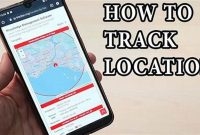If you’re worried about the security of your phone and want to take the first step in securing it, one way to do that is by changing your phone password. Whether it’s because you suspect someone knows your password or you simply want to update it for peace of mind, changing your phone password is a simple process that can be done in just a few steps. In this article, we’ll guide you through the process of changing your phone password easily.

The Importance of Changing Your Phone Password Regularly
With the increasing amount of personal information and sensitive data stored on our mobile devices, it has become more crucial than ever to regularly change your phone password. A strong password can help prevent hackers and identity thieves from accessing your phone and stealing your personal information.
Protects Your Personal Information
When you use a password to lock your phone, it acts as a safeguard – preventing unauthorized access to your personal information. This could include private messages, emails, photos, and financial data such as banking apps and credit card information. If your phone password is weak, or if you haven’t changed it in a while, hackers can easily crack it and gain access to your sensitive data.
Minimizes the Risk of Identity Theft
Identity theft is when someone uses your personal information for fraudulent purposes. In some extreme cases, identity theft can lead to criminals draining your bank account or taking out loans in your name. Changing your phone password regularly can help minimize the risk of identity theft. By doing so, you are limiting the chances of unauthorized access to your personal data, and making it tougher for cybercriminals to steal your identity.
Acts as a Preventive Measure
Regularly changing your phone password is a preventive measure that can keep you safe against future attempts to hack into your phone. By not changing your phone password for months, you’re potentially putting yourself at risk. Hackers are always coming up with new tactics to break through security measures, and by keeping your password up-to-date, you are staying one step ahead of them.
How to Change Your Phone Password on iOS
If you have an iOS device and want to change your phone password, it’s a relatively easy process that won’t take up too much of your time. Just follow these instructions:
Step 1: Go to Settings
First, you’ll need to navigate to your phone’s Settings menu. You can do this by tapping on the Settings app, which should be located on your home screen.
Step 2: Select Touch ID & Passcode
Once you’re in the Settings menu, scroll down until you see the option for Touch ID & Passcode. Tap on this option to begin changing your password.
Step 3: Enter Your Current Passcode
The next step is to enter your current passcode. This is necessary in order to make any changes to your password. Once you’ve entered your current passcode, hit “Enter.”
Step 4: Select “Change Passcode”
Once you’ve entered your current passcode, you’ll see the option to “Change Passcode.” Tap on this option to continue.
Step 5: Enter Your New Passcode
At this point, you’ll be prompted to enter your new passcode. Make sure your new passcode is something that’s easy for you to remember, but difficult for others to guess. You can use a combination of letters, numbers, and symbols to make your passcode more secure.
Step 6: Re-enter Your New Passcode to Confirm
After entering your new passcode, you’ll need to re-enter it again to confirm that you’ve typed it correctly. This helps ensure that you don’t accidentally lock yourself out of your own phone!
Step 7: Your Password Has Been Changed!
And that’s it! Your password has now been successfully changed. Make sure to remember your new passcode, and keep your phone locked when you’re not using it to keep your personal information safe and secure.
How to Change Your Phone Password on Android
If you want to keep your Android device secure, changing your password regularly is a great way to do it. However, if you’re a new Android user or just haven’t changed your password before, you might not know how to do it. Fortunately, it’s a pretty straightforward process. Here is a step-by-step guide on how to change your phone password on Android.
Step 1: Go to Your Settings
To change your phone password on Android, the first thing you need to do is go to your settings. You can do this by tapping the gear icon on your home screen or app drawer. Once you’re in your settings, scroll down until you see the “Security & location” option and tap it.
Step 2: Select “Screen Lock”
After you tap on “Security & location,” you will see a list of options. Look for the one that says “Screen lock” and select it. If you haven’t set a lock screen before, you’ll need to do that first before you can change your password. You can choose between a pattern, PIN, or password.
Step 3: Enter Your Current Password
Once you’ve selected “Screen lock,” you will be prompted to enter your current password. This is a security measure to prevent someone else from changing your password without your permission. After you enter your password, tap “Next.”
Step 4: Select “Password” and Enter Your New Password
After you enter your current password, you will see a list of options again. This time, select “Password.” You will then be prompted to enter your new password twice to confirm it. Make sure to choose a strong and unique password that you can remember easily. Once you’ve entered your new password, tap “OK.”
Step 5: Done!
Congratulations! You have successfully changed your phone password on Android. You will now need to enter your new password whenever you want to unlock your device.
Choosing a Strong Phone Password
If you’re planning on changing your phone password, it’s important to ensure that your new password is strong enough. This means choosing a combination of numbers, letters, and symbols that is difficult for others to guess. Here are some tips for choosing a strong phone password:
Use a Random Combination of Characters
Instead of using predictable combinations like your date of birth, come up with a random assortment of characters that don’t have any meaning. This will make it more difficult for hackers to guess your password.
Make it Lengthy
The longer your password, the harder it is to crack. Aim for at least 8-10 characters, but longer is even better. This will make it less likely that someone will be able to guess or hack your password.
Include Numbers, Letters, and Symbols
A strong password should include a mix of uppercase and lowercase letters, numbers, and symbols. Don’t just use letters or numbers alone. The more complex your password, the harder it will be for someone to crack it.
Avoid Common Passwords
Don’t use common passwords like “1234” or “password”. These are easy for hackers to guess and are often targeted first. Make sure your password is unique and not something that others may easily guess.
What to Do if You Forget Your Phone Password
If you forget your phone password, don’t panic. There are several ways to regain access to your device. Here are some steps you can take:
1. Enter your Google or Apple ID credentials
If your phone is an Android or iOS device, you may be able to reset your password by entering your Google or Apple ID credentials. Follow these steps to reset your password using your Google or Apple ID:
- On the lock screen, enter the wrong password several times until you see a message that says “Forgot Password” or “Forgot Pattern.”
- Tap “Forgot Password” or “Forgot Pattern.”
- Enter the email address associated with your Google or Apple account.
- Follow the instructions to reset your password.
2. Perform a factory reset
If you’re unable to reset your password using your Google or Apple ID, you may need to perform a factory reset on your phone. Keep in mind that this will erase all data on your device, so if you have important files or information on your phone, you should back them up before proceeding.
Follow these steps to perform a factory reset:
- Turn off your phone.
- Press and hold the power button and volume down button until you see the logo of your phone’s manufacturer.
- Use the volume buttons to navigate to “Recovery Mode.”
- Press the power button to select “Recovery Mode.”
- Once you’re in Recovery Mode, use the volume buttons to navigate to “Wipe Data/Factory Reset.”
- Press the power button to select “Wipe Data/Factory Reset.”
- Follow the instructions to complete the reset.
Remember, performing a factory reset erases all data on your phone, so make sure to back up any important files or information before proceeding with this option.
Additional Tips for Keeping Your Phone Secure
In addition to changing your phone password regularly, you can enhance your phone’s security by enabling two-factor authentication, using a reputable antivirus app, and being wary of suspicious emails or texts.
Enable Two-Factor Authentication
Two-factor authentication adds an extra layer of security to your phone. It requires you to enter a verification code along with your password when you sign in. This code is typically sent to your phone via SMS or generated by an authentication app. To enable two-factor authentication on your phone:
- Open your phone’s settings.
- Select “Security & location.”
- Tap “Two-factor authentication.”
- Follow the prompts to enable the feature.
Use a Reputable Antivirus App
An antivirus app helps protect your phone from malicious software and other security threats. Look for an antivirus app with features such as:
- Real-time protection
- Regular updates
- Web protection
Some reputable antivirus apps include:
- Norton Mobile Security
- Avast Mobile Security
- McAfee Mobile Security
Be Wary of Suspicious Emails or Texts
Cybercriminals often use phishing scams to trick people into giving them sensitive information such as passwords and personal information. These scams can come in the form of emails or texts that appear to be from a legitimate source. To protect yourself, follow these tips:
- Don’t click on links or open attachments from unknown senders.
- Don’t respond to suspicious messages.
- Verify the identity of the sender before providing any personal information.
Frequently Asked Questions
| Questions | Answers |
|---|---|
| How often should I change my phone password? | It is recommended to change your phone password at least once every three months to prevent unauthorized access to your personal data. |
| What makes a strong phone password? | A strong phone password consists of a combination of uppercase and lowercase letters, numbers, and symbols. It should be at least eight characters long and not easily guessable. |
| What should I do if I forget my phone password? | If you forget your phone password, you can usually reset it by entering your Google or Apple account information. If this does not work, you may need to contact the manufacturer or your service provider for assistance. |
| Can I use the same password for my phone and other accounts? | It is not recommended to use the same password for multiple accounts, especially if they contain sensitive information. Use different passwords to prevent hackers from accessing all your accounts if one password is compromised. |
| Do I need to change my password if I lose my phone? | Yes, if you lose your phone, it is important to change your password to prevent unauthorized access to your personal data. You should also consider using a remote wipe feature to erase all data from your lost phone. |
Thanks for Reading!
We hope that this article has been helpful in guiding you through the process of changing your phone password. Remember to keep your password strong and change it regularly to protect your personal information. If you have any more questions, feel free to visit us again later for more helpful tips on phone security.