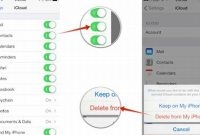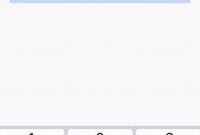Staying connected is more important than ever before, which makes having internet access on the go a necessity. If you’re tired of having to hunt down a Wi-Fi hotspot or relying solely on your cellular data plan, there is another solution. With just a few easy steps, you can get your phone online from virtually anywhere. Keep reading to learn how.

How to Connect Your Phone to the Internet Anywhere
Being able to access the internet on your phone whenever and wherever you are is becoming increasingly important. Whether you need to check important emails, navigate to a new location, or simply stream music and videos, there are different ways you can connect your phone to the internet when you’re on the go. In this article, we will be discussing the three main ways you can connect your phone to the internet anywhere: using mobile data, wireless hotspots, and tethering.
Using Mobile Data
The simplest way of connecting your phone to the internet wherever you go is by using your mobile data. These are the cellular networks provided by your mobile operator. All modern smartphones come with built-in mobile data that can be set up by configuring your phone with your service provider. Once set up is complete, you can access the internet on the go just like you do when using your computer’s Wi-Fi.
However, it is important to note that using mobile data can potentially be expensive. Your service provider offers you packages with a set amount of data to use. If you exceed the data limit in your package, you may be charged extra for using more data. On the other hand, if you have unlimited data, you may experience slower internet speeds once you reach a certain amount of data usage.
Wireless Hotspots
A wireless hotspot is another effective way you can connect your phone to the internet anywhere. Normally, a wireless hotspot is set up by a wireless router which requires a wired internet connection to create a wireless network that users can connect to wirelessly and access the internet. However, mobile devices such as smartphones can also function as wireless hotspots without the need for a router.
If you are in a place where there is no Wi-Fi network and want to get your phone online, you can set up wireless hotspots on your phone and tether to other devices. Tethering is simply sharing your phone’s internet connection with another device using Bluetooth or Wi-Fi. To set up a wireless hotspot, go to your phone’s settings, look for “Personal Hotspot” or “Portable Wi-Fi hotspot,” and turn it on. You’ll also have to input a password so only people you give the password to can connect.
- One main downside of wireless hotspots is that it can consume a lot of battery power.
Tethering
If you are in a place with no wireless network, and you do not want to use mobile data, tying your phone to other devices is a great option to get online. Tethering is the practice of using a cellular device as a portable router and connecting it to other devices such as laptops or tablets using a USB cable to share its internet connection.
To activate tethering, go to your phone’s settings and search for “Tethering” or “Mobile Hotspot”. The option to activate this feature may also be listed under “Personal Hotspot”. Then, connect your phone to another device using a USB cable and you’ll have an internet connection on the other device.
One great advantage of tethering is that the internet speed is usually faster than when using mobile data or wireless hotspots.
Now you can have access to the internet anytime and anywhere with just a few simple steps.
The Pros and Cons of Using Mobile Data vs. Wi-Fi
Connecting to the internet on your phone is necessary to stay updated, informed, and in touch with people. However, deciding whether to use mobile data or Wi-Fi is a crucial factor that affects how you connect to the internet. Both options have their advantages and disadvantages, and choosing one over the other depends on several key factors.
Mobile Data vs. Wi-Fi
Mobile data and Wi-Fi are the two primary ways to connect your phone to the internet, each with its distinct advantages and disadvantages. Let’s look at them in more detail:
- Speed: In general, Wi-Fi offers faster and more reliable internet speeds than mobile data. Wi-Fi allows you to stream videos, download files, and browse the web without any lag or buffering. Mobile data, on the other hand, can be unreliable and slow, depending on your geographic location and signal strength.
- Cost: Mobile data plans can be expensive, depending on your data usage, plan type, and provider. Wi-Fi, on the other hand, is often free, widely available, and allows you to use the internet without worrying about data limits.
- Data Usage Limits: Mobile data plans come with data usage limits that can restrict how much you can browse the internet, watch videos, or download files. Some mobile data plans even charge you extra if you go over your usage limit. Wi-Fi, on the other hand, doesn’t have any data usage limits, and you can connect to Wi-Fi networks as often as you want.
How to Use Your Phone as a Wireless Hotspot
Have you ever been in a situation where you need to connect to the internet on your laptop, tablet, or another device but there’s no Wi-Fi around? Fortunately, you can use your phone as a wireless hotspot to share your internet connection with other devices. Here’s how you can do it.
Step 1: Check Compatibility
Before setting up your phone as a wireless hotspot, ensure your phone and carrier support this feature. Some carriers have restrictions or charge extra fees for tethering. Check with your carrier to ensure it’s available on your plan. Besides, verify that your device’s software and data plan support hotspot mode.
Step 2: Enable Hotspot Mode
To enable the hotspot mode, follow these steps, and the interface steps may vary depending on the operating system:
- Android: Go to phone settings, tap on “Network & internet,” then select “Hotspot & tethering.” Tap on “Wi-Fi hotspot” and switch it on.
- iOS: Go to phone settings and select “Personal Hotspot.” Toggle the switch on and set your hotspot name and password.
Step 3: Adjust Hotspot Settings
After enabling the hotspot mode, it’s wise to adjust the settings before connecting other devices to enhance security and data usage. You can do this as follows:
- Choose the Security Mode: Hotspots use WPA2 encryption to secure the network. Choose between “Open,” “WPA,” or “WPA2” based on the sensitivity of your data.
- Manage Network Name (SSID): You can rename your hotspot to what you prefer, but ensure it’s something nondescript that doesn’t give away some valuable personal information about you.
- Set Data Limit: If you have a limited data plan, you can set a usage limit to avoid exceeding your cellular data plan limits. Check your monthly data allowance limit and use the data-saving settings feature on your device.
How to Tether Your Phone to Your Computer
If you’re in an area without Wi-Fi access, you can tether your phone to your computer to get online in a pinch. Tethering your phone to your computer essentially turns it into a modem, allowing you to use your phone’s data plan to connect to the internet. Here’s how to do it:
Step 1: Check Your Phone Plan
Before you start tethering your phone to your computer, check with your mobile service provider and ensure that your data plan allows it. Some carriers charge additional fees or have usage limits for tethering.
Step 2: Connect Your Phone to Your Computer
You’ll need to connect your phone to your computer with a USB cable. Make sure your phone is unlocked and the screen is awake. Your computer will automatically detect and install drivers for your phone’s modem capabilities.
Step 3: Set Up Tethering
On your phone, go to the Settings app and then to the “Network & Internet” section. Under “Hotspot & tethering,” select “USB tethering.” If this option doesn’t appear, make sure that the USB cable is properly connected to both your phone and computer and that your phone is set to transfer files.
Step 4: Troubleshoot Common Issues
If you’re having trouble tethering your phone to your computer, here are a few things to try:
- Try disconnecting and reconnecting your USB cable.
- Restart both your phone and computer.
- Ensure that your phone’s battery isn’t critically low.
- Check to see if there are any driver updates available for your phone.
What to Do When You Have No Internet Connection
Have you ever been in a situation where you need to access the internet on your phone but have no connection? It can be frustrating, especially when you need to check an important email or message on WhatsApp. Here are some alternative ways you can get online when you have no connection:
1. Use Offline Apps
One of the best ways to get things done when you’re offline is by using apps that work offline. Most apps require an internet connection, but there are quite a few apps on the Play Store or App Store that work without one. Some popular offline apps include Google Maps, Netflix, and Pocket. With these apps, you can download content before going offline, and enjoy it later without an internet connection.
2. Use Public Wi-Fi Networks
Another way to get online when you have no connection is to use public Wi-Fi networks. Most public places have Wi-Fi networks that you can connect to without a password, such as airports, coffee shops, and restaurants. Simply turn on your Wi-Fi, search for available networks, and connect to the one that’s available. Do note that public Wi-Fi networks are not always secure and could pose a risk to your personal data, so always exercise caution when using them.
3. Optimize Your Phone Settings
If you have no Wi-Fi and no data, optimizing your phone settings can save you a lot of data and help you stay online longer. For example, you can turn off automatic app updates, disable background data, and turn on data-saving mode. Some phones also have a “Lite” version of their apps that use less data than their regular versions. By optimizing your phone settings, you can make your data last longer and stay online longer.
4. Use a Mobile Hotspot
If you have a mobile hotspot, you can use it to connect your phone to the internet. A mobile hotspot is a feature on your phone that allows you to share your cellular data connection with other devices. You can enable the hotspot feature on your phone and connect your phone to other devices, such as your laptop or tablet, using Wi-Fi. This way, you can get online even when you have no Wi-Fi or data connection.
5. Buy a Mobile Wi-Fi Hotspot Router
If you need to stay connected to the internet on the go and don’t want to rely on public Wi-Fi or a mobile hotspot, you can buy your own mobile Wi-Fi hotspot router. These routers are small, portable devices that allow you to create your own Wi-Fi hotspot using a SIM card. You can get a mobile Wi-Fi hotspot router from your local electronics store or online. They usually come with different data plans from various network providers, allowing you to choose the one that suits your needs.
By using these methods, you can easily get your phone online anywhere, anytime, even when you have no Wi-Fi or data connection.
How to Stay Safe When Connecting to the Internet on Your Phone
Connecting to the internet on your phone has become an essential part of staying connected to people and things you care about, but it’s important to be aware of the risks and take steps to protect your personal information and privacy.
The Risks of Using Public Wi-Fi
One of the biggest risks of connecting to the internet on your phone is using public Wi-Fi networks, which are often unsecured and can leave your personal information vulnerable to hackers and cybercriminals. Public Wi-Fi networks can also be fake, set up by criminals to steal your information. Here are some steps you can take to protect yourself when connecting to public Wi-Fi:
- Use a Virtual Private Network (VPN) to encrypt your data and protect your privacy.
- Avoid using public Wi-Fi for sensitive activities like online banking or shopping.
- If you must use public Wi-Fi, make sure you connect to a network that requires a password and is provided by a reputable source.
Avoiding Unsecured Networks
Another risk of connecting to the internet on your phone is using unsecured networks, such as those found in hotels or coffee shops, which can leave your personal information vulnerable to hackers and cybercriminals. Here are some steps you can take to protect yourself when connecting to unsecured networks:
- Use a VPN to encrypt your data and protect your privacy.
- Avoid using unsecured networks for sensitive activities like online banking or shopping.
- If you must use an unsecured network, make sure you have a strong password and use two-factor authentication whenever possible.
Using Secure Wi-Fi Networks
One of the best ways to stay safe when connecting to the internet on your phone is to use a secure Wi-Fi network, such as those found at home or work. Secure Wi-Fi networks are password-protected and use encryption to keep your personal information safe from hackers and cybercriminals. Here are some tips for using secure Wi-Fi networks:
- Use a strong password for your Wi-Fi network and change it regularly.
- Make sure your Wi-Fi router is up to date with the latest security patches.
- Disable remote management on your Wi-Fi router to prevent unauthorized access.
Connecting to the internet on your phone can be convenient and simple, but it’s important to stay aware of the risks and take steps to protect your personal information and privacy. By following these tips, you can stay safe and enjoy all the benefits of staying connected on your phone.
Frequently Asked Questions
| Questions | Answers |
|---|---|
| What should I do if my phone won’t connect to the internet? | Try restarting your phone or contacting your service provider for assistance. |
| Can I use my phone as a hotspot without a data plan? | No, you will need a data plan to use your phone as a hotspot. |
| Is it safe to use public Wi-Fi on my phone? | It is best to avoid using public Wi-Fi for sensitive activities like banking or entering personal information. |
| How do I check my data usage on my phone? | You can find your data usage in your phone’s settings or through your service provider’s app or website. |
| What can I do to save data while using my phone as a hotspot? | Avoid streaming video or audio and limit downloads while using your phone as a hotspot to save data. |
Thanks for Reading!
Now you know how to get your phone online anywhere, whether it’s through a Wi-Fi network or by using it as a hotspot. With these easy steps, you’ll be connected in no time. Don’t hesitate to come back if you need more tips or tricks to make the most of your technology. Take care, and happy browsing!