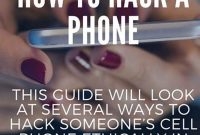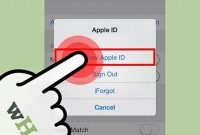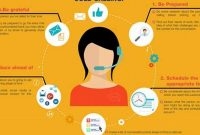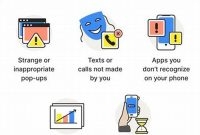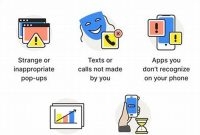If you’ve ever misplaced your Android phone and couldn’t find it, you know the feeling of panic that sets in. Fortunately, there are a few simple steps you can take to locate your phone, even if it’s on silent. In this article, we’ll go over some easy ways to track down your lost device and retrieve it.

What are the Precautions to Take Before a Phone Gets Lost?
It’s a nightmare to lose your phone, especially when it has crucial data and contacts stored on it. Therefore, to protect your important information and trace the device’s location, it’s important to take some precautions before you lose it. Below we’ve listed some essential steps you should take to avoid losing your data and locate your lost phone.
Make a Backup
You never know when your phone may get lost, stolen, or break down. That’s why it’s essential to regularly make a backup of all your phone’s content, including pictures, videos, contacts, and documents. There are many apps available that automatically back up your data on the cloud and keep them safe. You can also transfer your files to your computer or external hard drive from time to time.
Enable Find My Device Feature
If you have an Android phone, it’s important to enable the “Find My Device” feature. This feature allows you to locate your Android phone from your PC or another device in case you lose it. You can also remotely wipe all your data with this feature, so no one can access your personal information if it falls into the wrong hands. To enable this feature, go to your device settings, find “Security & Location,” and select “Find My Device” option.
Set a Screen Lock Password
Setting a screen lock password is an essential security measure to prevent anyone from accessing your phone if it falls into the wrong hands. Your Android phone provides several locking mechanisms, including passwords, patterns, and facial recognition. We recommend using a strong password with a combination of letters, numbers, and symbols to make it hard for an intruder to guess. To set a screen lock password on your Android phone, go to your device settings, find “Security & Location” and choose “Screen Lock.”
How to Find Your Lost Android Phone with Google Find My Device?
Android phones have become an integral part of our daily routine, and losing one can be a real headache. Fortunately, Google has included a feature called Find My Device that helps to locate your lost phone. With this feature, you can easily track the location of your phone, ring it, lock it, or even erase its data remotely. In this article, we will guide you on how to find your lost Android phone with Google Find My Device.
Steps to Find Your Lost Android Phone with Google Find My Device
Here are some simple steps that you can follow to locate your lost phone using Google Find My Device:
- First, open any web browser on your PC, tablet, or phone and visit the Find My Device website. Alternatively, you can download the Google Find My Device app from the Play Store and install it on another Android device.
- Log in using your Google account linked to the missing phone. Make sure you use the same Google account that was used to set up the missing phone.
- Once logged in, the website or app will display the last known location of your phone on a map. If your phone is turned off or disconnected from the internet, you will see the last known location when it was online.
- If your phone is nearby, you can ring it at the maximum volume, even if it is on silent or vibrate mode. This feature can help you locate your phone if it is in your home or office but not visible to you.
- If your phone is lost or stolen, you can use the Lock feature to secure your phone with a password. This will prevent anyone from accessing your data or making unauthorized calls or texts. You can also display a message on the lock screen with a contact number, so that someone who finds it can contact you.
- If you are unable to locate your phone or suspect that it has been stolen, you can use the Erase feature to delete all data on your phone. This is a drastic step, and should only be used as a last resort if you are unable to recover your phone.
Using Google Find My Device, you can take control of your lost phone and even protect your data from unauthorized access. Make sure you keep this feature enabled on your Android phone and follow the guidelines to ensure the safety of your phone and data.
What to Do If Your Lost Phone’s Battery is Dead
Although losing your phone can be frustrating, especially if its battery is dead, it doesn’t mean that you can’t get it back. There are still simple steps that you can take to locate your device and retrieve it. Here are some of the steps you can take if your lost phone’s battery is dead:
Check the Last Location Where the Device Was Turned On
If your phone battery died, and you can’t find it, “Find My Device” might not help you. However, if your phone’s location tracking was on before it died, you can still check the last location where it was turned on. You may be able to see the phone’s last known location by logging into your google account. This method, although limited, can help you get an idea of where the device could be.
Contact Your Network Provider
If you still can’t locate your phone, contacting your network provider is the next logical step. They might be able to provide you with more information about the last calls made or received on your device. Moreover, if the SIM card is still active, your network provider can track the device’s location by triangulating cell towers’ signals. However, keep in mind that this process can take up to a few days, and you might have to provide identity proof.
Visit a Nearby Police Station
If you can’t retrieve your phone by following the first two methods mentioned, it’s time to visit a nearby police station. An officer can help you file a report, which can help track the device. If it’s still in the hands of the person who found it, then it can act as evidence against them.
How to Track Your Lost Phone with Third-Party Applications
Losing your phone can be extremely distressing, but luckily there are several third-party apps that can help you locate your device. In addition to Google’s Find My Device, there are other find my phone apps that can assist you in remotely tracking down your lost phone. These apps allow you to trigger an alarm, lock your device, and even take a photo of the thief. Here are some of the best third-party applications that you can use to locate your lost Android phone.
Norton Mobile Security
Norton is a popular security software provider that also offers a mobile security app. Norton Mobile Security allows you to remotely locate your lost device by setting off an alarm, wipe your personal information, and even take a photo of the thief. The app runs silently in the background, so nobody will know that you are tracking the device. Norton Mobile Security also includes features like anti-malware protection, call blocking, and web protection, making it an all-in-one security solution for your Android device.
Lookout
Lookout is another popular security app that can help you locate your lost smartphone. Lookout offers both free and premium versions, with the premium version including advanced features like theft alerts, safe browsing, and a privacy advisor. With Lookout, you can remotely locate your device, sound an alarm, and lock your phone or tablet. Lookout also backs up your contacts, photos, and call history to the cloud, so you can easily restore your data if your device is ever lost or stolen.
Prey Anti-Theft
Prey Anti-Theft is a free, cross-platform app that can help you locate your lost Android phone. Prey allows you to remotely lock your phone or tablet, sound an alarm, and even display a custom message on the lock screen. You can also track your device’s location in real-time, view its browsing history, and take photos of the thief. Prey Anti-Theft’s free version allows you to track up to 3 devices, making it a great option for families or small businesses.
How to Prevent Losing Your Android Phone
Your smartphone is an essential part of your daily routine. Losing it can be a stressful experience, especially if it contains sensitive information. You can prevent misplacing your phone by following these simple steps:
Set Reminders
One of the easiest ways to prevent losing your phone is by setting reminders. Regular reminders can help you keep track of your phone. If you are forgetful, set up an alarm that reminds you to put your phone back in its designated place. If you tend to leave your phone in public places, try setting your reminders to go off at certain intervals in case you forget to grab it with you when you leave.
Avoid Public Charging Points
While public charging points are convenient, they can be a risk for losing your phone. When you charge your phone in a public space, it can be easier to misplace it. Furthermore, public charging points may be more prone to tampering, leading to security risks. It’s best to invest in a portable charger or charging case that you can carry with you instead.
Install Phone Insurance
Invest in phone insurance to lessen the blow of losing your phone. Not only will this help you in the event of replacing your phone, but it can also give you peace of mind. Make sure to read the policy to ensure you know what is and isn’t covered by your insurance plan. You could also consider investing in an extended phone warranty for more protection.
Use Lost Phone Tracking Apps
If you fear that you have lost your phone, you can use a lost phone tracking application such as Find My Device or Google’s Location History to locate it. These apps use GPS to determine the location of your phone. Additionally, some include features such as remotely locking your phone or erasing your data. Make sure to familiarize yourself with how to use these apps and turn them on before you need to use them.
Back Up Your Data
Backing up your data regularly not only protects against loss but also makes it easier to switch to a new device. You can back up your data to a cloud service or a hard drive, depending on your preference. This way, in case you do lose your phone, you can easily restore your data from the backup and pick up where you left off.
What To Do If You Are Unable to Recover Your Lost Phone
If you have tried all the above steps, but your phone remains untraceable, then you need to take some drastic measures. Losing your phone can be a severe issue, particularly if it contained sensitive data, banking information, or personal items. In this situation, you need to stay calm and follow the necessary steps to avoid any harm.
Contact Your Network Provider
The first step you need to take if you cannot trace your phone is to contact your network provider immediately. They can blacklist your device so it becomes unusable for anyone who finds or stole it. If you have insurance, you can claim a new phone, but it depends on your policy.
Report To The Police
If you are certain that your phone has been stolen, call the police immediately and report the incident. This is particularly crucial if you had personal data or confidential information in it. The police can help you locate the phone and recover the stolen items if possible.
Restore Your Data
If you made a backup of your phone’s data, then restoring it to a replacement phone should be effortless. If you haven’t, then you may have lost all your data, photos, and personal information. If you think there’s a chance of recovering your lost phone, then wait and try to find it before restoring data.
Overall, losing your phone is a frustrating and stressful experience. But you can take some necessary steps to recover, disable it, and protect your data. Don’t forget to always have a backup of your phone’s data, so you won’t have to worry about losing your information anymore.
Frequently Asked Questions
| Questions | Answers |
|---|---|
| Is it possible to find a lost Android phone? | Yes, by using Google’s Find My Device feature, you can locate your lost Android phone. |
| Can I use Find My Device on any Android phone? | Yes, as long as the phone is running on Android 4.0 or later and has Google Play services installed. |
| Do I need an internet connection to use Find My Device? | Yes, an internet connection is required to locate your lost Android phone using Find My Device. |
| What should I do if my lost phone is turned off? | You can’t locate your phone if it’s turned off. However, you can still perform certain actions on the device, such as locking it or erasing its data, which will be executed once the phone is turned back on and connected to the internet. |
| Can someone else locate my lost Android phone using Find My Device? | No, only you, with your Google account credentials, can locate your lost Android phone using Find My Device. |
Thanks for Reading!
Hopefully, this article has been helpful to you in finding your lost Android phone. Remember to take immediate action as soon as you realize your phone is missing. With the Find My Device feature, you can easily locate your phone, play a sound to help you find it, lock it, or even erase its data. If you enjoyed reading this article, please come back and visit us again for more articles on Android phones and other tech topics.