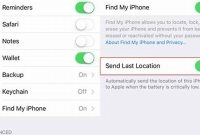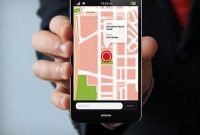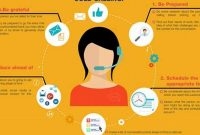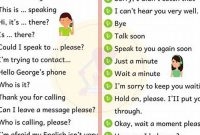If you have lost your Apple phone, there is no need to panic. Finding it is easier than you think. With a few simple steps, you can locate your phone in no time. Whether you misplaced it at home or lost it while out and about, this guide will show you how to find your Apple phone quickly and easily.

How to Activate Find My iPhone
If you lose your iPhone, you might feel like all hope is lost. Thankfully, Find My iPhone can help you locate your phone, even if it’s lost or stolen. The first step to using this feature is to activate it. Follow these simple steps to activate Find My iPhone.
Step 1: Open Settings
The first step is to open the Settings app on your iPhone. This is the app with the gear icon.
Step 2: Tap on your name
Next, scroll down and tap on your name. This should be at the top of the Settings menu.
Step 3: Select iCloud
In the Apple ID menu, select “iCloud.”
Step 4: Toggle on Find My iPhone
Once you are in the iCloud menu, scroll down until you find the “Find My iPhone” toggle switch. Toggle this switch on to turn on the feature.
Once you have completed these steps, Find My iPhone will be activated on your phone. From now on, you can use this feature to help you locate your lost phone.
How to Locate Your Lost iPhone
If you’ve ever lost your iPhone, then you know how stressful it can be. Fortunately, there are several ways to locate your lost iPhone and retrieve it quickly. Here’s how:
Use iCloud.com/Find to Locate Your Lost iPhone
The best way to locate your lost iPhone is by using iCloud’s Find My iPhone feature. To do this, simply follow these steps:
- Using a web browser, go to iCloud.com/find.
- Log in using your Apple ID.
- Once you’ve logged in, you’ll be taken to a map that shows the location of all your Apple devices, including your iPhone.
- Select your iPhone from the list of devices.
- If your iPhone is currently online, you should see its location displayed on the map.
- If you don’t see your iPhone’s location, it may be turned off, out of battery, or out of range of a Wi-Fi or cellular network.
Additional Features of iCloud’s Find My iPhone
In addition to locating your lost iPhone, iCloud’s Find My iPhone feature has some other helpful options:
- Play Sound: If you know your iPhone is nearby, but you can’t find it, you can use the “Play Sound” option to make it emit a loud tone, even if it’s on silent mode.
- Lost Mode: If you believe your iPhone has been stolen or lost for good, you can use the “Lost Mode” feature to lock your device remotely and display a custom message with your contact information. This will prevent anyone from using your iPhone, and give them a way to contact you if they find it.
- Erase iPhone: If you’re worried about sensitive information falling into the wrong hands, you can use the “Erase iPhone” feature to wipe all data from your device remotely. This is a last resort, as it will erase all data, including apps, music, photos, and contacts, and you won’t be able to locate it after this.
Note: Before you can use Find My iPhone, you need to have the feature enabled on your device. To do this, go to “Settings” on your iPhone, tap on your name at the top, choose “iCloud,” then “Find My iPhone” and turn it on.
How to Use Find My iPhone on Another Device
If you misplace your iPhone, you can use Find My iPhone to locate your device on a map and perform various actions. Find My iPhone is a free application provided by Apple that helps you locate your lost or stolen iPhone or other Apple devices such as iPad or Mac. Follow these simple steps to use Find My iPhone:
Step 1: Sign in to iCloud.com
You can access Find My iPhone using any web browser. Go to iCloud.com and sign in using your Apple ID and password.
Step 2: Select Find My iPhone
After signing in, you will see the iCloud dashboard. Click on the “Find My iPhone” icon which is represented by a radar image.
Step 3: Choose Your Device
Once you click on Find My iPhone, a list of the devices will appear that you’ve added to your Apple ID account. Select the lost iPhone from the list of devices.
Step 4: Track the Location of Your Device
The map will show the last known location of your iPhone, which can be helpful in guiding your search. You can zoom in or out the map to get more details about the location of your iPhone.
Step 5: Take Actions
After locating your iPhone on a map, you can take the following actions:
- Play Sound: You can play a sound that will help you locate your iPhone if it is near you.
- Lost Mode: You can enable Lost Mode, which locks your iPhone and displays a message on the lock screen. If someone finds your iPhone, they can use this message to contact you. You can also remotely erase all data from your iPhone using this feature.
- Erase iPhone: If you believe your iPhone has been stolen or lost, and you don’t want anyone else to have access to your data, you can remotely erase your iPhone by clicking on the “Erase iPhone” button.
By following these simple steps, you can use Find My iPhone to locate your device and take the necessary steps to protect your data. Remember to keep your Apple ID and password secure, and to regularly back up your iPhone to iCloud or iTunes, to prevent data loss.
How to Find Your iPhone with Siri
Have you ever misplaced your iPhone and struggled to locate it? Don’t worry, you’re not alone. Misplacing your iPhone can be frustrating, but luckily, Siri can help you find it in just a few simple steps. Here’s how:
Step 1: Activate Siri
To activate Siri, press and hold the home button on your iPhone. If you have an iPhone X or later, you can activate Siri by saying, “Hey Siri.” Alternatively, if you have an Apple Watch, you can activate Siri by raising your wrist and saying, “Hey Siri.”
Step 2: Say “Find My iPhone”
Once Siri is activated, say “Find my iPhone.” Siri will ask for your confirmation to proceed with the command.
Step 3: Open the Find My app
After confirming, Siri will open the Find My app on your iPhone. If you have multiple devices linked to your Apple ID, Siri will prompt you to select the device that you want to find.
Step 4: Locate and Take Necessary Actions
After selecting your iPhone, the Find My app will display the location of your iPhone on a map. Depending on the circumstances, you may choose to play a sound, put your phone on Lost Mode or even erase your phone remotely.
Tip: If your iPhone is offline, you can still use Siri and the Find My app to put your phone on Lost Mode. Once your iPhone is back online, Lost Mode will be automatically enabled, and you will be notified.
What to Do If You Can’t Find Your iPhone
Losing your iPhone can be frustrating and stressful, but there are steps you can take to increase the chances of finding it or protecting your personal information. Here are some ways to locate or secure your missing iPhone:
Use Find My iPhone
If you have already activated Find My iPhone on your device, you can easily locate it using another Apple device or the iCloud website. Simply log in to your iCloud account and choose Find My iPhone. You will see a map with your device’s location if it’s turned on and connected to the internet. You can then play a sound, send a message, or put your iPhone in Lost Mode. Lost Mode will lock your device with a passcode and display a custom message with your contact information on the lock screen, so anyone who finds it can contact you. You can also remotely erase your iPhone to protect your personal data.
Use Activation Lock
Activation Lock is a security feature that is automatically enabled on your iPhone when you activate Find My iPhone. If anyone tries to turn off Find My iPhone on your device or erase your iPhone without your Apple ID and password, Activation Lock will prevent them from doing so. This means that your iPhone will be useless to thieves and protect your data even if the device is stolen.
Contact your carrier
If you are unable to locate your iPhone using Find My iPhone or it has been stolen, contact your carrier to report the loss or theft. They can help you suspend the service on your device to prevent unauthorized use and suggest other options such as insurance or buyback programs.
If you strongly believe that your iPhone was stolen, you might want to file a report with the local police department. Give them the serial number of your iPhone and any other information you have that could help them locate it.
Look into insurance or replacement options
If you are unable to locate your iPhone, you may need to consider replacing your device. Check if you have insurance that covers theft or loss of your device and look into replacement options provided by your carrier or Apple. It might be an opportunity to upgrade your iPhone!
How to Prevent Loss of Your iPhone
Your iPhone is an essential part of your everyday life, and it is natural to feel concerned about losing it. Here are some simple steps you can take to prevent the loss of your iPhone:
Use Find My and Location Services
Find My is a built-in feature on all Apple devices that allows you to locate your lost device by displaying its location on a map. To use Find My, you need to turn on Location Services on your device. Here’s how:
- Open your device’s “Settings” app.
- Tap on “Privacy.”
- Select “Location Services.”
- Scroll down and tap on “Find My.”
- Toggle the switch to on.
Now, if your iPhone goes missing, you can use the Find My app on another Apple device or log in to iCloud.com to locate it.
Always Know Your iPhone’s Exact Location
Keeping track of your iPhone’s location is another great way to prevent it from getting lost. You can turn on location sharing with trusted family members so they can also see your iPhone’s location. Here’s how:
- Go to the “Find My” app on your iPhone.
- Tap on “Me” at the bottom of the screen.
- Tap on “Share My Location.”
- Select the contacts with whom you want to share your location.
This way, your trusted contacts can see your iPhone’s location, and you can easily retrieve it if it gets misplaced.
Keep Your iPhone in a Secure Place
The best way to prevent iPhone loss is to be mindful of where you keep your device. Always keep your iPhone in a secure, zippered pocket or in a backpack with a zipper. Avoid keeping it in a loose pocket or on the edge of a table or couch.
Use Passcode, Touch ID, or Face ID to Protect Your iPhone
You can add an extra layer of security to your iPhone by enabling a passcode, Touch ID, or Face ID. Here’s how:
- Go to the “Settings” app on your iPhone.
- Select “Touch ID & Passcode” or “Face ID & Passcode.”
- Choose “Turn Passcode On,” “Turn Face ID On,” or “Turn Touch ID On.”
- Enter a passcode or scan your face/fingerprint to complete the setup.
With these added security features, even if your iPhone falls into the wrong hands, access to your personal information will be limited.
Use a Tracking Device
If you are at high risk of losing your iPhone, you can attach a Bluetooth tracking device to it. Tile and Tracker are two well-known brands that offer this type of device. If you misplace your iPhone, you can use the tracking device to locate it quickly.
Frequently Asked Questions
| Questions | Answers |
|---|---|
| How can I locate my lost iPhone? | You can locate your lost iPhone by using the “Find My” app or by logging into iCloud.com and selecting the “Find iPhone” option. |
| Can I track someone else’s iPhone without them knowing? | No, you cannot track someone else’s iPhone without their knowledge or consent. |
| What should I do if I cannot find my iPhone? | If you cannot find your iPhone, you should report it as lost or stolen to your carrier and consider remotely wiping your device to protect your personal information. |
| Does my iPhone need to be connected to Wi-Fi or cellular data to be located? | Yes, your iPhone needs to be connected to Wi-Fi or cellular data in order to be located with the “Find My” app or iCloud.com. |
| How accurate is the location of my iPhone? | The accuracy of your iPhone’s location can vary based on several factors such as your device’s connection to Wi-Fi or cellular data and the terrain of your location. |
Thank You For Reading!
Hopefully, these simple steps have proven beneficial in finding your lost Apple phone quickly. We understand how frustrating it can be to lose your device, and that’s why we’ve compiled this step-by-step guide. By using “Find My” app or iCloud.com, you can see the real-time location of your phone or even lock it and erase its data if it gets stolen. Remember to keep this guide in mind as a helpful tool for protecting your device. Thanks for reading and we hope to see you again soon!