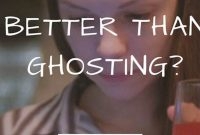Pairing your phone with other devices can be a bit technical but with these simple steps, you won’t have to sweat the small stuff. In this article, we’ll show you how to pair your phone with other gadgets in just a few clicks. Whether you’re syncing your phone to your smartwatch, car or a speaker, we got you covered.

What is Pairing Your Phone
Pairing is the process of establishing a connection between two electronic devices, in this case, your phone, and another device, such as a car, speaker, or computer. It’s a wireless connection that allows the transfer of data between devices. The technology used for pairing can vary depending on the device and the type of connection required, such as Bluetooth, Wi-Fi, or NFC.
How Does Pairing Work?
Pairing combines two different protocols, such as Bluetooth, Wi-Fi, or NFC, to establish a connection. Once the devices are paired, they will automatically connect to each other whenever they are within range. The process of pairing can be done in different ways, depending on the devices involved. Some devices, like speakers and headphones, require a manual pairing process, while others can be set up through a mobile application.
Why Do You Need to Pair Your Phone?
Pairing your phone with another device allows for seamless communication and data transfer without the need for cables or wires. For example, pairing your phone with your car allows you to make hands-free calls and play music through your car’s speakers. Pairing your phone with a wireless speaker allows you to play music without any cables or cords. Pairing your phone with a fitness tracker or smartwatch allows you to receive notifications and track your fitness data without having to constantly check your phone.
Why Do You Need to Pair Your Phone
Pairing your phone enables you to share data, play music, make calls, and access other features through another device. Additionally, pairing is required to operate some devices correctly.
Pairing your phone with another device, such as a laptop or tablet, allows you to easily share data between the two devices. You can seamlessly transfer photos, videos, and other files without having to use a cable or send the files through email or a messaging service.
Play Music through Speakers
Pairing your phone with a speaker allows you to play music through the speaker without having to plug in your phone physically or use a cable. You can control the music playback from your phone while enjoying the high-quality sound from the speaker.
Make Calls Hands-Free
Many modern cars and Bluetooth devices allow you to pair your phone so you can make calls hands-free. This way, you can have a phone conversation while driving or doing other activities that require your hands and attention. You can also use voice commands to make calls or send messages without having to look at your phone.
Access Other Features Easily
Depending on the device you pair with, you might be able to access other features on your phone easily. For example, some smartwatches allow you to read messages and check your phone’s notifications on your wrist when you pair it with your phone. Some gaming controllers can be paired with your phone to play games with better controls than the phone’s touch screen.
By pairing your phone, you’ll find many benefits and features that can make your life more convenient and simple. For example, pairing your Bluetooth headphones allows you to listen to music wirelessly, while pairing your phone with home automation systems allows you to control smart home devices with ease.
How to Pair Your Phone with a Bluetooth Device
If you’re tired of managing cables when listening to music or making calls on your phone, pairing your phone with a Bluetooth device is the perfect solution. However, it may seem daunting for first-timers. With this guide, we’ll show you how to pair your phone with a Bluetooth device with ease.
Step 1: Turn on Pairing Mode on Your Bluetooth Device
The first step is to ensure that the Bluetooth device you want to connect to your phone is in pairing mode. For most devices, you can activate pairing mode by holding down the power button until you see a rapid flashing light or hear a pairing prompt. Refer to your device’s manual for precise instructions on how to do this for your particular device.
Step 2: Turn on Bluetooth on Your Phone
Next, navigate to your phone’s Bluetooth settings by going to Settings > Bluetooth. Turn on Bluetooth if it’s not already enabled. Your phone will then scan for nearby Bluetooth devices that are discoverable.
Step 3: Select the Device to Pair
Once you see the device you want to connect to on your phone, select it from the list of available devices. This will initiate the pairing process. Depending on the device, you may be prompted to enter a passcode — you can find this information in the user manual for the device, or try 0000 or 1234 if you don’t have the manual handy. If the device doesn’t require a passcode, it should connect automatically.
Now that you’re all set up, you can enjoy your audio and calls without any pesky wires tangling you up.
How to Pair Your Phone with a Car
If you’re tired of fumbling with cords and want to listen to music or make calls hands-free, pairing your phone with your car’s audio system is an excellent option. Here’s what you need to know:
Double Check That Bluetooth is Turned On and Compatible
The first step to pair your phone with your car is to make sure your car’s audio system supports Bluetooth pairing and has Bluetooth turned on. You can usually check this by going to your car’s settings menu and looking for “Bluetooth” under “Audio”.
Select Your Car’s Audio System
Once you’ve checked that Bluetooth is turned on and available on your car, you can choose your car’s audio system by selecting it from your phone’s Bluetooth menu. To reach this menu, swipe down from the top of your phone’s home screen or hit the “Settings” app and select “Bluetooth”. Select your car’s audio system from the list of devices displayed.
Enter a Passcode if Required
Some car audio systems require a passcode to pair with a device. If your car’s audio system requests a code, type in the code on your phone’s Bluetooth menu to finish pairing it with your car.
Additional Prompts to Complete the Pairing Process
Your phone and car will guide you through the rest of the process of connecting with prompts on each device, which may include pressing a button and accepting permissions. The specific process will vary, depending on the make and model of your car’s audio system.
Note: Ensure that your phone is compatible with your car’s audio system before attempting to pair them. Some devices may not work together or may require additional software or hardware to work as intended.
How to Pair Your Phone with a Computer
Pairing your phone with a computer allows you to easily transfer files, play music, and even take hands-free phone calls using your computer’s speakers and microphone. Here’s how to do it:
Step 1: Check Your Computer’s Bluetooth
Before you start pairing, make sure your computer has Bluetooth enabled. You can easily check this by looking for the Bluetooth icon in your computer’s toolbar. If you don’t see it, your computer may not have Bluetooth capabilities. In this case, you’ll need to purchase a Bluetooth adapter to enable the feature.
Step 2: Activate Bluetooth on Your Phone
To pair your phone with your computer, you’ll need to make sure Bluetooth is also activated on your phone. Navigate to your phone’s settings and select “Bluetooth.” Make sure it’s turned on and visible to other devices.
Step 3: Begin the Pairing Process
With both your computer and phone’s Bluetooth enabled, it’s time to start the pairing process. On your computer, navigate to the Bluetooth settings and select “Add Bluetooth or other device.”
Step 4: Select Your Phone
Your computer should begin scanning for available Bluetooth devices. Once your phone appears on the list, select it to begin the pairing process. Your phone may ask you to confirm the pairing request, so keep an eye on your phone’s screen.
Step 5: Complete the Pairing Process
Depending on your computer and phone’s operating systems, you may be prompted to enter a passcode or confirm a specific code to complete the pairing process. Follow the prompts on both your computer and phone to finalize the connection.
If successful, your phone and computer should now be paired via Bluetooth. You can begin transferring files, playing music, and even taking phone calls using your computer’s peripherals.
How to Troubleshoot Pairing Issues
Pairing your phone with another device can be very useful, but sometimes, you may experience pairing issues.
1. Check Device and Bluetooth Compatibility
The first thing you need to do is to ensure that the two devices are compatible. You can check the device’s user manual or the manufacturer’s website for compatibility information. Next, check if Bluetooth is enabled on both devices. If it is not, enable Bluetooth on both and try pairing again.
2. Reset Both Devices
Resetting both devices can sometimes help resolve the issue. You can try turning both devices off and then back on again. You can also try turning off Bluetooth on both devices and then turning it back on.
3. Unpair and Repair Both Devices
If resetting both devices does not work, you can try unpairing and repairing them. First, unpair the devices by going to the Bluetooth settings on both devices and selecting “Forget this device.” Once both devices are unpaired, try pairing them again.
4. Consult the Device’s User Manual
If none of the previous steps have resolved the issue, you can consult the device’s user manual. Look for any troubleshooting tips or contact information for technical support.
5. Contact Technical Support
If you are still experiencing issues, contact technical support. They may be able to provide a solution or escalate the issue to a higher level of support.
6. Update Your Device’s Firmware
Outdated firmware can cause pairing issues. Ensure that your device’s software is up to date by checking the manufacturer’s website for any available firmware updates. If there is an update available, follow the device’s user manual instructions on how to update the firmware. After updating, try pairing the devices again.
Frequently Asked Questions
| Questions | Answers |
|---|---|
| Q: How long will it take to pair my phone? | A: Pairing your phone should take no more than a few minutes. |
| Q: Can I pair my phone with any device? | A: No, your phone can only be paired with devices that are compatible with its operating system |
| Q: What do I do if my phone won’t pair? | A: First, make sure that the device you are trying to pair with is turned on and in range. If it still won’t pair, try restarting both your phone and the device and try again. |
| Q: Is it safe to pair my phone with other devices? | A: Pairing your phone with other devices is generally safe as long as you are only connecting to trusted devices and not downloading any untrustworthy software or apps. |
| Q: Can I unpair my phone from a device? | A: Yes, you can unpair your phone from devices at any time by going to your phone’s Bluetooth settings and selecting the “Forget This Device” option. |
Thanks for Reading!
We hope these steps helped you pair your phone with your device with ease. Now you can enjoy music, videos, and more without any hassle. For more tips and tricks, be sure to visit us again soon!