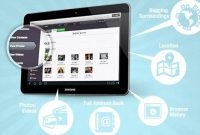If you’re an Android user and have been facing issues with your phone such as slow performance or freezing screens, restoring your device to its factory settings might be the solution. Although this process might sound daunting, it’s actually quite simple. In this article, we’ll discuss the steps you can take to restore your Android phone to its factory settings and give it a new lease on life.

What is Android Phone Restoration?
Android phone restoration is a process of resetting an android phone to its original factory settings. It is a powerful tool that allows a user to completely erase all the data and settings on their phone, undoing any changes made to the system. Restoring an android phone can be helpful when a phone is experiencing problems such as poor performance, freezing, crashing, or a malware infection.
When and Why You Need to Restore Your Android Phone
There are several reasons why you may need to restore your android phone:
- Performance issues: If your phone is slow, freezing, or experiencing other performance-related issues, restoring your phone can help remove any junk files, temporary data, or app remains that may be causing problems.
- Security or privacy concerns: If your phone has been infected with malware, restoring your phone can remove any malicious software and protect your privacy from unauthorized access or theft.
- Preparing to sell: If you plan to sell or give away your android phone, restoring it to its factory settings will ensure that all your personal data is erased and your phone is ready to be set up by a new owner.
Before you begin the restoration process, it’s important to backup your data, contacts, photos, and other important files that you don’t want to lose. Once you restore your phone to its original settings, all your personal data will be erased permanently.
What Are The Reasons for Restoring an Android Phone?
Android phones are highly functional devices that store a great deal of information including contacts, emails, messages, photographs, and other vital data. However, various issues may require you to restore your Android device to its factory settings. Here are some of the most common reasons for restoring an Android phone:
Software Corruption
Software-related issues can be frustrating and significantly affect the functionality of your phone. These issues can arise from faulty updates, incomplete installation of apps, viruses, or malware. If not addressed soon, software corruption can lead to a sluggish phone, crashes, and application errors. Restoring your Android phone to factory settings clears all the corrupted files and resolves the software issue from the root.
Performance Issues
Over time, accumulated data on your Android phone can slow down your device’s performance. This is especially true if you have a low-end device. Apps that require updates and background running applications can also consume a great deal of your phone’s memory, leading to reduced overall performance. Restoring your phone to its factory settings frees up the capacity, making your phone more responsive and faster in running tasks.
Selling or Trading Your Device
If you need to sell or trade your device, you should delete all your personal data to protect your confidentiality. Simply deleting the data does not guarantee that it is entirely gone. Some hackers can recover data even after deletion. By restoring your Android phone to its factory settings, you can erase all files, thus completely wiping out your confidential information.
Lost or Stolen Phone
Losing your phone or having it stolen can be unnerving. In such a case, restoring the device to its factory settings can ensure that your data does not fall into the wrong hands. You can also consider using the ‘find my device’ feature or report to the authorities if necessary.
Upgrading to a New Phone
Upgrading to a new phone can be a daunting task, especially when transferring data from your old phone. Restoring your old Android phone to its factory settings can save you the trouble of worrying about how to copy all the data to your new device. You can easily connect your phone to a computer and transfer the data or sync it to the cloud after restoration.
How to Restore an Android Phone?
Android phones have become an essential part of our lives, and we keep all our important files, contacts, and information on our devices. However, we may lose all of this data if our phone becomes unresponsive or faces a fatal error. To avoid losing all this precious information, users need to restore their Android phone to its original settings.
Step 1: Backup Your Data
Before initiating the restore process, it is crucial to back up all your important data, contacts, and files. You can back up this data by clicking the ‘Backup & Restore’ option in the phone’s settings menu. You can also use third-party applications like Google Drive or Dropbox to back up your essential data to prevent any loss of data during the restore process.
Step 2: Access the Settings Menu
Once you have backed up all your data, the next step is to access the settings menu of your Android phone. You can access the settings menu by clicking on the gear icon on the home screen or by swiping down from the top of the screen and clicking on the settings icon.
Step 3: Select the ‘Backup & Reset’ Option
Once you have accessed the settings menu, scroll down and click on the ‘Backup & Reset’ option. This option will allow you to restore your phone to its factory settings. By clicking on the ‘Backup & Reset’ option, you will see a list of options that include ‘Backup my data,’ ‘Automatic restore,’ ‘Backup account,’ and ‘Factory data reset.’
- The ‘Backup my data’ option will allow you to back up your app data, Wi-Fi passwords, and other settings to the Google servers.
- The ‘Automatic restore’ option will restore all your settings and app data when you reinstall your applications.
- The ‘Backup account’ option will allow you to select the Google account you want to use for backing up your important information.
- The ‘Factory data reset’ option will erase all your data and restore your phone to its original settings.
Step 4: Initiate the Restore Process
After backing up all your important data and selecting the ‘Factory data reset’ option, the restore process will begin. Your Android phone will restart, and all your data will be erased. It will take a few minutes to restore your phone to its original settings, and your device will restart a few times throughout the process.
Note: It is essential to note that you need to be connected to a Wi-Fi network to complete the restore process. You also need to have enough battery life for the process.
After the restore process is complete, you will be required to log in to your Google account, which will automatically restore your contacts, app data, and other settings. You can also choose to restore data from your backup by clicking the ‘Restore backup’ option in the settings menu.
Restoring an Android phone is a quick and easy process that can help you reset all your settings to their original state and ensure that your device runs optimally. Following these simple steps will help you restore your Android phone quickly and efficiently while ensuring that you don’t lose any of your important files and information.
What is the Backup and Restore Method?
When it comes to mobile phones, one of the most important things to do is to back up the data. No matter how careful you are, accidents can happen, and you could end up losing your data. This is where the backup and restore method comes in handy. This feature allows you to save all the important data on your phone so that you can restore it later if necessary. In this article, we’ll be discussing how to restore your Android phone and the backup and restore method.
Why Should You Use the Backup and Restore Method?
The backup and restore method is a great feature for those who want to keep their data safe. There are several reasons why you should use this feature:
- It allows you to restore your data quickly and easily.
- You can back up important data like contacts, messages, and photos.
- If your phone is lost, stolen, or damaged, you can still recover your data.
- It saves time and effort because you don’t have to manually transfer your data to another device.
What Can You Backup and Restore?
Using the backup and restore method, you can save almost every important data on your Android phone. Here is a list of what you can backup and restore:
- Contacts
- Messages
- Call history
- Photos and videos
- Apps and app data
- Settings and configurations
How to Use the Backup and Restore Method?
There are two ways to back up and restore your data. Let’s take a look at each one.
1. USB Data Backup and Restore
The first method involves backing up your data using a USB cable. Here are the steps:
- Connect your Android phone to your computer via USB cable.
- Go to Settings > System > Backup.
- Select “Backup to PC”.
- Select the data you want to back up.
- Click on “Back up now”.
- Wait for the backup to complete.
- When you need to restore your data, repeat the steps above, but choose “Restore from PC” instead.
2. Google Backed-Up Data Restore
The second method involves backing up your data using your Google account. Here are the steps:
- Go to Settings > System > Backup.
- Select “Back up now” under the “Google account” section.
- Make sure “Automatic restore” is turned on. This will ensure that your data is restored automatically whenever you reinstall an app.
- When you need to restore your data, simply sign in to your Google account on your new device, and your data will be restored automatically.
Using the backup and restore method is a great way to keep your important data safe. Whether you’re buying a new phone or just want to make sure you’re protected in case of an accident, backing up your data is a smart move. By following the steps outlined in this article, you can easily restore your Android phone and keep your data safe.
What are the Alternative Methods?
When it comes to restoring your android phone, you have several options available. These alternative methods include:
Using Third-Party Apps
If you prefer a user-friendly option, using third-party apps is a great choice to restore your android phone. Several apps are available on the Google Play Store that can help you restore your device. One such app is the “SMS Backup & Restore” app that allows you to restore your text messages and call logs. Similarly, “Super Backup & Restore” enables you to restore your contacts, apps, and app data with ease.
Connecting to a Computer
Another alternative method of restoring your android phone is by connecting it to a computer. You can connect your device to a computer using a USB cable and perform a factory reset or restore using Android Debug Bridge (ADB) tool. ADB is a command-line tool that enables you to communicate with your android phone through a computer.
Rooting the Device
If you want to restore your android phone entirely, rooting the device can be an option. However, rooting your device can be a complicated process and should only be done by experienced users. After rooting your device, you can install a custom recovery and wipe your phone’s data or restore it from a previously created backup.
Using Manufacturer Provided Tools
Most android phone manufacturers provide tools and software to help restore or reset your device. One such tool is the Samsung Smart Switch, which allows you to restore an old device backup onto a new Samsung device or reset your current device to its default settings. Similarly, the LG Bridge software is available for LG device users, which helps you restore or update your device’s firmware.
Hiring Professional Services
If none of the above methods work for you or you encounter difficulties in restoring your android phone, seeking professional services can be the best alternative. Several tech firms and repair shops offer services to help restore your device. However, it is crucial to ensure that you hire a reputable service provider to avoid any data loss, damages, or scams.
Whichever method you choose, make sure you back up your phone’s data before restoring it to avoid losing your files and documents.
Restore Your Android Phone with These Simple Steps
Have you ever encountered an issue with your Android phone, such as a frozen screen or unresponsive apps? A simple solution to such problems is to restore your phone to its default settings. Here are the steps to guide you through the process:
Step 1: Backup Your Data
Before restoring your phone, ensure to backup all your valuable data, including contacts, messages, photos, and videos. You can create a backup on your Google account, computer, or external drive.
- Open Settings and navigate to System
- Select Backup & Restore
- Click on Back up my data
- Toggle the switch to enable Backup to Google Drive
- Choose the content you wish to backup and click on the Backup now button
Step 2: Factory Reset Your Phone
After backing up your data, you can proceed to restore your Android phone to its factory settings. The process erases all data, including downloaded apps, and reinstalls the original software. Follow these steps:
- Go to Settings and scroll down to System
- Select Reset options
- Click on Erase all data (factory reset)
- Confirm your selection and input your screen lock PIN or password if prompted
- Click on Erase everything to begin the process
Step 3: Restore Your Data
After factory resetting your phone, use the backup previously created to restore your data. Here’s how:
- Open Settings and proceed to System
- Select Backup & Restore
- Click on Restore
- Select the backup from which you wish to restore data
- Select the content you wish to restore and click Restore
- Wait for the process to complete and ensure that all your data is working correctly
How Long Does the Restoration Process Take?
The time taken to restore your Android phone differs, depending on the model of your phone and the amount of data on the device. Usually, the process ranges anywhere from ten minutes to two hours. For devices with large storage capacity and multiple apps, the process may take longer. Nevertheless, the length of the restoration process should not discourage you from attempting to restore your phone, especially if you are experiencing problems that cannot be addressed through regular troubleshooting methods.
Frequently Asked Questions
| Questions | Answers |
|---|---|
| Can I restore my Android phone without losing pictures and contacts? | Yes, you can. Just make sure to back up your data before restoring your phone. |
| Do I need a computer to restore my Android phone? | No, you can restore your phone directly from the settings menu. |
| Will restoring my Android phone make it faster? | Yes, restoring your phone can help improve its performance if it was experiencing lag or other issues. |
| How long does it take to restore an Android phone? | The time it takes to restore an Android phone can vary depending on the model and how much data is being backed up and restored. It can take anywhere from a few minutes to several hours. |
| Will restoring my Android phone erase all of my data? | Restoring your Android phone will erase all of your personal data, so it’s important to back up your data before restoring your phone. |
Thank You for Reading!
We hope you found our guide on how to restore your Android phone helpful. By following these simple steps, you can restore your phone and get it back to working like new. Remember to always back up your data before restoring your phone to prevent any data loss. If you have any questions or comments, please leave them below. Don’t forget to visit us again for more useful guides!