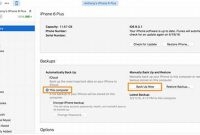Have you ever lost your phone contacts after losing or changing your phone? It can be frustrating to start from scratch and reach out to everyone to ask for their phone number again. Fortunately, backing up your phone contacts is easy and can be done in just a few simple steps. In this article, we will guide you on how to back up your phone contacts easily, so you never have to worry about losing them again.

Why Backing Up Phone Contacts Is Important
Our phones are no longer mere communication tools but store a significant amount of our personal information. Losing phone contacts can be frustrating, especially if you don’t have the option to retrieve them. Protecting them by backing them up should be a fundamental practice for all mobile phone users.
The Risks of Not Backing Up Phone Contacts
Here are some of the risks associated with not backing up your phone contacts:
- Loss of contacts: Phone contacts can be lost in various ways like accidental deletion, theft, water-damage, or system crashes. Without a backup, retrieving them becomes impossible, and you may have to go through the tedious process of manually saving your important contacts.
- Inconvenience: Losing all your contacts means you may have to ask your friends, relatives and colleagues for their numbers, which can be time-consuming and embarrassing.
- Data security: Storing contacts details on a device without a backup is risky. Your phone could be hacked, or data can be stolen, leading to identity theft or other serious issues.
- Exporting contacts to a SIM card: This method works for most basic phones and some smartphones that have a SIM card slot. To export your contacts to a SIM card, go to your Contacts app, select the Import/Export option, choose the Export to SIM card option, and follow the prompts. Keep in mind that SIM cards have limited storage capacity, so you may need more than one if you have many contacts.
- Syncing contacts with your Google account: This method works for Android phones and some iPhones that use Google services, such as Gmail. To sync your contacts with your Google account, go to your Settings app, select Accounts, choose your Google account, select the Sync Contacts option, and enable it. Your phone contacts will now be backed up to your Google account, which you can access from any device with internet connection and your Google credentials.
- Transferring contacts via Bluetooth: This method works for phones that have Bluetooth, which is a wireless technology that allows you to transfer data between two devices that are nearby. To transfer your contacts via Bluetooth, go to your Contacts app, select the Import/Export option, choose the Export to Bluetooth option, turn on Bluetooth on both devices, pair them, and follow the prompts. Keep in mind that this method can be slow and may not work for a large number of contacts.
Methods for Backing Up Phone Contacts
Backing up your phone contacts is essential to keep them safe in case of loss, damage, or unexpected reset. Fortunately, there are several methods you can use to back up your phone contacts, depending on your phone type, operating system, internet connection, and preferences. In this article, we will explore the most common methods for backing up your phone contacts, including using built-in phone features, cloud services, and third-party apps, and provide you with step-by-step instructions to help you choose the best one for you.
Using Built-in Phone Features
The most straightforward way to back up your phone contacts is by using the built-in phone features that come with your device. These features may be different depending on your phone type and operating system, but they usually include options like exporting contacts to a SIM card, syncing contacts with your Google, iCloud, or Microsoft account, or transferring contacts via Bluetooth or Wi-Fi Direct. Here’s how you can use some of these features:
Using Cloud Services
If you want to back up your phone contacts to a cloud-based service, you have several options, including Google Drive, Apple iCloud, Microsoft OneDrive, and others. Cloud services offer many advantages over built-in phone features, such as larger storage capacity, automatic syncing, cross-device accessibility, and easy sharing. To back up your phone contacts to a cloud service, follow these steps:
- Using Google Drive: This method works for Android phones and some iPhones that have the Google Drive app installed. To back up your contacts to Google Drive, open the app, select the + icon, choose the Upload option, select the Contacts file, and upload it. Your contacts will now be saved in your Google Drive account, which you can access from any device with internet connection and your Google credentials.
- Using iCloud: This method works for iPhones, iPads, and Macs that have the iCloud feature enabled. To back up your contacts to iCloud, go to your Settings app, select your iCloud account, enable the Contacts option, and wait for the syncing to complete. Your contacts will now be backed up to your iCloud account, which you can access from any Apple device with your Apple ID.
- Using OneDrive: This method works for phones that have the OneDrive app installed or that have Windows as the operating system. To back up your contacts to OneDrive, open the app, select the + icon, choose the Upload option, select the Contacts file, and upload it. Your contacts will now be saved in your OneDrive account, which you can access from any device with internet connection and your Microsoft credentials.
Using Third-party Apps
If you prefer to use a third-party app to back up your phone contacts, there are many options available on the App Store or Google Play Store, such as My Contacts Backup, Contacts+, and Super Backup. These apps offer various features and benefits, such as automatic backups, multiple formats, easy restoration, and customization. To use a third-party app to back up your phone contacts, follow these guidelines:
1. Research and compare different backup apps based on their ratings, reviews, features, and prices.
2. Download and install the app that suits your needs and preferences.
3. Open the app, follow the instructions to sign up or sign in, and grant the necessary permissions.
4. Select the Backup option, choose the Contacts option, and wait for the backup to complete.
5. Verify that your contacts have been backed up successfully, and check the app’s settings for additional options, such as scheduling, automatic syncing, and exporting formats.
By following these methods, you can easily back up your phone contacts and avoid losing them due to accidents, errors, or system failures. Remember to update your backups regularly and test them to ensure that they work as expected. You can also use multiple methods to ensure maximum security and flexibility. If you encounter any issues or have any questions, consult your phone’s manual, online resources, or customer support.
Backing Up Contacts on Android Devices
Backing up phone contacts is crucial to prevent losing important phone numbers and information. Android users can conveniently back up their contacts to their Google account or external storage devices.
Backing Up to Google Accounts
Android users can easily back up contacts to their Google account by following these steps:
- Go to your phone’s “Settings.”
- Select “Accounts.”
- Tap “Google.”
- Choose the Google account you want to back up your contacts to, or add a new account.
- After selecting the account, tap “Sync Contacts.”
Once the process of syncing contacts is completed, the backed-up contacts will be saved to the associated Google account, and the phone will automatically update any changes made to the account.
Backing Up to External Storage Devices
Another way to back up phone contacts is by saving them to an external storage device such as an SD card or USB drive. Here’s how to do it:
- Go to your phone’s “Settings.”
- Select “System.”
- Tap “Backup.”
- Select “Backing up via USB.”
- Connect the USB drive or SD card reader to the phone.
- Select “Starting Backup” to initiate the backup process.
It’s important to note that not all Android devices support external storage backups. Users can check their phone’s specifications to confirm whether it is supported or not.
Backing Up Contacts on iOS Devices
Backing up your phone contacts is important to ensure you don’t lose them in case of an unexpected incident such as a phone malfunction, damage, or loss. iOS users have two options to back up their contacts – through their iCloud account or a computer using iTunes. Let’s explore both options.
Backing Up Contacts to iCloud
iCloud is Apple’s cloud storage service that enables users to store data, including contacts, on a remote server. Here are the steps to back up your contacts using iCloud:
- Open the settings app on your iOS device.
- Tap on your Apple ID at the top of the page, then tap on iCloud.
- Scroll down and toggle on the button next to “Contacts.”
- Tap on “Back up Now” to start the backup process. Make sure your device is connected to Wi-Fi and has enough battery life.
Once the backup is complete, you can access your contacts on any other Apple device that’s logged in with the same Apple ID and has the Contacts toggle turned on.
Backing Up Contacts to a Computer using iTunes
You can also back up your contacts to your computer using iTunes. Here’s how:
- Connect your iPhone or iPad to your computer using a USB cable.
- Open iTunes.
- Click on your device icon, located on the top left of the screen.
- Click on “Info” from the left-hand sidebar.
- Under “Contacts,” tick the box next to “Sync Contacts” and choose where you want to save your contacts – either in Microsoft Outlook or in the Contacts app on your computer.
- Click on “Apply” to start the sync process.
Your contacts have now been backed up to your computer! If you ever need to restore them, connect your device to your computer, open iTunes, and click on “Restore Backup.”
How Often Should You Back Up Your Phone Contacts
Backing up your phone contacts is a vital task that most people tend to forget. Whether you lose or damage your phone, your contacts must be backed up so that you can retrieve them whenever you need to. Therefore, experts advise smartphone users to back up their phone contacts at least once a month or whenever significant changes are made to their contacts.
Why should you back up your phone contacts frequently?
Backing up your phone contacts frequently is crucial in case of unfortunate events such as losing or damaging your phone. If you have not updated your contact list for a long time, you might end up losing essential contacts that you may not remember. Monthly backup will help you keep your contacts safe and avoid any inconvenience.
Backing up phone contacts can be done in various ways. Most smartphones come up with an in-built backup feature, but there are third-party applications that you can download from app stores to back up your contacts.
What happens if you don’t back up your phone contacts frequently?
It’s essential to back up your phone contacts regularly to avoid losing essential contacts. Losing contacts can result from various events such as damaging or losing your phone, losing memory, or failing to update them regularly. Failure to update contacts regularly can lead to many inconveniences, and you might end up losing essential contacts.
Moreover, backing up your phone contacts allows for a seamless transition when switching to a new phone. You can easily restore your contact list without having to start from scratch.
Tips for Safekeeping Backed-Up Phone Contacts
To protect your backed-up phone contacts, it’s essential to keep your backup device or cloud storage account secure by setting up strong usernames and passwords and enabling two-factor authentication.
1. Use Unique Passwords
To ensure the security of your backup device or cloud storage account, it’s important to use unique and complex passwords. Avoid using common passwords such as “password123” or “123456”, as they are easy to guess. Instead, try using a combination of letters, numbers, and symbols.
2. Enable Two-Factor Authentication
Two-factor authentication is an additional layer of security that requires you to enter a code along with your password to access your account. This feature is available on most cloud storage accounts and adds an extra layer of protection against unauthorized access.
3. Regularly Update Your Backup Device or Cloud Storage Account
Make sure to regularly update your backup device or cloud storage account to keep it secure from potential security vulnerabilities. Most updates contain security patches that address any known vulnerabilities that could be exploited by hackers.
4. Use Trusted Back-Up Services
When choosing a backup service or cloud storage provider, make sure to use a reputable and trusted service. Research different providers and check reviews to ensure that the provider you choose is reliable and secure.
5. Avoid Public Wi-Fi Networks
Public Wi-Fi networks are often unsecured and can pose a risk to the security of your backup device or cloud storage account. Avoid using public Wi-Fi networks when backing up your phone contacts to reduce the risk of unauthorized access to your account.
6. Encrypt Your Back-Up Device or Cloud Storage Account
Encrypting your backup device or cloud storage account can add an extra layer of security to protect your phone contacts. Encryption is a process that converts data into code, which can only be deciphered with a unique decryption key. By encrypting your backup device or cloud storage account, you can make it difficult for hackers to access your phone contacts even if they do manage to gain access to your account.
Frequently Asked Questions
| Questions | Answers |
|---|---|
| Why is it important to back up phone contacts? | It is important to back up phone contacts in case you lose or replace your phone, so you don’t lose important information. |
| How often should I back up my phone contacts? | It’s a good idea to back up your contacts at least once a month, but you can do it more often if you want to be extra careful. |
| What are some ways to back up phone contacts? | You can back up your phone contacts using cloud services like iCloud or Google Drive, or by exporting them to your computer or an external hard drive. |
| Do I need to back up my phone contacts if I have them synced to my email account? | While syncing your phone contacts to your email account is a good idea, it’s still important to back them up separately in case there are any sync issues or data loss. |
| Can I back up my phone contacts without an internet connection? | Yes, you can back up your phone contacts to your computer or an external hard drive using a USB cable without an internet connection. |
Thanks for reading!
Backing up your phone contacts is an essential task that will save you a lot of trouble in case of loss or damage to your phone. With the right tools and methods, you can easily back up your contacts to the cloud or your computer. Don’t forget to check out our other helpful articles on phone maintenance and troubleshooting. Visit us again soon for more useful tips and tricks!