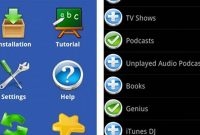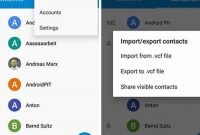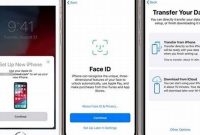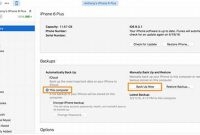Keeping your mobile phone data in sync between devices has never been easier, but with so many options, it can be tricky to know which one to use. Whether you’re upgrading to a new phone or just want to keep your existing device backed up, we’ve got you covered. In this article, we’ll show you how to easily sync your phone and keep all your data safe, so you’ll never have to worry about losing your contacts, photos, or other important data again.

Why is syncing important?
In today’s fast-paced world, with multiple devices for work and personal use, it’s essential to have all your important data at your fingertips. With syncing, you won’t have to worry about missing out on any important email, message, or contact information. Here’s why you need to sync your devices:
Get your latest files on all your devices
Syncing keeps all your files updated on your different devices. This means that on your laptop, phone, and tablet, you’ll have the most up-to-date files and documents saved on all devices. No more emailing yourself the latest draft or version, or wondering which version of the document is the most recent – syncing ensures that all your devices have the same copies.
Keep your contacts up to date
With syncing, you’ll always have the latest contact information for your contacts. Whenever you update a contact’s details on your phone or laptop, the changes are automatically reflected on all your devices. This saves you time and effort, and it eliminates the risk of saving outdated or incorrect contact information.
Never lose your valuable data
Syncing ensures that all your data, contacts, and messages are backed up and saved on all your devices. This way, if you accidentally lose your phone, laptop, or tablet, you won’t have to worry about losing all your valuable data with it. With syncing, you can easily restore your data on a new device and keep going without any downtime or loss of information.
Saves time and effort
With syncing, you don’t have to manually transfer files, documents, or contacts from one device to another. This means you have less work and can dedicate your time to other important tasks. Syncing also saves you from having to search through different devices for that one important file or contact – you’ll have it on all your devices, ready when you need it.
Syncing your different devices is essential in today’s fast-paced world, where we rely heavily on technology and need to access our data and contacts at a moment’s notice. With syncing, you can enjoy a seamless experience across your different devices, save time and effort, and never lose any valuable data. Syncing is easy to set up and use, so why not start today and enjoy the benefits of syncing?
What are the different ways to sync your phone?
Synching your phone is an important task that helps keep your data safe and secure, making sure that you never lose any important files or contacts that you’ve saved on your device. There are three primary ways to sync your phone, and here we’ll discuss each so that you can choose the method that works best for you:
Synching Over Wi-Fi
Synching your phone over Wi-Fi is the most convenient option, as you don’t need any cords or cables to connect your devices. Instead, you simply need to ensure that both your phone and your computer are connected to the same Wi-Fi network, and that there’s enough storage on your computer to hold the files that you want to transfer.
If you’re not sure how to set up Wi-Fi syncing, your phone manufacturer should offer instructions or help fora this. Many companies, including Apple, offer step-by-step guides to make this process as simple as possible. Once your devices are connected via Wi-Fi, you can synch your phone by choosing the correct option in your phone’s settings and following the prompts.
Synching Using a Cloud Storage Service
Another way to synch your phone is to use a cloud storage service, like iCloud or Google Drive. These services store your files in the cloud, which can be accessed from any device with internet access.
To use a cloud storage service to synch your phone, you’ll need to upload your phone’s data to the cloud, and then download it onto your computer. Depending on the amount of data you need to transfer, this process can take some time. Once your data is in the cloud, though, you’ll be able to access it from any device – including your phone and computer – as long as you’re signed in to your cloud storage service.
Synching Using a USB Cable
If you prefer a more traditional method, you can always use a USB cable to connect your phone to your computer and transfer your files that way. This is a straightforward process; simply plug one end of the cable into your phone and the other end into your computer, and you’ll be able to transfer your files in no time.
Depending on the make and model of your phone, you might need to download a software or program on your computer beforehand to ensure that your computer can read your phone’s files. Again, your phone manufacturer should offer detailed instructions on how to do this.
There are a variety of ways to synch your phone; whether you opt for Wi-Fi, cloud storage, or USB cables, it’s important to make sure your data is backed up so that you never lose any important files!
How do you sync your contacts?
Keeping your contacts synced across all your devices can be a lifesaver. If you lose your phone, or it gets damaged, having all your contacts safely stowed away in the cloud can make the difference between chaos and calm. But how can you sync your contacts and keep all your data safe?
Using your phone’s native sync function
The simplest way to sync contacts is to use the native sync function found on your phone. If you’re an iPhone user, you can sync contacts with iCloud. To set this up, go to Settings > [Your Name] > iCloud, then toggle on the Contacts option. If you’re on an Android device, you can sync your contacts with your Google account. To do this, Go to Settings > Accounts > Google, then toggle on the Contacts option.
Exporting your contacts to a cloud service
If you are not using iCloud or Google, you can still use cloud services, like Dropbox or OneDrive, to store your contacts. Once you have chosen your cloud service, you can export your contacts to a VCF (Virtual Contact File) format. On an iPhone, tap on the Share Contact option in the contact’s profile and select the Save to Files option. From there, choose your preferred cloud service and save the file. For Android devices, go to Contacts > Export > Save the VCF file to your phone. Once the VCF file is saved on your cloud service, you can import it into your new phone.
Using a third-party app to transfer your contacts
If you want more control over your contact syncing, you can use third-party apps like Copy My Data or My Contacts Backup. These apps are easy to use and give you the option to back up your contacts to various cloud services or directly transfer contacts between devices. To use these apps, simply download them from the app store, and follow the instructions.
How do you sync your photos and videos?
Synchronizing your photos and videos between your phone and other devices is an essential step towards keeping all your precious memories safe. There are broadly three ways to do it:
Using a cloud service
One of the easiest ways to sync your photos and videos is by using a cloud service. There are a variety of providers to choose from, including Google Photos, iCloud Drive, and Dropbox. Here’s how you can use Google Photos as an example:
- Download the Google Photos app on your phone and sign in with your Google account.
- Select the settings option and choose “Back up & sync.”
- Toggle this option on and choose what you want to sync, such as photos, videos, or both.
- Select the image quality you want to use and then allow Google Photos to upload your files to the cloud.
Using a cloud service can keep your photos and videos safe from loss or damage in case your phone is stolen, broken, or lost. They can also free up space on your phone.
Connecting your phone to your computer
If you prefer not to use a cloud service, you can also sync your photos and videos using a USB or lightning cable to connect your phone to your computer. Once it’s connected, follow these steps:
- Select “trust this computer” on your phone if asked.
- Open the Photos app (on Mac) or File Explorer (on Windows).
- Find your phone and open it.
- Choose what you want to sync, such as photos or videos.
- Select the destination folder if necessary and then click “import selected” to transfer your files to your computer.
Connecting your phone to your computer is a more time-consuming process than using a cloud service, but it’s handy for those who aren’t comfortable putting their data in the cloud.
Using a third-party app
If neither of these methods work for you, there are third-party apps like Syncios, Mobiledit, and iExplorer that can transfer your media files between your phone and other devices. Here’s how you can use Syncios as an example:
Note: Before you use third-party apps, check their reviews and read descriptions to ensure they don’t have any unintended effects on your phone or data.
- Download Syncios on your computer and launch it.
- Connect your phone to your computer using a wireless network or USB cable.
- Select “Photos” and choose the images you want to transfer.
- Click “Export” to save the files on your computer.
Third-party apps can be useful if you’re looking for more features than regular cloud services or if you don’t want to go through the hassle of connecting your phone to your computer.
What are the security risks of syncing?
Syncing your phone is a common practice that allows you to keep your phone’s data up to date with other devices. However, it’s important to be aware of the security risks that come with syncing and take precautions to keep your data safe. Here are some of the security risks you should be aware of:
Possibility of data loss or exposure
When you sync your phone with other devices, there’s a chance that your data could be lost or exposed due to a security breach. To avoid this, make sure to use strong passwords and ensure that your devices are secure before syncing sensitive data.
Malware and viruses
Syncing can also make your phone vulnerable to malware and viruses. Malware and viruses can infect your phone through a variety of ways, such as through emails or text messages, and can cause significant damage to your device. To protect yourself from malware and viruses, it’s important to keep your phone’s antivirus software up to date.
Data corruption
Syncing can also lead to data corruption, which can occur when syncing large files or when there are errors in the synchronization process. When data corruption occurs, it can cause your phone to malfunction or lose important files. To avoid data corruption, make sure to regularly backup your data and double-check that your files have successfully synced.
Finally, unauthorized access to your data can also occur during the syncing process. This can happen when someone gains access to your phone while it’s syncing or even when your data is being transferred over Wi-Fi. To prevent unauthorized access, make sure to use secure Wi-Fi networks and avoid syncing your phone in public areas.
Syncing your phone is an important way to keep your data up to date with other devices, but it’s also important to be aware of the security risks that come with it. By following the tips above, you can help keep your data safe and secure while still enjoying the benefits of syncing.
How often should you sync your phone?
Syncing your phone is crucial to ensure that all your data, be it contacts, calendars, or pictures, stay safe and are up-to-date. There is no specific timeline on when you should sync your phone, but it’s recommended by experts to sync your phone regularly with your computer or cloud storage.
1. Syncing once a day
If you are someone who is always on-the-go and uses your phone frequently, it’s advisable to sync your phone daily. This way, you can ensure that all your emails, messages, and other essential data are synced well with other devices and you won’t lose any data in case something unexpected happens to your phone.
2. Syncing once a week
If you aren’t too busy with your phone and don’t use it for work or other important matters, syncing your phone once a week might be a comfortable option. This option is less time-consuming, and you won’t have to worry about losing any critical data.
3. Syncing once a month
If you want to save time and aren’t someone who depends on their phone, syncing your phone once a month can be a great option. However, it’s important to ensure that you have all your necessary data backed up on your computer or cloud storage before you opt for this method.
4. Syncing before and after travelling
If you travel frequently, it’s recommended to sync your phone before and after your trip. This ensures that all your data is up-to-date, and you don’t lose any critical information while you’re away.
5. Syncing after making significant changes
If you’ve made substantial changes to your phone, such as adding or deleting contacts, it’s crucial to sync your phone right after. This backs up all your data and ensures that you don’t lose any essential information.
6. Syncing every time you connect to Wi-Fi
If you have a habit of connecting to Wi-Fi frequently, then it’s a good idea to sync your phone every time you connect to Wi-Fi. This is the most effective way to ensure that your data is backed up regularly.
Frequently Asked Questions
| Questions | Answers |
|---|---|
| How can I sync my phone? | There are a variety of ways to sync your phone, depending on your operating system and device. Some popular methods include using cloud services like Google Drive or iCloud, using a USB cable to connect to your computer, or using built-in sync features in certain applications or email accounts. |
| Is syncing my phone safe? | Yes, syncing your phone can be a safe and secure way to keep your data backed up and accessible across multiple devices. However, it’s important to use strong passwords and enable two-factor authentication to protect your accounts and data. |
| What should I do if I can’t sync my phone? | If you’re having trouble syncing your phone, try troubleshooting the issue by checking your network connection, updating your device and software, or contacting customer support for your device or operating system. |
| Can I sync my phone without using the cloud? | Yes, it’s possible to sync your phone without using cloud services. Some options include syncing directly to your computer or an external hard drive using a USB cable, or using local Wi-Fi syncing tools. |
| Do I need to manually sync my phone? | In most cases, syncing your phone can be set up to happen automatically at regular intervals or when certain events occur. However, it’s always a good idea to double-check your settings and make sure that your phone is regularly syncing to avoid data loss. |
Thanks for Reading!
We hope you found this article helpful in learning how to easily sync your phone and keep all your data safe. Whether you’re using cloud services or syncing directly to your computer, it’s important to keep your accounts and data protected. If you have any questions or feedback, please feel free to leave a comment or reach out to us directly. And be sure to check back soon for more helpful tips and articles!