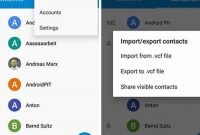Backing up your phone is one of the most crucial activities you need to do regularly. It safeguards all your essential phone data and prevents you from losing it if your phone gets damaged or lost. Although backing up your phone may seem like a daunting task, it’s relatively easy and straightforward. In this article, we’ll show you how to back up your phone with simple steps and ensure that your data is always safe and secure.

Why Backing Up Your Phone is Important
Backing up your phone may seem like an unnecessary chore, but it’s vital to preserve important data that you don’t want to lose. Here are some reasons why you should prioritize backing up your phone:
Protecting Your Personal Data
Your phone contains sensitive, personal information that can be compromised if you lose or damage your phone. Backing up your phone helps ensure that your data such as contacts, photos, videos, and documents will not be lost forever as you can easily restore it to a new device.
Recovering from Malware or Cyberattacks
If your phone is infected with malware or becomes a target of a cyberattack, you may lose access to your data, or worse, your data can be stolen. Regular backups will help you contain the damage so that you can restore your data and minimize losses, enabling you to continue functioning at the same efficiency, if not more.
Preparing for Worst-Case Scenarios
It’s always best to prepare for the worst, and that includes the possibility of losing your phone. If your phone is lost or stolen, you don’t have to worry much about losing your important data as long as backups exist, which allows you to restore them quickly.
Seamless Phone Upgrades
Upgrading to a new phone is an excellent idea, but it would be quite a hassle if you have to transfer data manually. Backing up your data regularly can make the process not only seamless but also hassle-free and swift. You’ll save time so you can easily pick up from where you left off on your new phone.
Different Ways to Back Up Your Phone
Backing up your phone is crucial in keeping your precious data safe, and there are different ways to achieve this objective. Below are some of the most popular methods you can use to secure your phone’s content effectively:
Cloud Storage Backup
With Cloud storage backup, you can back up your phone data to remote servers hosted on the internet. This method is a convenient way to save your phone data in a secure location, and accessible from any device with an internet connection. Popular cloud storage options include Google Drive, Dropbox, and iCloud. To enable cloud backup, follow the steps below:
- Open your phone settings menu
- Select “Backup & Restore”
- Select “Cloud Backup”
- Select the cloud storage service of your choice
External Hard Drive Backup
Another effective way of backing up your phone data is by using external hard drives. External hard drives are physical devices that can store and retrieve data, just like your phone. You can use an external hard drive to back up your phone data, as well as other portable devices. Follow the steps below to set up an external hard drive backup:
- Connect your external hard drive to your phone: You can do this with a USB cable or an adapter, depending on your phone type.
- Enable back up: Once your phone recognizes the external hard drive, select “Backup & Restore” or “File Transfer” from your phone settings menu and click “Back Up.”
Other Backup Apps
There are different third-party backup apps that you can use to back up your phone data. Some popular options include Super Backup & Restore, Helium, and My Backup. Third-party apps offer advanced features and functionalities that may not be available with built-in phone backup options. Here is how you can back up your phone with a third-party app:
- Download and install a third-party backup app: There are numerous options on the Google Play Store or Apple Store.
- Open the app and select “Back Up”: This varies depending on the app’s interface and design.
- Customize your backup settings: Depending on the app, you may be able to select specific files, documents, and data to back up.
Backing up your phone is a simple yet important task for any phone owner. Implementing any of the above backup methods will help you keep your data safe and ensure you never lose important files from your phone.
How to Set Up Automatic Backups
Backing up your phone can protect your data from being lost or stolen. One of the best ways to ensure that your phone is regularly backed up is to set up automatic backups. Here’s how to do it:
Step 1: Choose Your Backup Method
The first step in setting up automatic backups is to choose your preferred backup method. Depending on your device, you may be able to use cloud backup, external storage, or a computer backup.
- Cloud Backup: Cloud backup services like Google Drive or iCloud allow you to store your phone’s data in the cloud. This method is convenient because your data is automatically backed up when your phone connects to the internet.
- External Storage: If you prefer to keep your data offline, you can use an external storage device like an external hard drive or a USB flash drive to back up your phone. This method requires you to manually connect your phone to the storage device to perform the backup.
- Computer Backup: Another option is to use your computer to back up your phone’s data. This method requires you to connect your phone to your computer using a USB cable and use backup software to perform the backup.
Step 2: Set Up Your Backup Schedule
Once you’ve chosen your backup method, you need to set up your backup schedule. The frequency of your backups will depend on how often you use your phone and how important your data is. For example, if you use your phone heavily for work, you may want to set up nightly backups.
Note: Some backup methods, such as cloud backup, may allow you to set up automatic backups on a continuous basis.
Step 3: Check Your Backup Settings
Before you can start your automatic backups, you need to check your backup settings. Make sure that you’ve selected the correct backup method and that your backup schedule is set up correctly. If you’re using cloud backup, make sure that your phone is connected to the internet and that you have enough storage space available in your cloud account.
Once you’ve completed these steps, you can sit back and relax knowing that your phone is regularly backed up and your data is safe.
Tips for Successful Phone Backups
Backing up your phone is essential because it ensures that all of your important data is safe and secure in case your phone gets lost, stolen, or damaged. However, many people find the backup process daunting and confusing. Here are some useful tips to ensure that your phone backups are successful:
Keep Your Phone Charged
Before starting the backup process, ensure that your phone is adequately charged. The backup process can be time-consuming, and you don’t want your phone to run out of battery during the backup process. It’s recommended to have your phone’s battery charged above 50% before initiating the backup process.
Check Your Backup Settings
You can check your backup settings by going into your phone’s settings and clicking on the backup and restore option. Make sure that your phone is set to backup automatically. You can also choose which data to backup, such as your contacts, photos, videos, and text messages. It’s recommended to backup all of your essential data regularly to ensure that everything is protected.
Use Cloud-Based Backup
Coud-based backup provides an easy and convenient way to back up your phone’s data. Many phones come with built-in cloud storage, such as Google Drive and iCloud. Make sure that your phone is connected to Wi-Fi to ensure a smooth and fast backup process. You can also set up automatic cloud backups to save time and effort.
Use a Backup App
Several third-party backup apps can help simplify the backup process. These apps can backup your phone’s data to the cloud or an external storage device. Some apps also offer additional features such as automatic backups, scheduled backups, and data encryption for added security. Popular backup apps include Carbonite, My Backup, and Titanium Backup.
Backing up your phone may seem like a daunting task, but it’s an essential step to protect your valuable data. By following the above tips, you can ensure that your phone backups are successful and that your data is safe and secure.
Restoring Your Backed-Up Phone
If you need to restore your phone from a backup, don’t worry, it’s easy and can save you a lot of time and frustration from losing your data. Here are the steps to restore your phone:
iOS Devices
If you have an iPhone, iPad, or iPod Touch, follow these steps:
- Connect your device to your computer or a Wi-Fi network.
- Launch iTunes and select your device.
- Click on “Restore Backup” and choose the latest backup file you want to restore from.
- Click “Restore” and wait for the process to finish, which may take some time depending on the size of the backup.
Android Devices
For Android devices, the process may vary depending on the manufacturer and model, but generally, you can follow these steps:
- Go to “Settings” and look for “Backup & Reset.”
- Select “Restore from Backup” and choose the latest backup file you want to restore from.
- Tap “Restore” and wait for the process to finish, which may take some time depending on the size of the backup.
Tips for Successful Restore
To avoid losing any data or encountering errors during the restore process, make sure to:
- Have a stable internet or Wi-Fi connection to ensure the backup file is downloaded properly.
- Make sure your device has enough battery life or is connected to a power source to avoid interruption during the restore process.
- Use a reliable backup service or software to ensure the backup file is complete and up-to-date.
Backing up your phone is not only a good practice to avoid data loss but also a lifesaver when you need to restore your phone. With these easy steps, you can have peace of mind that your data is safe and sound.
Recommended Backup Apps for Your Phone
Have you ever lost all of your data on your phone due to a system crash, accidental deletion, or theft? It’s a dreadful experience! Therefore, it’s essential to back up your phone data regularly. However, you might not know which backup apps are secure and efficient. We’ve rounded up the best backup apps for your phone, making the backup process quick, and secure.
1. Google Photos
Google Photos offers both cloud storage and automatic backup of your photos and videos. It also allows you to store unlimited high-quality photos and videos for free. You can also conserve storage space on your phone by removing the photos already backed up without deleting them entirely from your phone.
2. Dropbox
Dropbox is a cloud storage application that lets you sync your files and documents securely across multiple devices. Not only does it offer storage space, but it also provides an automatic backup feature to keep all your important files safe.
3. OneDrive
OneDrive is a cloud storage service by Microsoft that can be used to back up your phone data, including media files, contacts, and documents regularly. Once the backup feature is activated, OneDrive starts backing up your device automatically.
4. iCloud
iCloud is a cloud storage service by Apple that offers automatic synchronization of your data across all your devices. iCloud provides backup for all your media files, contacts, messages, calendars, and notes. However, the free version offers only 5GB of storage space, which may not be enough if you store a lot of files on your phone.
5. Helium
Helium is an Android app that allows you to backup your data, including the app data, photos, videos, and contacts securely. It also includes an automatic backup feature to save your data regularly.
6. Titanium Backup
Those looking for a robust backup app should consider using Titanium Backup. Titanium Backup provides a backup for almost everything, including system apps and data, SMS, MMS, call logs, booklets, APN settings, and Wi-Fi networks. Additionally, it offers scheduled backups, customizations such as renaming files, batch backup, and restoring from custom recovery.
Frequently Asked Questions
| Questions | Answers |
|---|---|
| Why is it important to back up your phone? | Backing up your phone ensures you don’t lose your valuable data in the event of damage, theft, or loss of your device. |
| What is the best way to back up my phone? | The best way to back up your phone is to use an online backup service like iCloud or Google Drive, or to connect your phone to your computer to back up using iTunes or Android File Transfer. |
| How often should I back up my phone? | It’s recommended to back up your phone at least once a month. |
| Can I back up my phone without Wi-Fi? | Yes, you can back up your phone using a cellular data connection, but it may use a significant amount of data depending on the size of your backup. |
| What if I don’t know how to back up my phone? | If you’re unsure of how to back up your phone, check out the manufacturer’s website for step-by-step instructions, or consult with a tech-savvy friend or professional. |
Thanks for Reading!
We hope this article has helped you understand the importance of backing up your phone and provided you with some easy options for doing so. Remember, backing up your device is a crucial step in protecting your valuable data. If you have any questions, feel free to reach out to us anytime. We appreciate your readership and hope to see you again soon!