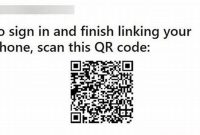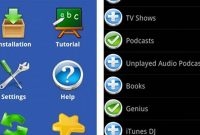If you’re someone who’s new to the world of phone syncing, don’t worry because we’ve got your back! Phone syncing can be a bit confusing at first, but once you get the hang of it, it can be a lifesaver. In this beginner’s guide, we’ll be covering everything from what phone syncing is, to how to do it, and some tips and tricks to make the process easier. So, let’s dive in and get started!

What is Phone Syncing?
Phone syncing is the process of synchronizing data between your phone and other devices. It allows you to access your data from any device, including your phone, tablet, laptop, and desktop computer. With phone syncing, you can keep your address book, calendar, emails, and other files up-to-date and accessible across all of your devices.
Why is Phone Syncing Important?
Phone syncing is important for several reasons:
- Access to Your Data Anywhere: With phone syncing, you can access your data from anywhere with an internet connection. This means you can check your calendar, read your emails, and view your files from any device.
- Backup of Your Data: Phone syncing also acts as a backup of your data. If you lose your phone or it gets stolen, you can easily access your data from another device.
- Efficient Management of Your Data: Phone syncing makes it easy to manage your data across all of your devices. You can add or edit contacts, events, and files in one place and they will automatically sync to all other devices.
Types of Phone Syncing
Phone syncing allows you to keep your data up-to-date across different devices. There are different types of phone syncing methods, including cloud syncing, cable syncing, and Wi-Fi syncing. Each syncing method has its own pros and cons. Here’s what you need to know about each of them.
Cloud Syncing
Cloud syncing is a popular method that allows you to sync your phone data with a cloud storage service, such as Google Drive, Dropbox, or iCloud. Here are some advantages of cloud syncing:
- Easy access to your data: You can access your data from any device, as long as you have an internet connection.
- Automatic syncing: Cloud syncing happens automatically, so you don’t need to worry about manually syncing your data.
- Backup and restore: Cloud storage services offer backup and restore options, so you can recover your data if you lose your phone.
However, there are also some downsides to using cloud syncing:
- Privacy concerns: Your data is stored on a third-party server, which raises privacy concerns.
- Internet connectivity: Cloud syncing requires a good internet connection to work effectively.
Cable Syncing
Cable syncing involves connecting your phone to a computer via a USB cable. Here are some advantages of cable syncing:
- Faster syncing: Cable syncing is usually faster than cloud syncing because the data transfer happens directly between your phone and computer.
- No internet required: You don’t need an internet connection to do cable syncing.
- Works with older devices: Cable syncing is the only option for syncing with older devices that don’t support Wi-Fi syncing.
However, there are also some downsides to using cable syncing:
- Inconvenient: Cable syncing requires you to physically connect your phone to a computer, which can be inconvenient if you’re on the go.
- Compatibility issues: Cable syncing may not work with all operating systems or phone models, and you may need specific software to do it.
- No automatic syncing: Cable syncing requires manual syncing, which means you need to remember to do it regularly.
Wi-Fi Syncing
Wi-Fi syncing allows you to sync your phone with a computer or other devices over a Wi-Fi connection. Here are some advantages of Wi-Fi syncing:
- No cables required: Wi-Fi syncing allows you to sync your phone without the need for cables.
- Easy setup: Wi-Fi syncing is easy to set up and use.
- Automatic syncing: Wi-Fi syncing can happen automatically when you’re connected to the same Wi-Fi network as your computer or other device.
However, there are also some downsides to using Wi-Fi syncing:
- Slow syncing: Wi-Fi syncing can be slower than cable syncing because of the Wi-Fi connection.
- Compatibility issues: Wi-Fi syncing may not work with all phone models or operating systems.
- Security risks: Wi-Fi syncing can be less secure than cable syncing because it involves transferring data over a network.
How to Set Up Phone Syncing
If you’re tired of manually transferring your important data between your phone and other devices, phone syncing is your answer. Here’s how to set up phone syncing on different devices, including iPhone, Android, and Windows phones.
Syncing with iPhone
To set up phone syncing on an iPhone, follow these steps:
- Connect your iPhone to your computer using a USB cable.
- Open iTunes and click on the phone icon in the upper-left corner of the window.
- Choose the type of content you want to sync from the tabs at the top of the screen (such as Music, Photos, or Contacts).
- Select the specific items you want to sync by checking the boxes next to them.
- Click on the Apply button in the bottom-right corner of the window to start syncing your iPhone with your computer.
Syncing with Android
Here’s how to set up phone syncing on an Android device:
- Go to Settings on your Android device.
- Select Accounts and then choose the type of account you want to sync (such as Google or Microsoft Exchange).
- Enter your login credentials for that account.
- Select the items you want to sync (such as Contacts or Calendar events).
- Tap on the Sync Now button to start syncing your Android device.
Syncing with Windows Phone
To set up phone syncing with a Windows Phone, do the following:
- Connect your device to your computer using a USB cable.
- Open the Windows Phone app on your computer and select your device from the list of available devices.
- Select the types of content you want to sync (such as Music, Photos, or Videos).
- Select the specific items you want to sync or choose to sync your entire library.
- Click on the Sync button to start syncing your Windows Phone with your computer.
What Data Can You Sync?
When it comes to syncing your phone, you can transfer various types of data between your devices. These include:
Contacts
If you want to make sure that all of your contacts are up-to-date on both your phone and computer, syncing your contacts is the way to go. This allows you to access contact information from either device and makes it easier to manage and organize your contacts in one place.
Calendars
If you keep track of your schedule on your phone, you can easily sync your calendars with your computer. This ensures that all of your appointments and events are in one place, whether you’re at home or on the go.
Photos
Backing up your photos is incredibly important, and syncing them to your computer can help you ensure that you never lose any important memories. With syncing, you can also easily access your photos from your computer and share them with others.
Music
If you have a large music library on your phone, syncing it with your computer can save you a lot of time and effort. This allows you to easily access your music from your computer and add new songs to your library without having to transfer them manually.
Handling Syncing Issues
When it comes to syncing your phone, there can be a number of issues that can arise. Luckily, most issues are common and can be resolved easily with a few simple steps. Here are some of the most common syncing issues and how to troubleshoot them.
Connectivity Issues
One of the most common syncing issues is connectivity. If your phone is having trouble connecting to your computer or other devices, there are a few things you can check. First, make sure that both your phone and your computer are connected to the internet. If that doesn’t work, try restarting both devices. If you’re still having trouble connecting, try using a different cable or port to connect your phone to your computer. If none of those steps work, there may be a problem with your phone’s software that requires professional attention from a technician.
Duplicate Entries
Another common syncing issue that can be frustrating is when your phone creates duplicate entries. This can happen when you have multiple devices syncing to the same account, or if you accidentally create multiple entries of the same contact or calendar event. To fix this, you can manually delete the duplicate entries, or use a third-party app to automatically scan for and merge duplicates. If you want to avoid duplicates in the future, be sure to check that your syncing settings are configured correctly, and always double-check before creating new entries.
Using Cloud Services
If you’re still having trouble with syncing issues, consider using a cloud-based service instead. Services like Apple’s iCloud, Google Drive, and Dropbox can all be used to sync contacts, photos, and other data between your phone and other devices. Not only does this eliminate most syncing issues, but it also provides an extra layer of backup protection for your data. Just be sure to read through the terms and conditions of any cloud service you use to make sure you’re comfortable with how your data will be stored and used.
By following these tips, you can troubleshoot even the most stubborn syncing issues and ensure that your phone is always up-to-date and in sync with your other devices.
Phone Syncing Best Practices
Phone syncing is a crucial aspect of phone usage that cannot be overlooked. It helps you keep your data organized and accessible in one place. However, it requires some best practices to ensure successful and secure phone syncing. Here are some useful tips:
Back up your data regularly
Backing up your phone’s data regularly is one of the most important phone syncing best practices. It ensures that you don’t lose your data in case of a malfunction or damage to your phone. You can back up your data to a cloud storage service, like iCloud or Google Drive, or to your computer using a USB cable.
- Set up automatic backups to ensure that you are always running the latest backup.
- Use a reliable backup tool.
Optimize device settings
Optimizing your device settings is another vital phone syncing best practice. It helps you avoid syncing errors and ensures that your data is synced correctly.
- Check your device settings and ensure that your phone is set to sync automatically.
- Make sure that you have enough free storage space on your device to allow for syncing.
- Keep your phone charged when syncing to avoid interruptions.
Stay up-to-date with software updates
Software updates provide bug fixes and security patches that can improve your phone syncing experience. Regularly checking for new updates and installing them can reduce errors and enhance the security of your device.
- Make it a habit to check for updates and install them as soon as they become available.
- Choose to install automatic updates if you often forget to check for them.
Remember, syncing your phone is all about keeping your data safe and accessible. Follow these steps, and you’ll be in good shape!
Frequently Asked Questions
| Questions | Answers |
|---|---|
| What is phone syncing? | Phone syncing is the process of transferring data between a mobile device and a computer or another device. |
| Why is phone syncing important? | Phone syncing allows you to keep your important files, data, and contacts up-to-date and accessible across your various devices, which can save time and streamline your work. |
| How do I sync my phone to my computer? | You can sync your phone and computer using a USB cable, Wi-Fi, Bluetooth, or cloud-based services such as Google Drive or Dropbox. |
| Do I need special software to sync my phone? | It depends on your phone and computer’s operating systems and the method of syncing you choose. Some operating systems and devices have built-in sync options, while others require third-party software. |
| Can I sync my phone to multiple devices? | Yes, you can sync your phone to multiple devices using various methods of syncing, such as cloud-based services or manual transfer of files. |
Thank You for Reading
We hope this beginner’s guide to phone syncing has been helpful to you. By syncing your phone, you can ensure that you always have access to your data and files, no matter where you are or what device you are using. If you have any further questions or comments, please don’t hesitate to leave them below. And don’t forget to check back soon for more helpful tips and articles!