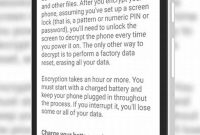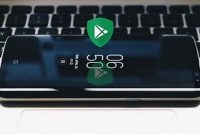Have you ever lost your Android phone and didn’t know how to find it? Or worse, have you had it stolen? With the advancement of technology, it has become much easier to find your lost or stolen Android phone on Google. In this article, we will guide you to find your phone’s exact location with the help of Google and some additional apps. Get ready to retrieve your lost smartphone!

How Does Android Phone Location Tracking Work?
If you have ever lost your phone or it was stolen, then you know how stressful the experience can be. Luckily, Android phones come with built-in location tracking technology that can help you locate your lost or stolen phone on Google. In this section, we will take a closer look at how this technology works.
Google’s Location Services
In order to track your Android phone’s location, you need to have Google’s Location Services enabled. This can generally be found in your phone’s settings under the “Security & Location” section.
- Make sure Location Services is turned on.
- Use high accuracy mode to better pinpoint your phone’s location. This requires location data from GPS, Wi-Fi, and mobile networks.
- Enable Google’s Find My Device.
You can also install third-party apps to help you locate your phone, but they may not rely solely on Google’s location tracking technology.
How Android Phone Location Tracking Works
Once Location Services is enabled, your Android phone regularly sends Google data about your location. This data includes your phone’s GPS coordinates, Wi-Fi networks your phone is connected to, and nearby cell towers. Google saves this data to your Google Account and allows you to access it through Find My Device.
If you lose your phone or it is stolen, you can log in to your Google Account on another device and access Find My Device. From there, you can see your phone’s last known location and even remotely ring, lock or erase your phone’s data to keep it safe.
Note that you cannot access your phone’s location data if location services are turned off or if your phone is turned off or disconnected from the internet.
What is Google Find My Device?
Google Find My Device is a Google service that allows anyone with a Google account to locate their lost or stolen Android phone. It was previously known as Android Device Manager, but was renamed and given a facelift in 2017.
Discover the Features
Google Find My Device comes with several features that can help you locate your device when it is lost or stolen. Some of the features include:
- Ring: This feature allows you to make your phone ring at full volume for 5 minutes. This is helpful when you have misplaced your phone somewhere in your house, and you need to locate it.
- Lock: The lock feature allows you to remotely lock your phone, preventing unauthorized access to your data.
- Erase: In extreme cases, you can use the erase feature to wipe all data from your phone. This is helpful when you have sensitive data on your phone that you do not want to fall into the wrong hands.
- Location Tracking: Google Find My Device tracks the location of your device and displays it on a map. This can help you find your phone if it is lost or stolen.
Note: In order to use Google Find My Device, you must have location services enabled on your Android phone and have a Google account signed in on the device.
Tip: It is recommended that you familiarize yourself with the features of Google Find My Device before your phone is lost or stolen. This will make it easier to take action quickly and efficiently if your phone does go missing.
How to Set Up Google Find My Device on Your Android Phone
If you have lost your Android phone, or it has been stolen, then Google Find My Device can help you locate it. Here we guide you step-by-step on how to set up Google Find My Device on your Android phone so that you can always track your phone’s location.
Step 1: Enable Location Services
The first step to enable Google Find My Device is to make sure that the location services are enabled on your phone. To do this, go to your phone’s “Settings” menu, select “Location”, and then turn on the location services. You may also need to turn on the “High Accuracy” option to get the most precise location data.
Step 2: Link Your Google Account
To use Google Find My Device, you must link your Google account with your phone. Go to your phone’s “Settings” menu, select “Google”, and then choose “Security”. Here you will find the option to “Find My Device” which you need to turn on. You will be prompted to sign in to your Google account if you have not already done so.
Step 3: Turn on Remote Location Access
In order for Google Find My Device to work, you need to allow it to access your phone’s location remotely. Go to your phone’s “Settings” menu, select “Location”, and then choose “Google Location Accuracy”. Turn on the option that allows Google to scan for Wi-Fi networks and mobile data to improve location accuracy.
If you want to ensure that your phone’s location is accurate even when the GPS is turned off, you can also turn on the “Wi-Fi Scanning” option. This way, Google can still use Wi-Fi signals to track your phone’s location even if the GPS is not working.
Step 4: Test Google Find My Device
Once you have enabled Google Find My Device on your Android phone, you can test it by logging into your Google account on a desktop or laptop computer. Go to the Google Find My Device website and sign in to your account. You should see a map with the location of your phone indicated. You can also perform other actions like ringing your phone or locking it if you think it has been stolen.
With Google Find My Device enabled on your Android phone, you can rest easy knowing that you can always track your phone’s location in case it is lost or stolen.
How to Use Google Find My Device to Locate Your Lost or Stolen Phone
Losing your phone can be very frustrating and scary, especially when it contains your personal information. But don’t worry, with Google Find My Device, you can easily locate your lost or stolen Android phone. Here’s how:
Accessing Google Find My Device
The first step is to access Google Find My Device. This can be done through any web browser on any device by going to https://www.google.com/android/find and signing in with your Google account that’s linked to your lost or stolen phone.
Locate Your Phone
After accessing Google Find My Device, you will see a map with your phone’s last known location. If your phone is still turned on and connected to the internet, it will show you its live location.
Remotely Ring Your Phone
If you believe your phone is nearby, you can remotely ring it to help you locate it. This feature overrides your phone’s silent mode and makes it ring at full volume for 5 minutes, even if it’s set on vibrate mode. Simply click on the “Play Sound” button, and your phone will start ringing loudly, allowing you to find it quickly.
Lock Your Phone
If you can’t locate your phone, or you suspect that it has been stolen, you can remotely lock it to prevent anyone from accessing your personal information. Click on the “Secure Device” button, and your phone will immediately lock itself with a new password. You can also add a lock message with your contact information, so if someone finds your phone, they can contact you.
Erase Your Data
If you believe that your phone has been stolen, and you don’t want anyone to access your personal data, you can remotely erase all the data on your phone. Click on the “Erase Device” button, and all your data, including contacts, photos, and documents, will be permanently deleted. This is a last resort option, and once you erase your data, you won’t be able to locate your phone anymore.
By using Google Find My Device, you can easily locate your lost or stolen Android phone, and take action to prevent anyone from accessing your personal information. Remember to set up Find My Device on your phone beforehand, so you can quickly locate it when it’s lost or stolen. Stay safe!
What to Do If Google Find My Device Doesn’t Work?
Google Find My Device is a great tool that can help you locate your lost or stolen Android phone. However, some Android phone settings or situations may make it difficult or impossible to use this feature to locate your phone. Below are some things you can do if Google Find My Device isn’t working:
1. Check Your Connection
If you’re having trouble using Google Find My Device, the first thing you should check is your internet connection. Make sure you’re connected to the internet, and that your phone isn’t in airplane mode or otherwise disconnected from the network.
2. Check Location Services
If your phone’s location services setting is disabled, it won’t be possible to locate your phone with Google Find My Device. Check that your phone’s location services are turned on, and that they’re set to high accuracy.
- Go to Settings > Security & location > Location, and make sure the toggle is turned on.
- Select Google Location Accuracy, and make sure that Wi-Fi scanning and Bluetooth scanning are both turned on.
3. Check Battery and Power Saving Settings
If your phone’s battery is low or it’s in power saving mode, it may not be possible to locate it with Google Find My Device. Check that your phone is charged, and that it isn’t in power saving mode.
- Go to Settings > Battery, and make sure that Battery saver is turned off.
4. Try a Different Device
If you’ve tried everything and still can’t locate your phone with Google Find My Device, try using a different device. You can use the Find My Device website on any device that’s connected to the internet to locate your phone.
5. Consider Using Third-Party Apps
If Google Find My Device isn’t working for you, it may be worth considering using third-party apps. There are many apps available that can help you locate lost or stolen Android phones. Some popular options include:
- Prey Anti Theft
- Where’s My Droid
- Cerberus
Note that while third-party apps can be useful, they may have limitations, and you should carefully read reviews and research before choosing and downloading an app.
How to Prevent Losing Your Android Phone and Protect Your Data
Android phones have become an integral part of our lives. They contain sensitive information such as our emails, banking details, and our private photos and messages. Losing your phone can be a nightmare, but with these tips, you’ll be able to prevent it from happening.
Lock Your Phone
Before taking any other steps, protect your phone by adding a screen lock. A pin, pattern, fingerprint or facial recognition can prevent unauthorized access to your phone which is a basic step to protect your device and your data.
Use Find My Device
The Find My Device app is a Google service that is already installed on most Android phones. If you lose your phone, you can use the service to locate it. Log in to your Google account from another device, and the location of the lost phone can be tracked. You can also erase all data remotely from the device if needed. Don’t forget to enable the location settings on your device at all times, so that it can be found when necessary.
Make Your Contact Information Visible
You can add crucial contact information to the lock screen. In an emergency, the finder of your phone will be able to contact you. Expand on your lock screen message to tell your specs in case your phone is found and also add an email address where people can reach you in case you somehow misplace your mobile device.
Set Up Automatic Backups
Make it an habit to back up your data on a daily or weekly basis. Automatic backups will ensure you don’t lose any important information in the event of losing your phone. Google has its backup services available on its devices but alternatively, you can explore other phone backup apps on the play store.
Insure Your Phone
It might sound like an unnecessary expense, but phone insurance can be a life-saver when you lose your device or when it gets damaged. Most carriers offer insurance policies that can cover your phone from theft, damages and other mishaps.
Be Mindful Of Your Phone
Ultimately, the responsibility for preventing your device from getting lost or stolen falls on you. Be cautious where you place it, avoid leaving it unattended or in open view. Don’t place it in in your back pocket or in your open handbag. Keep your phone a private matter unless you’re sure it’s safe to show. Practice mindfulness, and you will be able to prevent losing your phone.
Frequently Asked Questions
| Questions | Answers |
|---|---|
| How can I find my lost Android phone using Google? | You can use Google’s Find My Device feature, which helps you locate your lost or stolen phone on a map, and even remotely lock or erase the device. |
| Can I still find my phone if it’s turned off? | No, you need to have your phone turned on and connected to the internet for the Find My Device feature to work. |
| What should I do if someone stole my phone? | Report the theft to the police and provide them with your phone’s IMEI number, which you can find on the box or through your Google account. You can also use the Find My Device feature to locate the device and remotely erase its data. |
| Is there a way to prevent my phone from being stolen? | You can take precautions like setting a screen lock and enabling remote tracking, but unfortunately, there is no guarantee that your phone won’t be stolen. |
| Does Find My Device work for all Android phones? | In order to use Find My Device, your phone needs to be running Android 5.0 or higher and have Google Play services installed. |
Thanks for Reading!
Lost or stolen Android phones can be a real headache, but with Google’s Find My Device feature, you can quickly locate your device and get it back in your hands. Remember to always be cautious when using your phone in public and take necessary precautions to secure your device. Thanks for reading, and visit us again for more helpful tips and tricks!