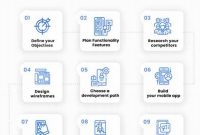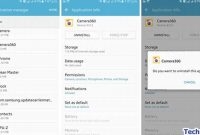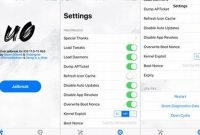If you’re new to Ooma, or any VoIP service, setting up your phone can seem daunting at first. But fear not, setting up your Ooma phone system is actually pretty simple if you follow the step-by-step guide we’ll provide you. With Ooma, you’ll be able to enjoy crystal clear calling, plus advanced features like caller ID, call waiting, voicemail, and more. Follow along and we’ll guide you through the process so that you can start making calls in no time!

What is Ooma Phone
Ooma Phone is a voice over internet protocol (VoIP) phone service that allows users to make and receive calls using their internet connection. VoIP is a technology that transmits voice calls over the internet instead of traditional copper wire networks. Ooma systems work by converting your voice into data packets that can be transmitted over the internet to the person on the other end of the line.
Set up your Ooma phone
To set up your Ooma phone, follow the steps below:
- Unpack your Ooma Base Station and place it near your router.
- Connect the Ooma Base Station to your router using an Ethernet cable.
- Connect your home phone to the Ooma Base Station.
- Connect the power supply to the Ooma Base Station and plug it in.
- Wait for the Ooma logo to turn solid blue.
- Follow the online instructions to register your device and select your Ooma service plan.
The Ooma phone system also includes a virtual receptionist, call forwarding, and voicemail features. By setting up your Ooma phone system, you can enjoy affordable, high-quality phone calls using your internet connection.
What Do You Need to Set Up Ooma Phone
If you’re ready to set up your Ooma Phone, you’ll need to make sure you have a few things on hand beforehand. Here’s a quick rundown of what you need:
A High-Speed Internet Connection
In order for your Ooma Phone to function properly, you’ll need a high-speed internet connection. This can be a cable modem, DSL, or fiber-optic connection, but it should be capable of providing consistent, reliable speeds. Keep in mind that if your internet connection is slow or unreliable, it can affect the quality of your calls.
A Router
Your Ooma Phone will also need to be connected to a router. This can be either a wireless or wired router, but it should be able to support Quality of Service (QoS) settings. QoS helps to prioritize voice traffic over other types of internet traffic, which can improve call quality and reduce latency. If you don’t have a router that supports QoS, you may need to enable it manually.
An Ooma Device
The next thing you’ll need is the Ooma device itself. Depending on the model you have, this could be the Ooma Telo, the Ooma Telo Air, or another variant. Make sure the device is powered on and connected to your router before you begin the setup process. You should also have your account information handy, including your username and password.
A Touch-Tone Phone
Finally, you’ll need a touch-tone phone to use with your Ooma Phone. This can be a corded phone or a cordless phone, but it should have touch-tone (DTMF) dialing capability. Keep in mind that rotary dial phones will not work with Ooma.
How to Set Up Ooma Phone
If you’ve just purchased an Ooma Phone, you’re likely eager to get it up and running as soon as possible. Luckily, the setup process is relatively straightforward, and with a few simple steps, you’ll be ready to start making and receiving phone calls in no time. Here’s a step-by-step guide on setting up your Ooma phone.
Step 1: Unpack Your Ooma Phone
The first thing you’ll need to do is to unpack your Ooma phone. Make sure you have everything you need, including the Ooma device, a power adapter, an Ethernet cable, and a phone cord. Once you’ve verified that everything is present and accounted for, proceed to the next step.
Step 2: Plug the Ooma Device into Your Router
The next step is to plug the Ooma device into your router. To do this, connect one end of the Ethernet cable to the Ooma device, and the other end to an available Ethernet port on your router. Once you’ve done this, plug the power adapter into the Ooma device and into a power outlet.
Step 3: Connect Your Phone to the Ooma Device
After you’ve plugged in the Ooma device, it’s time to connect your phone. To do this, plug one end of the phone cord into the Ooma device’s Phone port, and the other end into your phone’s jack.
Step 4: Activate Your Account
Now that your Ooma device is plugged in and your phone is connected, it’s time to activate your account. To do this, visit https://my.ooma.com/signup and follow the on-screen instructions. You’ll need to enter some basic information to create an account, such as your name, address, and phone number.
Step 5: Configure Your Settings Using the Ooma Setup Wizard
Once your account is activated, you’ll need to configure your settings using the Ooma setup wizard. To access the setup wizard, simply log in to your account and follow the prompts. This will guide you through the process of setting up your voicemail, activating any additional features you’ve purchased, and making any necessary network and audio quality adjustments.
And there you have it! By following these five simple steps, you’ll be able to set up your Ooma Phone quickly and easily, and start enjoying the benefits of high-quality, affordable phone service in no time.
What Features Does Ooma Phone Offer
If you’re looking for a phone service that offers more than just making or receiving calls, Ooma Phone may be what you need. Ooma offers several features that can give you more control over your phone usage whether you’re at home, in the office, or on the go.
Caller ID
One of the most useful features of Ooma Phone is caller ID. With this feature, you can easily see who’s calling before picking up the phone. You can also program your phone to block calls from unwanted callers or send them directly to voicemail. This way, you’ll only be interrupted by important calls that require your immediate attention.
Voicemail
Another great feature of Ooma Phone is voicemail. With this feature, you can listen to messages left by callers who are unable to reach you. You can also retrieve voicemails remotely, which means you don’t have to be at home or at the office to get them. Additionally, Ooma Phone allows you to set up voicemail notifications via email or text message so you can stay updated on any important messages you receive.
Call Waiting
Ooma Phone also offers call waiting, which allows you to receive an incoming call while you’re already on the phone. You’ll hear a beep to let you know there’s another call waiting, and you can choose to either switch between the calls or put the first call on hold while you answer the second call.
Call Forwarding
Call forwarding is another useful feature of Ooma Phone. With this feature, you can automatically forward incoming calls to another phone number. For example, if you’re going on vacation and don’t want to miss any important calls, you can forward your calls to your mobile phone or another number. You can also set up call forwarding rules based on the time of day or day of the week, so you can ensure you never miss an important call.
Three-Way Conferencing
If you often find yourself needing to consult with two or more people at the same time, three-way conferencing is a great feature to have. With Ooma Phone, you can easily add a third party to your call, so you can all talk together. This can be particularly useful for business calls or family discussions.
Online Call Logs
Finally, Ooma Phone offers online call logs, which lets you keep track of all your incoming and outgoing calls. You can see who you’ve talked to, when you talked to them, and how long you were on the phone. This feature can be particularly useful for businesses that need to keep track of phone usage for billing purposes or for personal users who want to keep an eye on their phone usage.
How Much Does Ooma Phone Cost
If you are looking for a low-cost, high-quality phone service, Ooma Phone should be right up your alley. Ooma Phone offers several pricing plans, including a free plan with basic features, as well as paid plans with additional features and unlimited calling starting at $9.99 per month.
Free Plan
The free plan offers standard features such as call blocking, voicemail, and caller ID. However, this plan comes with some limitations, such as a maximum of 5000 minutes per month of calling and only one phone number. With this plan, users also have to pay taxes and fees.
Paid Plans
Ooma Phone has three paid plans, each with varying levels of features:
- Basic: For $9.99 per month, users get all the features of the free plan, plus unlimited calling and voicemail-to-email forwarding.
- Premium: This plan costs $17.99 per month and includes all the features of the Basic plan, plus three-way conferencing, call forwarding, and voicemail-to-text transcription.
- Ultimate: At $24.99 per month, this plan includes all the features of the Premium plan, plus a second phone line and the ability to block telemarketers and robocalls.
It’s important to remember that in addition to the monthly fees, there may be one-time fees such as equipment costs and number porting fees.
What Are the Benefits of Using Ooma Phone
If you’re looking for an affordable and reliable phone service, Ooma Phone might be the perfect fit for you. Here are some of the benefits of using Ooma Phone:
Save money on long-distance and international calls
With Ooma Phone, you can make long-distance and international calls for a fraction of the cost of traditional phone services. If you frequently make calls to family and friends living in other countries, you can save a considerable amount of money by using Ooma’s international calling plans.
Access to advanced calling features
Ooma Phone offers a range of advanced calling features that are either unavailable or cost extra with many traditional phone services. Features like call blocking, call forwarding, and voicemail to email are included with Ooma’s basic service plan, and there are even more advanced features available with the Ooma Premier service plan.
Deliver high-quality sound and call clarity
Ooma Phone uses advanced voice compression and prioritization algorithms to ensure that your calls are always crystal-clear and free of interruptions. If you’ve ever experienced poor call quality or dropped calls with other phone services, you’ll be impressed with the reliability and sound quality of Ooma Phone.
Choose your own number and keep your existing number
If you’re moving to a new area or just want a new phone number, Ooma Phone offers a wide selection of phone numbers to choose from. You can also opt to keep your existing phone number and transfer it to your Ooma Phone service, so you won’t have to update your contacts or worry about missing important calls.
Unlike many traditional phone services, Ooma Phone doesn’t require you to sign a contract or agree to a long-term commitment. You can cancel your service at any time without incurring early termination fees or hidden costs.
Easy to set up and use
Setting up your Ooma Phone is a breeze, with easy-to-follow instructions and step-by-step guidance available online. Once your Ooma Phone is set up, using it is just as easy as using your old phone service – but with better sound quality and more advanced features.
Frequently Asked Questions
| Questions | Answers |
|---|---|
| Is it difficult to set up an Ooma phone? | Not at all! Our step-by-step guide makes it easy for anyone to set up their Ooma phone. |
| What equipment do I need to set up my Ooma phone? | All you need is the Ooma Telo Base Station and a telephone. If you want to use your existing phone, make sure it has a compatible port to connect to the base station. |
| Do I need to have internet service to use Ooma? | Yes, Ooma requires an internet connection to work. |
| Is Ooma phone service reliable? | Yes, Ooma is known for its reliable service. |
| Can I keep my current phone number when switching to Ooma? | Yes, you can keep your current phone number. Ooma offers number porting services for a one-time fee. |
Thank You for Reading!
We hope our step-by-step guide has been helpful in setting up your Ooma phone. If you have any further questions or run into any issues, don’t hesitate to reach out to our customer support team for assistance. Thank you for choosing Ooma and we look forward to serving you.