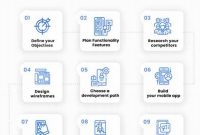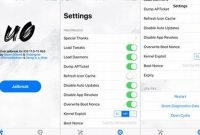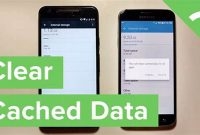Running out of phone space is a common problem that smartphone users face. With numerous apps, photos, and videos, freeing up space and uninstalling apps has become an essential task. However, deleting phone apps is not as easy as it seems. Hence, in this article, we’ll be discussing how to easily delete phone apps and free up space on your device. This guide is not limited to one specific operating system, so it is applicable to both Android and iOS users.

Why Do You Need to Delete Phone Apps?
Smartphone users encounter struggles with limited storage and memory space. You cannot keep installing new apps without deleting the ones you do not need. It is crucial to delete unused apps to free up storage space on your phone. The reasons why you need to delete phone apps include:
Save Storage Space
Every app you download takes up a specific amount of storage space. If you download too many apps, they occupy most of your phone’s storage space, leaving you with little space to store important files such as pictures, videos, and documents. Deleting unused apps gives you more space for your essential files.
Improve Phone’s Performance
Deleting phone apps is one of the most effective ways to improve your phone’s performance. Too many apps run in the background, which causes your phone to slow down. Deleting apps clears up memory space and prevents apps from running in the background by stopping them from starting automatically when you switch on your phone. This improves your phone’s speed and performance.
- Prevent Apps from Storing Sensitive Information
Certain apps require users to sign up and log in by entering their personal details. This includes banking apps, social media apps, among others. Keeping these apps installed on your phone even after you stop using them puts your sensitive information at risk. Deleting the app eliminates the risk of your personal data getting into the wrong hands if your phone gets stolen.
How to Check Your Phone’s Available Storage Space
If you’ve noticed your smartphone slowing down or running out of space, it’s likely time to check your available storage space and consider deleting some apps. Here are a few methods to check your phone’s storage space:
Method 1: Check Your Settings
The easiest way to check your phone’s available storage space is to go to your settings. On Android phones, go to “Settings” and then “Storage” to see your total storage space, how much is currently used, and how much is available. On iPhones, go to “Settings,” then “General” and then “iPhone Storage.”
Method 2: Use an App
Another option is to download a storage analyzer app, such as Disk Usage or Storage Space. These apps show you a breakdown of what’s taking up space on your phone, including large files and apps you no longer use. This can help you see which apps are taking up the most space and which ones you can delete.
Estimating How Much Space Deleting Apps Will Free Up
Once you’ve checked your phone’s available storage space, you can estimate how much space deleting apps will free up. This will vary depending on the size of the app and how much data it stores. Here are a few estimates:
- Deleting a game app can free up anywhere from 50MB to 1GB or more, depending on the game’s graphics and data usage.
- Social media apps such as Facebook, Instagram, and Twitter can take up a significant amount of space, especially if you have a lot of photos and videos stored within them. Deleting these apps could free up anywhere from 500MB to several GB of space.
- Messaging apps like WhatsApp and iMessage can also take up space if you have a lot of media stored within them. Deleting old conversations or media files could free up several hundred MB of space.
How to Identify Apps to Delete
It’s easy to accumulate a large number of apps on your phone without realizing just how many you have. However, keeping too many apps on your device can take up precious storage space and slow down your phone’s performance. To optimize your smartphone, it’s important to regularly delete apps that you no longer use. Here are some criteria to help you decide which apps to delete:
1. Frequency of Use
When deciding which apps to delete, consider how often you use them. If you barely or never open an app, it’s time to delete it. This not only frees up space on your phone, but it also simplifies your app drawer and makes it easier to find the apps you actually use.
2. Size
Another factor to consider when deciding which apps to delete is the size of the app. Some apps take up a lot of space, and if you don’t use them frequently, they’re just taking up valuable storage. You can check which apps take up the most space on your device by heading to your phone’s settings and looking for the Storage tab. From there, you can see which apps take up the most space and decide which ones to delete.
3. Alternative Options for Similar Features
Sometimes, you may have multiple apps that serve a similar purpose. For example, you may have several photo-editing apps, but only use one. When identifying apps to delete, consider if there are any alternative options that have similar features. If you can consolidate to just one or two apps for a certain function, it can help streamline your phone and save space.
By regularly deleting apps, you can optimize your phone’s performance and free up storage. Consider the frequency of use, size, and alternative options for similar features when identifying apps to delete.
How to Uninstall Phone Apps
If you’re running out of storage space on your phone or just want to get rid of apps you no longer use, uninstalling them is a simple solution. Here’s a step-by-step guide to uninstalling phone apps on both Android and iOS devices.
Android Devices
To uninstall an app on an Android device:
- Go to the App Drawer and locate the app you want to delete.
- Long-press on the app icon until options appear.
- Select “Uninstall” and confirm the action.
- Optional: Some apps could be pre-installed and may not allow you to uninstall them. In this case, you can disable the app instead to free up some space. To disable the app, go to “Settings,” “Apps,” and select the app you wish to disable. Choose “Disable” and confirm the action.
iOS Devices
To uninstall an app on an iOS device:
- Locate the app icon on your home screen.
- Press and hold the app icon until it starts to wiggle.
- Tap the “x” button in the upper left corner of the app icon.
- Confirm the action from the prompt.
- Optional: You can also delete apps from the App Library. Swipe left on a Home Screen that has the App Library enabled to reveal it. Tap the search bar and type the app name, tap and hold the app icon, then select “Delete App.”
What to Do After Deleting Phone Apps
Deleting phone apps is a great way to declutter your phone and free up some much-needed space. However, it’s important to take a few extra steps to ensure your phone stays clutter-free. Here are some tips for maintaining a clutter-free phone space:
Periodically Review Apps
It can be easy to accumulate apps on your phone over time, even if you’re not using them regularly. That’s why it’s important to periodically review the apps on your phone and delete any that you no longer need or use. Consider deleting apps you haven’t used in the past 3 months or longer.
Use Cloud Storage
If you have a lot of photos, videos, or other large files taking up space on your phone, consider using cloud storage instead. Services like Google Photos, iCloud, and Dropbox offer free storage options that can help you offload some of the files on your phone. Make sure to regularly back up your phone to the cloud so that you don’t lose any important files.
Optimize Settings to Save Storage
There are also a few settings you can adjust on your phone to help save storage space. For example, you can adjust your camera settings to take lower quality photos or reduce the number of texts your phone stores. You can also use the “offload unused apps” feature on iPhones to automatically delete apps that you haven’t used in a while.
Delete Old Texts and Emails
Another way to free up space on your phone is to delete old text messages and emails. Both of these types of messages can take up a surprising amount of space on your phone over time. Take a few minutes to review your texts and emails and delete any that are no longer needed.
Clear Your Cache
Your phone’s cache can also take up a significant amount of space over time. Clearing your cache can help free up space and speed up your phone. To clear your cache on an iPhone, go to “Settings” > “General” > “iPhone Storage” and scroll down to “Recommendations”. Here, you will see a list of apps you can optimize to free up space. On an Android, go to “Settings” > “Storage” > “Cached data” to clear your cache.
What If I Accidentally Deleted an Important App?
It can happen to anyone – one minute you’re cleaning out your phone’s storage space and the next, you’ve accidentally deleted a crucial app. The good news is, there are ways to recover your lost app and data. Here are some solutions:
Re-install the App
The first thing you can try is to simply re-install the app from the app store. Most apps keep your data saved in the cloud, so once you re-install the app, you can simply login and retrieve your data. However, if your data was saved only on your device or cache, you may have lost all your data.
Use Backups
Most mobile operating systems offer a backup feature that automatically saves your app data to the cloud. If you made a backup before deleting the app, you can restore your app and data by going to your phone’s backup and restoring it. This will bring back your app and data to the state at which the backup was made.
Retrieve Data from Offloaded App
If you offloaded your app instead of deleting it, you can retrieve your data from it. Offloading an app means removing the app but keeping the app data saved on your phone. To retrieve the data, simply re-install the app and your data will still be there.
Ask for Help
If all else fails, you can ask for help from the app’s support team. They may be able to assist you with recovering your lost data or provide you with other solutions.
Take Preventative Measures
To avoid accidentally deleting important apps in the future, you can take some preventative measures. First, make sure to back up your phone regularly. Second, double-check the app before deleting it to make sure you don’t need it. Lastly, you can also turn on restrictions for deleting apps in the settings of your device.
Frequently Asked Questions
| Questions | Answers |
|---|---|
| Why do my apps take up so much space on my phone? | Apps can take up a lot of space due to their graphics, media content, and other features that make them interactive and visually appealing. |
| What happens if I delete an app from my phone? | Deleting an app from your phone means that all associated data and files will be removed. However, you can always download it again later if you need it. |
| Can I delete built-in apps on my phone? | Most built-in apps cannot be deleted, but they can be disabled if you don’t use them. This will still free up some space on your phone. |
| How do I know which apps to delete? | You can check the amount of space each app is taking up on your phone in the settings menu. You should consider deleting apps that you haven’t used in a while or don’t need anymore. |
| Will deleting apps speed up my phone? | Deleting apps may help speed up your phone by freeing up space and reducing the load on your phone’s processing power. However, it may not make a noticeable difference if your phone is already running smoothly. |
Thanks For Reading!
We hope you found our tips on easily deleting phone apps and freeing up space helpful. Remember, keeping your phone organized and streamlined can help it run more smoothly and improve your overall user experience. Don’t hesitate to check back for more tech-related articles.