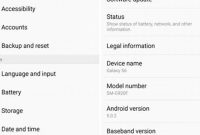Keeping your phone up-to-date is essential if you want it to perform well. However, we understand that updating your phone can seem intimidating and time-consuming. But fear not, because we’ve got you covered! In this article, we’ll show you how to update your phone hassle-free with these simple steps. With our guide, you’ll be able to keep your phone operating smoothly without any complications or stress. So, let’s get started!

Why Should You Update Your Phone?
Are you unsure whether you should update your phone to the latest software? Well, there are several compelling reasons why you should go through with it.
More Features
Updating your phone to the latest software means that you get access to new features and improvements that weren’t previously available. These features could be anything from better camera functionality, new messaging options, improved battery life, and more.
Security Patches
Another reason to update your phone is that it provides security patches that help protect your device from malware, viruses, and other security threats. Hackers are constantly finding new ways to exploit vulnerabilities in software, and by keeping your phone up to date, you ensure that you have the latest security features to protect your data.
Bug Fixes
Bug fixes are another important reason to update your phone. Updating your phone’s software can fix any number of bugs that might be impacting your device’s performance. These could be anything from issues with apps crashing to problems with your phone’s battery life.
Improved Performance
When your phone runs on the latest software, it runs more smoothly and efficiently. As new software versions are developed, they’re optimized to use resources more effectively, which can lead to a better overall experience for you as the user.
So there you have it. Updating your phone’s software not only adds new features but it also provides security patches, bug fixes, and improves performance. If you’ve been putting off updating your phone, now’s the time to do it!
How Often Should You Update Your Phone?
Keeping your phone updated is important if you want to ensure optimal performance, security and access to the latest features. Updating your phone at least once every three months is highly recommended, as this will provide you with the latest software patches, enhanced features, and security updates.
Why Should You Update Your Phone Regularly?
Updating your phone is essential for the following reasons:
- Enhanced Security: Software updates contain security patches that help protect your phone from malware, viruses and other online threats. As new security risks are discovered regularly, regular software updates help keep your phone secure.
- Better Performance: Phone manufacturers may release software updates to fix bugs and boost performance. Keeping your phone software updated means you get to enjoy optimized performance and faster speeds.
- Access to New Features: Software updates introduce new features and improvements to your phone. This means you get to enjoy new photo editing options, new apps, and improved user experience.
- Compatibility: Updating your phone’s software when required helps to ensure that you have the latest software, which is required for certain apps and features to work properly.
What Should You Do Before Updating Your Phone?
Before updating your phone, there are a few important things you should do to ensure a successful update process. Here are the steps to follow:
Step 1: Back up your data
The first thing you should do before updating your phone is to back up all your important data. This includes your contacts, photos, videos, and other personal files. You can back up your data to your computer, an external hard drive, or to the cloud. This will ensure that you do not lose any important data during the update process.
Step 2: Charge your phone fully
It is important to make sure that your phone has enough charge to complete the update process. If your phone runs out of battery during the update, it could cause serious problems, and you might end up losing your data. We recommend that you charge your phone fully before starting the update process.
Step 3: Connect to a reliable Wi-Fi network
It is essential to connect to a reliable Wi-Fi network before starting the update process. If you try to update your phone using your cellular data, it could take a long time, and you might end up using a lot of data. We recommend that you connect to a Wi-Fi network with a strong and stable connection.
If you follow these three simple steps before updating your phone, you will ensure that the update process goes smoothly, and you do not lose any important data.
Can You Update Your Phone Manually?
Updating your phone is an essential task as it ensures your device runs smoothly and stays up-to-date with the latest features and security patches. If you’re wondering whether you can update your phone manually, the answer is yes. Here’s how you can do it:
Step-by-Step Guide
- Go to your phone’s “Settings” app.
- Scroll down and tap on “Software Update”.
- If an update is available, tap the “Download and Install” button.
- Wait for the update to download and install.
However, before proceeding with a manual update, it is advisable to wait for automatic software updates. Why? Because automatic updates are released at a specific time when your manufacturer ensures compatibility with your phone’s hardware. In contrast, manual updates may cause compatibility issues and harm your phone’s performance.
When Should You Manually Update Your Phone?
While automatic updates are the better option, there are instances when manual updating may be necessary, including:
- Your phone manufacturer isn’t releasing the latest software update due to incompatibility issues, and you don’t want to wait any longer for the latest features.
- In case you’re experiencing software issues, such as crashes or bugs, and you want to fix them quickly.
The Benefits of Automatic Updates
It can be tempting to manually update your phone as soon as the latest software becomes available, but it’s crucial to understand why waiting for automatic updates are recommended. Here are some benefits of automatic updates:
| Benefits | Explanation |
|---|---|
| Bug Fixes | Automatic updates usually include bug fixes that ensure optimal phone performance. |
| Enhanced Security | Automatic updates provide security patches, making your phone protected from the latest security threats. |
| Optimal Performance | Phone manufacturers release automatic updates to ensure that your phone always runs smoothly with the latest features. |
It is essential to update your phone regularly, but it is also necessary to wait for automatic updates to avoid compatibility issues and hardware damage.
What Happens If Your Phone Fails to Update?
Updating your phone’s operating system is important as it helps keep your device running smoothly and securely. However, there are instances when the update process fails, leaving you with a stalled device. Usually, a failed update is a minor issue that can be easily resolved. Here are some things you can do if your phone fails to update:
Restart Your Device
If your phone fails to update after the initial attempt, the first thing you should try is restarting your device. This can sometimes help clear out any glitches and ultimately assist with successful updating. To restart your phone, press and hold the power button until the “Power off” option appears. Once you’ve turned off your device, wait a few minutes and then turn it back on. After restarting, attempt the update again.
Ensure Sufficient Storage Space
Another reason why your phone may fail to update is if there isn’t enough space on the device to download and install the update. Before updating, check the storage space on your phone to ensure that there’s enough room for the update. Uninstalling unused apps or deleting unnecessary files can help free up space.
Try Connecting to Wi-Fi
If you’re trying to update your phone using your cellular network, it may not work. Some updates require a strong and stable Wi-Fi connection to download and install. Switch to a Wi-Fi network and try updating your phone again.
Clear the Cache and Data for the Over-the-Air Update App
Clearing the cache and data for the over-the-air (OTA) update app can sometimes help if the update process fails. Go to your phone settings and navigate to “Apps & notifications.” Select “OTA Update” and then tap on “Storage.” From there, click on “Clear cache” and “Clear data.” Attempt the update again after performing this action.
Contact Your Phone’s Manufacturer or Carrier for Assistance
If all the above techniques do not solve the issue, reach out to your phone’s manufacturer or carrier’s customer support team for assistance. They can help diagnose the problem and provide the necessary support to resolve the issue.
Frequently Asked Questions
| Questions | Answers |
|---|---|
| Can I update my phone without losing data? | Yes, but it is recommended to back up your phone data before updating. |
| How long does it take to update a phone? | The time it takes to update a phone can vary depending on the device and the size of the update. It can take anywhere from a few minutes to an hour or more. |
| What should I do if my phone update fails? | If your phone update fails, try restarting your device and then attempting the update again. If it continues to fail, contact your phone manufacturer for support. |
| What is the latest version of my phone’s operating system? | The latest version of your phone’s operating system can vary depending on the device and the manufacturer. Check your phone’s settings for software updates to see if there is a newer version available. |
| Do I need to pay for phone updates? | No, phone updates are typically free. However, some older devices may no longer receive updates and may require you to purchase a new device to receive the latest software. |
Thanks for Reading!
We hope these simple steps for updating your phone have been helpful. Remember, it’s always a good idea to back up your data before updating. If you have any further questions or concerns, be sure to check with your phone manufacturer for support.