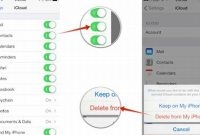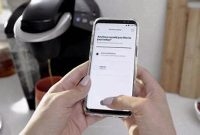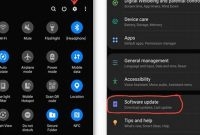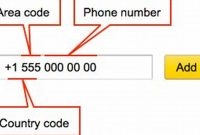Do you find it challenging to update your phone? With new models and operating systems frequently coming up, it’s essential to keep your phone updated and running smoothly. Updating your phone doesn’t have to be complicated or time-consuming. In this article, we’ll guide you step-by-step on how to easily update your phone, including tips on what to do before scheduling an update.

The Importance of Updating Your Phone
Keeping your smartphone updated with the latest software can often seem like a minor inconvenience. However, regularly updating your phone is crucial for maintaining its security, fixing bugs, improving performance, and getting access to new features. It may seem like a hassle, but it’s important to take the time to update your phone. In this article, we’ll take a closer look at why updating your phone is so important.
Security
One of the most important reasons to update your phone is to keep it secure. Hackers are always looking for vulnerabilities in older software versions, and once they find them, they can use them to gain access to your device. Newer software versions often come with important security updates that can help keep your phone safe. If you fail to update your phone regularly, you run the risk of leaving your personal information exposed or your device compromised.
Bug Fixes
Another reason to update your phone is to fix bugs. Bugs are common in software, especially after a new release, and they can cause a range of issues, from unexpected crashes to decreased battery life. Developers work hard to identify and fix these bugs, and releasing an update is the best way to ensure that the fixes make it to the end-users. Updating your phone keeps you up-to-date with the latest bug fixes, making your device run smoother with fewer problems.
Performance
Updating your phone can also improve its performance. Newer software versions often come with performance improvements and can make your phone faster, smoother, and more responsive. In addition, newer software may be optimized to run better on your phone’s specific hardware. If you notice your phone running slow, updating it may help fix the issue.
New Features
Finally, updating your phone allows you to access new features and functions. Developers are always making improvements to their software, and these changes can bring exciting new features to your phone. Whether it’s a new camera mode, better battery life, or new widgets, updating your phone ensures that you have access to the latest features.
How to Check for Updates on Your Phone
Keeping your phone updated is crucial for optimal performance and security. Manufacturers constantly release new updates to their phones which can fix bugs, improve features, and boost your phone’s security. In this article, we’ll show you how to check for updates on your phone so you can stay on top of the latest software.
Step by Step Guide to Checking for Updates on Your Phone
Checking for updates on your phone is a simple process that can be done in a few easy steps. Here’s how to do it:
- Open the Settings app on your phone. It’s usually represented by a gear icon.
- Scroll down and look for the System or Software Updates section. The location of this section may differ depending on which phone you have.
- Click on that section and look for a “Check for Updates” button. If it’s available, click it.
- If there’s an available update, your phone will automatically download it. The installation process may take several minutes, so make sure you have enough battery and a stable internet connection.
It’s important to note that some updates may require you to restart your phone for the changes to take effect. Make sure to save everything you’re working on before initiating the update process.
Tip: It’s always a good practice to update your phone over a Wi-Fi connection instead of using your mobile data. This will help you avoid hefty data charges and ensure that the download process is faster and smoother.
What to Do Before Updating Your Phone
Updating your phone not only ensures you have the latest features, but it also keeps your phone secure. However, before getting started on updating your phone, it’s important to keep in mind a few important steps.
Back Up Your Data
Before updating your phone, the most important step is to make sure your data is backed up to avoid any loss of important data. You can back up your data using cloud services or by making a copy on your computer. It is recommended that you backup your data regularly to ensure that you don’t lose any important files or data.
Charge Your Phone
Another crucial step to keep in mind is to make sure your phone has enough battery power to complete the update process. It’s recommended that you have at least a 50% charge on your phone before updating. In case you are running low on battery, it’s best to charge your phone fully before starting to update.
Connect to Wi-Fi
Updating your phone can take a lot of data, which can be expensive if you are using mobile data. To avoid this, make sure to connect to Wi-Fi before you begin the updating process. By connecting to a Wi-Fi connection, you not only save on data, but you also ensure that you have a stable network connection, which is essential for a successful update.
How to Update Your Phone
If you want your phone to operate at its best, it’s essential to keep it updated. Regular updates ensure better performance and provide new features to help you get the most from your phone. Here’s how to update your phone in a few steps.
Step 1: Check Your Current Version
The first thing to check is your phone’s current version. Go to the “Settings” app, and scroll down to the “About Phone” option. Here, you can see the current version of your phone’s operating system.
Step 2: Connect to Wi-Fi
Make sure your phone is connected to a Wi-Fi network. Software updates can be large, and you don’t want to use up all your data. Installing updates over Wi-Fi can also help speed up the process.
Step 3: Check for Updates
Go back to the “Settings” app, scroll down to the “System” or “Software Updates” option, and tap on it. Here, you’ll be able to see if there are any updates available for your phone. If there are, you should see an option to download and install the update.
Step 4: Install the Update
If an update is available, click on “Download and Install.” Your phone will start downloading the update, and the installation process will begin once the download completes. During the installation process, your phone will restart, and you may have to enter your password to start the phone again.
It’s important that you don’t interrupt the installation process. Don’t turn off your phone or remove the battery while the update is being installed as this can corrupt your phone’s operating system, and you may lose all your data.
Step 5: Check for Successful Installation
Once the installation is complete, check again in the “About Phone” section to see if the update installed successfully. If the installation didn’t go smoothly, you might need to redo the update.
Now you know how to update your phone. Following these simple steps will ensure that your phone stays up-to-date and runs smoothly.
What to Do After Updating Your Phone
After updating your phone, there are some important steps to follow to ensure that your device is fully functional and ready to use. Here are some things to keep in mind:
Check for App Updates
Many apps may need to be updated after your phone has been updated. It is important to check for app updates to ensure that all of your apps are working properly. You can do this by going to the App Store or Google Play Store and checking for updates. You may also receive notifications for certain apps that require an update.
Reset Your Phone if Necessary
If you experience any issues with your phone after updating, it may be necessary to reset your device. This will erase all of your data and restore your phone to its original settings. To reset your phone, go to Settings > General > Reset and select the appropriate option. Make sure to back up your data before resetting your phone.
Reconfigure Settings as Needed
After updating your phone, some of your settings may have changed. You may need to reconfigure your settings to tailor your device to your needs. This can include adjusting your display settings, updating your Wi-Fi network, and resetting your privacy settings.
Update Your Security Settings
Updating your phone can also improve its security features. Make sure to review your security settings and update them as necessary. This can include updating your passcode, enabling two-factor authentication, and setting up a VPN on your device.
Backup Your Phone
In case anything goes wrong during the update process, it is important to backup your phone. This will ensure that all of your data is saved and can be easily restored if necessary. You can backup your phone using iTunes or iCloud (for iPhone users) or using Google Backup (for Android users).
Remember, updating your phone is an important process to ensure that your device is functioning properly and is up-to-date with the latest features and security updates. By following these steps, you can ensure that your phone is fully updated and ready to use.
What to Do if You Encounter Issues With Updating Your Phone
Updating your phone is essential to ensure that your device runs as smoothly as possible. However, sometimes you may experience issues when trying to update your phone. Here are some troubleshooting steps you can take to resolve them:
Restart Your Phone
If you encounter issues with updating your phone, one of the first steps you can take is to restart your device. Power off your phone and wait for a few seconds before turning it back on. This can help resolve any temporary software glitches or bugs that may be preventing your phone from updating. Make sure you have a stable internet connection before attempting to update your phone again.
Clear Cache
Another way to resolve issues with updating your phone is by clearing the cache or temporary files on your device. To do this, go to your phone’s settings menu and locate the “Storage” or “Device Care” option. Click on it and select “Cached Data” and clear it. This can help remove any corrupted files that may be causing issues with updating your phone.
Factory Reset
If restarting your phone and clearing the cache doesn’t work, you can try to factory reset your phone. Please note that this will erase all data on your device, so make sure you back up any important files before proceeding. Go to your phone’s “Settings” and select “General Management” or “System.” Choose “Reset” or “Factory Data Reset” and follow the instructions on your screen.
Contact Phone Manufacturer or Carrier
If you’ve tried all the above steps and still encounter issues with updating your phone, it’s time to contact your phone manufacturer or carrier. They will be able to offer support and provide further instructions on how to resolve any issues with updating your phone. Make sure you have your phone’s model number and serial number ready when contacting support.
Frequently Asked Questions
| Questions | Answers |
|---|---|
| Can I update my phone without a computer? | Yes, you can update your phone without a computer. Most mobile devices can be updated through their settings or over the air (OTA). |
| Will updating my phone delete any data? | Updating your phone should not delete any data, but it’s always a good idea to back up your device before updating just in case. |
| How long does it take to update a phone? | The length of time it takes to update a phone will vary depending on the device and the size of the update. It could take anywhere from a few minutes to over an hour. |
| What should I do if my phone won’t update? | If your phone won’t update, try restarting your device and checking for any available updates again. You can also try updating through a computer using the manufacturer’s software. |
| Do I need to update my phone? | It’s recommended to keep your phone up to date for security and performance reasons. Updates often include essential bug fixes and security patches. |
Thanks for Reading!
Updating your phone is essential to keep it functioning properly and secure. In this article, we’ve covered the different methods you can use to update your device easily. Whether you prefer to update over the air or with a computer, the steps are straightforward and don’t need to be intimidating. Remember to always back up your data before updating and, if you encounter any problems, refer to your device’s manufacturer for assistance. Thanks for reading and don’t forget to check back for more helpful tech tips!