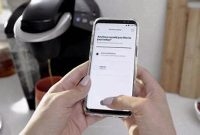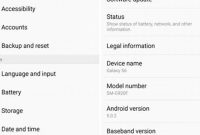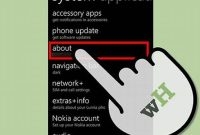Updating your phone can be a daunting task, especially when there are so many different models and operating systems out there. If you’re not a tech expert, it can be easy to get lost in all the technical jargon and end up feeling frustrated and overwhelmed. But fear not, because updating your phone is actually a lot easier than you might think! With a few simple tips and tricks, you can have your phone up-to-date and running smoothly in no time.

Why Should You Update Your Phone?
Keeping your phone up to date is one of the most important things you can do as a smartphone user. While it may seem like a hassle, updating your phone regularly comes with several benefits that you don’t want to miss out on.
Improved Performance
One of the biggest advantages of updating your phone is that it greatly improves its performance. With each update, the operating system of your phone becomes more efficient and streamlined. This can lead to better battery life, faster processing speeds, and smoother overall performance.
Additionally, updates often come with bug fixes and patches that can address any problems or glitches that may have been present in the previous version of the software. By keeping your phone updated, you can ensure that it is running at its best and that you are getting the most out of it.
Better Security
Another reason to update your phone regularly is to keep it secure. Mobile security is a major concern as more and more people use their devices to store sensitive information such as personal details, financial information, and login credentials.
Each update typically includes new security fixes and enhancements that can help protect your phone from malware, hackers, and other threats. Failing to update your phone can leave you vulnerable to attacks and compromise your data.
New Features
Finally, keeping your phone updated is a great way to access new features and improvements. These can include everything from user interface tweaks to new camera modes and even entirely new apps or capabilities.
This is especially true of major updates, which can introduce significant changes and improvements to the overall functionality of your phone. By taking advantage of these updates, you can ensure that your phone is always up to date and that you are getting the most out of it.
When Should You Update Your Phone?
Updating your phone is crucial to ensure that it performs optimally and is secure from external threats. However, you might wonder when is the best time to do so without disrupting your daily routine.
Check for Updates Regularly
The first step in updating your phone is to check if there are available updates. You can do this by going to the settings menu of your phone and selecting the ‘Software Update’ option. If there are updates available, your phone will prompt you to download and install them.
You can also check for updates manually by connecting your phone to a Wi-Fi network and selecting ‘Check for Updates.’ It is recommended to check for updates regularly, at least once a month.
Update When your Phone is Not in Use
To avoid disrupting your daily routine, update your phone when you are not using it. It is best to perform updates when you are sleeping or when you are not actively using your phone, such as when you’re at work or running errands.
Updating your phone can take up to an hour or even more, depending on your phone’s model and the size of the update. So, make sure to choose the right time to update, so it won’t interfere with your daily routine.
How to Update Your Phone on iOS
If you own an iPhone or iPad, it’s important that you always keep your device up to date with the latest version of iOS. Updates not only include new features but also security patches that protect your device from vulnerabilities. This guide will show you how to update your iPhone or iPad, including tips to ensure a successful update.
Updating Your iPhone or iPad Using the Settings App
The easiest way to update your iPhone or iPad is through the device’s Settings app. Here are the steps to follow:
- Go to your iPhone or iPad’s Settings app.
- Tap on “General.”
- Select “Software Update.”
- Your device will automatically check for available updates. If an update is available, tap on “Download and Install.”
- If prompted, enter your passcode.
- Agree to the terms and conditions.
- Wait for the update to download and install on your device.
Tips:
- Connect your iPhone or iPad to a Wi-Fi network before updating to avoid data overages or slow downloads.
- Charge your device or plug it into a power source to ensure it doesn’t shut down during the update.
- If the download takes longer than 15 minutes, your device may exit “recovery mode,” and you’ll need to start the update again.
- If you encounter an error while updating, try restarting your device, checking for an internet connection, or resetting your network settings.
Updating Your iPhone or iPad Using iTunes
You can also update your iPhone or iPad using iTunes on a computer. Here are the steps to follow:
- Make sure you have the latest version of iTunes installed on your computer.
- Connect your iPhone or iPad to the computer using a USB cable.
- Open iTunes and select your device.
- Click on “Summary.”
- Click on “Check for Update.”
- If an update is available, click on “Download and Update.”
- Agree to the terms and conditions and wait for the update to download and install on your device.
Tips:
- Before updating through iTunes, backup your device to avoid potential data loss.
- If you encounter connection issues, try restarting your computer or switching to a different USB port.
How to Update Your Phone on Android
Updating your Android phone is crucial to staying up-to-date with the latest features and security updates. Here’s an easy guide on how to update your Android phone using the System Updates feature in the settings menu:
Step 1: Check your phone’s current version
The first step is to check which Android version your phone is currently running. This can be done by going to the “Settings” app, scrolling down to “About Phone,” and looking for the “Android Version” or “Software Information” section. Make a note of your current version before proceeding to the next step.
Step 2: Connect to Wi-Fi
Before downloading and installing a system update, it’s important to be connected to a stable Wi-Fi network. This ensures that the download process is smooth and uninterrupted. Head to the “Settings” app and turn on Wi-Fi or connect to a Wi-Fi network if you haven’t already done so.
Step 3: Check for System Updates
Once you’re connected to Wi-Fi, it’s time to check for available system updates. Head back to the “Settings” app, scroll down to “System Updates,” and tap on it. Your phone will check for available updates and display a notification if an update is available.
Step 4: Download and Install the Update
Assuming an update is available, tap on “Download and Install” and follow the on-screen instructions to proceed with the update. This process may take a few minutes to complete, and your phone will restart once the update is installed.
That’s it- you have successfully updated your Android phone!
Tips to Avoid Common Pitfalls
While updating your Android phone is a simple process, there are a few things you should keep in mind to avoid common pitfalls:
- Make sure your phone is fully charged before updating to avoid any potential issues during the update process
- Keep a backup of your important data, such as contacts and photos, before installing an update just in case anything goes wrong during the update process
- Ensure your phone has enough storage space for the update by clearing unused apps or files before updating
What to Do If Your Phone Fails to Update
If you’ve been eagerly anticipating a new software update for your phone and it fails to update, it can be a frustrating experience. Here are some steps you can take:
Check Your Device’s Compatibility
Before updating your phone, check to make sure it’s compatible with the new update. Older phone models may not be able to handle the newest software updates. If your phone isn’t compatible, you may need to upgrade to a newer model.
Check Your Storage Space
If you don’t have enough storage space on your phone, it may not be able to update. Delete any unnecessary apps, files, or photos to free up space, and try the update again.
Restart Your Phone
Try restarting your phone before attempting the update again. This may help clear up any bugs or issues that were preventing the update from working.
Check Your Internet Connection
Make sure your phone is connected to strong, stable Wi-Fi before attempting the update. If your connection is weak or you’re on a mobile network, the update may not be able to download properly.
Restore to Previous Software Version
If all else fails, you can restore your phone to its previous software version. This will wipe all data from your phone, so make sure you back up any important files before proceeding.
It’s important to note that restoring your phone to a previous software version may only be a temporary solution. Eventually, you’ll need to update your phone to the latest software version to stay up-to-date and maintain security on your device.
Wrapping Up: Tips for a Smooth Phone Update Process
Updating your phone may seem like a daunting task, but with the right preparation and steps, the process can be simple and stress-free. Here are some essential tips to follow:
Back up Your Data
Before beginning the phone update process, it’s crucial to back up all your essential data and files. This step ensures you have a backup in case the update causes any issues or data loss. You can back up your phone through cloud services or manually transfer data to your computer or external storage device.
Free Up Storage Space
Updating your phone requires sufficient storage space. If your phone’s storage is almost full, you may experience issues during the update process. It’s essential to delete unwanted apps, files, and media from your device to free up space. You can also move data to your computer or cloud storage to create more space.
Use a Stable Wi-Fi Connection
Using a stable Wi-Fi connection is crucial to the phone update process. Stable internet ensures a smoother download and installation process, minimizing the risk of any issues or errors during the update.
Charge Your Phone
Ensure your phone has enough battery life to complete the update process. It’s recommended to keep your phone charged or plugged in during the process to prevent any disruptions or battery drainage, which may interrupt or halt the update process.
Update Your Apps
Before updating your phone, ensure that your apps are up to date. Updating your apps will minimize the risk of any issues or app inconsistency during the phone update process. It’s recommended to update all your apps or uninstall and reinstall them after the phone update is complete.
Restart Your Phone
After completing the phone update process, restart your phone. Restarting ensures that all updates and changes are properly applied and integrated into your device.
By following these essential tips, you can ensure a smooth and stress-free phone update process. Updating your phone ensures you have access to the latest features and security patches, improving your overall phone experience.
Frequently Asked Questions
| Questions | Answers |
|---|---|
| Q. How can I update my phone? | A. You can update your phone by going to the settings menu and checking for software updates. Make sure your phone is fully charged and connected to Wi-Fi before updating. |
| Q. Will updating my phone erase my data? | A. No, updating your phone should not erase your data. However, it’s always a good idea to back up your data before updating, just in case. |
| Q. How long does it take to update a phone? | A. The time it takes to update a phone can vary, but it should only take a few minutes to download the update. The installation process may take longer, depending on the size of the update. |
| Q. Can I update a phone that is no longer supported? | A. No, if your phone is no longer supported by the manufacturer, you will not be able to update it to the latest software. |
| Q. Why should I update my phone? | A. Updating your phone can improve its performance, add new features, fix bugs and security vulnerabilities, and ensure that your phone is compatible with the latest apps. |
Thanks for Reading!
We hope these simple tips help you update your phone quickly and easily. Remember to always back up your data before updating and make sure your phone is fully charged and connected to Wi-Fi. If you have any questions or need further assistance, don’t hesitate to reach out to customer support. Thanks for reading, and visit again later for more helpful tech tips!